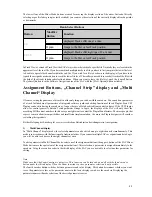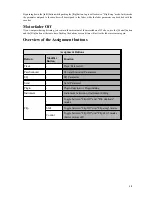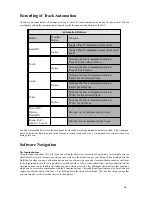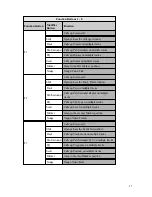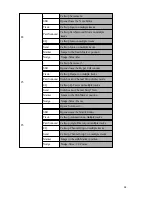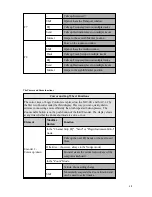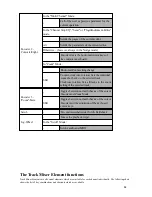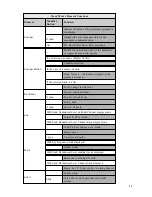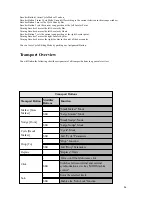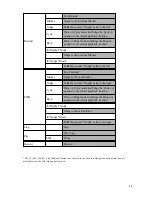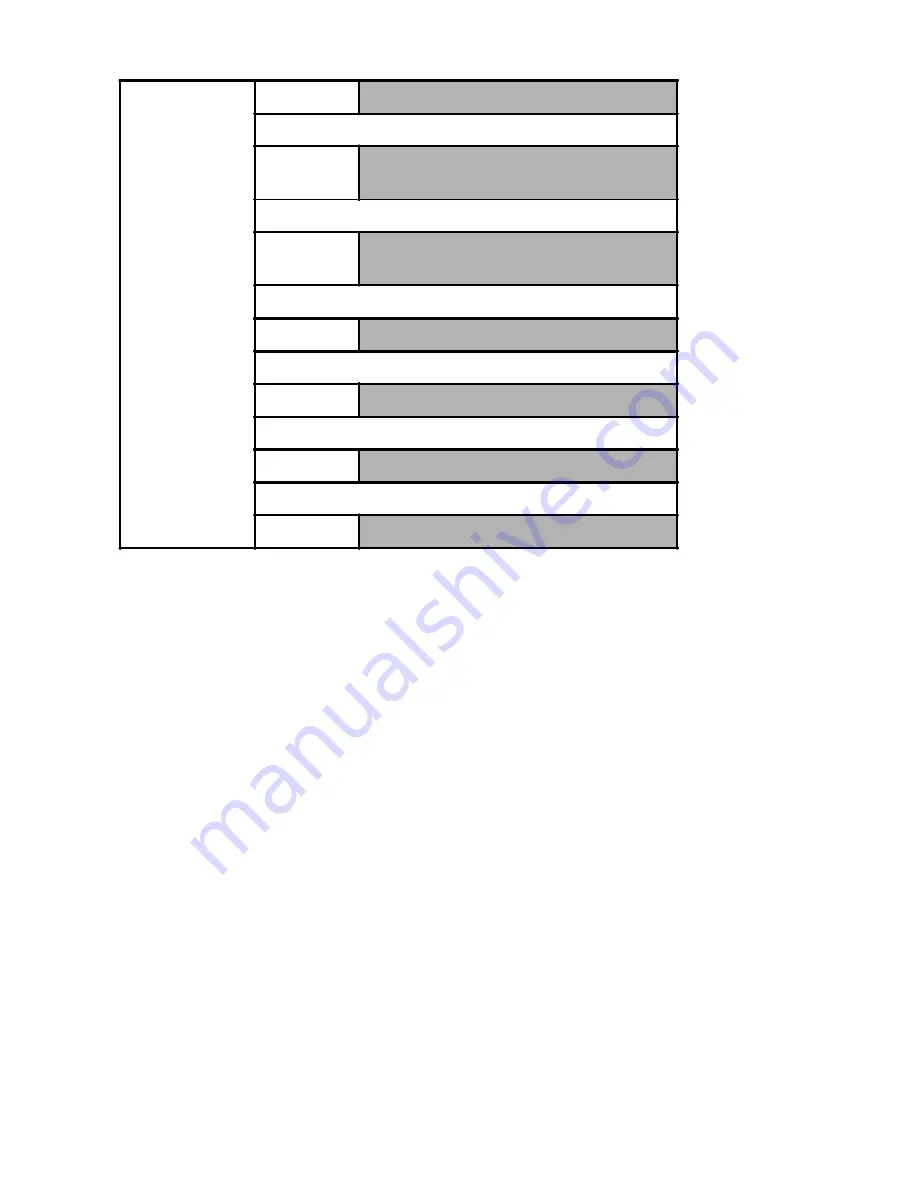
22
Setting Markers
With the SAC controls you can program markers, erase them and call them up. You can do the latter by pressing the
[Store Marker] button and pressing the [REW] or [FWD] buttons. You can set the Marker Program Mode by pressing
[Shift] + [Marker], or by pressing the [Marker] button and keeping it down. You will see function names show up in the
display, which you can select using the assigned encoder buttons.
1) Programming Markers
To set a new Marker on a full bar position use the soft button “create” while pushing the [Marker] button. If you want
to create a Marker that doesn’t adhere to a particular bar/beat position, push the encoder button “CRw/o”
2) Loading stored Marker Positions
Keep the Marker button pushed down and select one of the function buttons [F1]-[F8]. Alternatively you can move
forward and backward in the markerlist by pushing the [Marker] button and using [FWD] and [RWD] in the transport
field.
3) Erasing a Marker Position
You can also erase a marker position. Select the marker position as describe above. Keep the Marker button down and
select the delete function with the according encoder button.
Nudge Operation
The nudge function is used to move sequences and audio objects in the arrange window. You access the nude mode by
holding down the [From] button or by activating the nudge mode via [shift]+[From]. Once the nudge mode is activated,
the cursor encoders become very important. They reflect the cursor buttons on the computer keyboard. This means you
can select the objects to be moved with the two cursor encoders.
There are three different ways to move an object. With the first one you determine a nudge value and move the object
by such value. With the second you can enter the move value directly and follow the result in the arrange window. In the
Fader
-
Track volume
In the Duplicate Flip operating mode
-
Parameter currently controlled by encoder also
controlled by fader
In the Swap Flip operating mode
-
Exchanges parameter currently controlled by
the encoder and controls it with the fader
With Surround Angle/Diversity displayed
-
Surround Diversity control.
With EQ Frequency/Gain displayed
-
Controls Gain of EQ
With the Send Destination/Level Channel Strip active
-
Controls FX send
With Send Destination/Level Channel Strip displayed
-
Controls FX sends of selected tracks