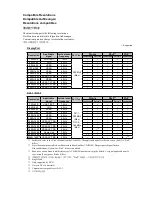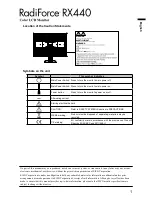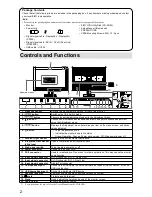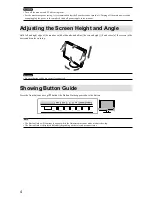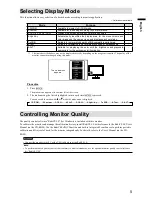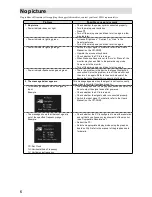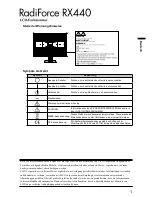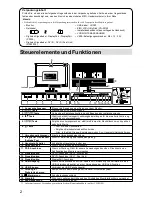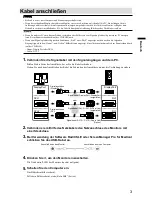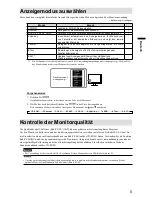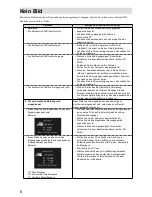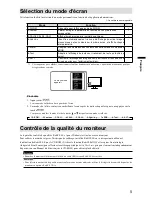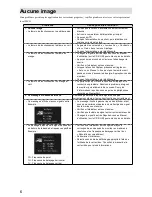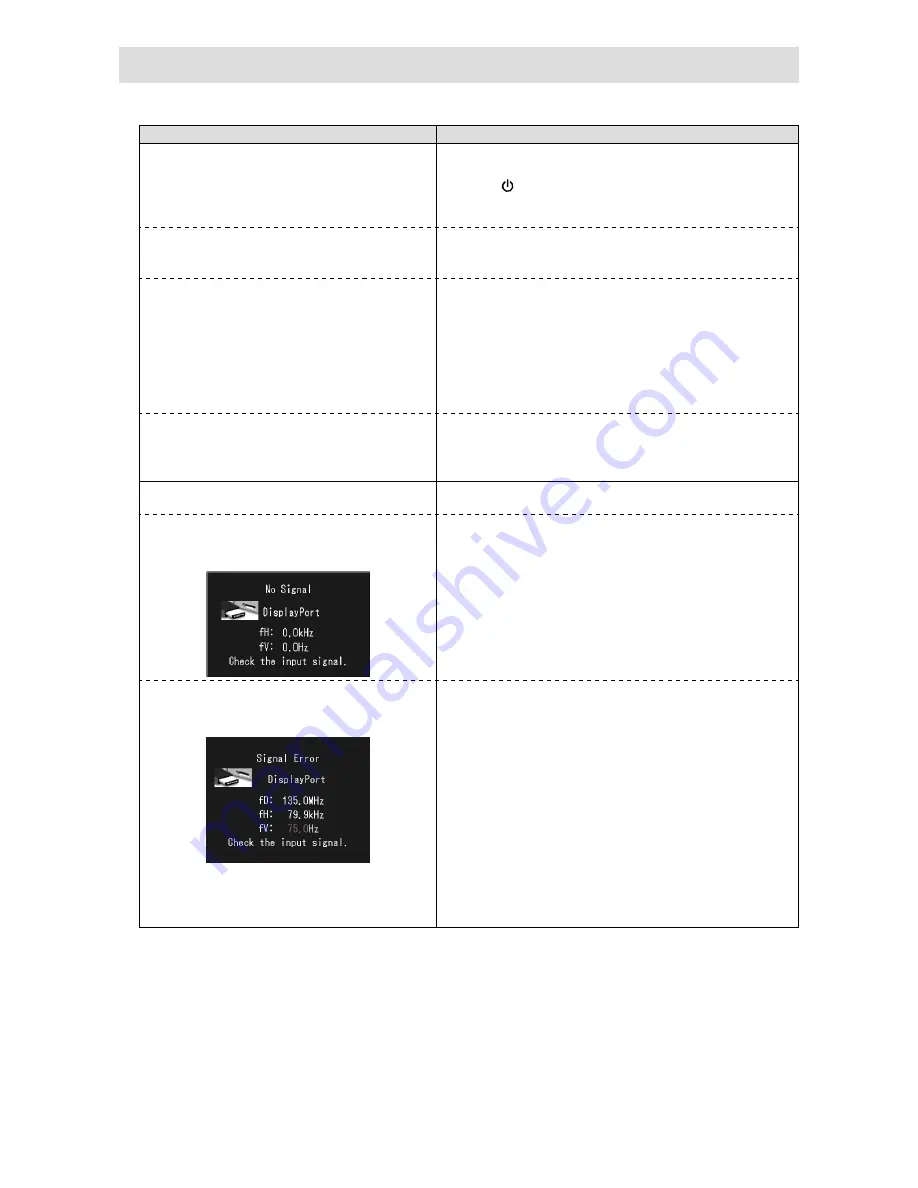
6
No picture
If a problem still remains after applying the suggested remedies, contact your local EIZO representative.
Problem
Possible cause and remedy
1. No picture
• Power indicator does not light.
• Check whether the power cord is connected properly.
• Turn the main power switch on.
• Press .
• Turn off the main power, and then turn it on again a few
minutes later.
• Power indicator is lighting green.
• Increase “Brightness”, “Contrast”, or “Gain” in the
Adjustment menu.
• Turn off the main power, and then turn it on again.
• Power indicator is lighting orange.
• Switch the input signal. For details, refer to the User’s
Manual (on the CD-ROM).
• Operate the mouse or keyboard.
• Check whether the PC is turned on.
• When Presence Sensor is set to “Auto” or “Manual”, the
monitor may have shifted to the power saving mode.
Come near to the monitor.
• Turn off the main power, and then turn it on again.
• Power indicator flashes orange and green.
• There is a problem in the device that uses DisplayPort
connection. Solve the problem, turn off the monitor, and
then turn it on again. Refer to the user’s manual of the
device that uses DisplayPort connection for details.
2. The message below appears.
This message appears when the signal is not input correctly
even when the monitor functions properly.
• This message appears when no signal is
input.
Example:
• The message shown left may appear, because some PCs
do not output the signal soon after power-on.
• Check whether the PC is turned on.
• Check whether the signal cable is connected properly.
• Switch the input signal. For details, refer to the User’s
Manual (on the CD-ROM).
• The message shows that the input signal is
out of the specified frequency range.
Example:
fD: Dot Clock
fH: Horizontal Scan Frequency
fV: Vertical scan frequency
• Check whether the PC is configured to meet the resolution
and vertical scan frequency requirements of the monitor
(see “Compatible Resolutions”).
• Reboot the PC.
• Select an appropriate display mode using the graphics
board’s utility. Refer to the manual of the graphics board
for details.
Summary of Contents for RX440
Page 27: ......