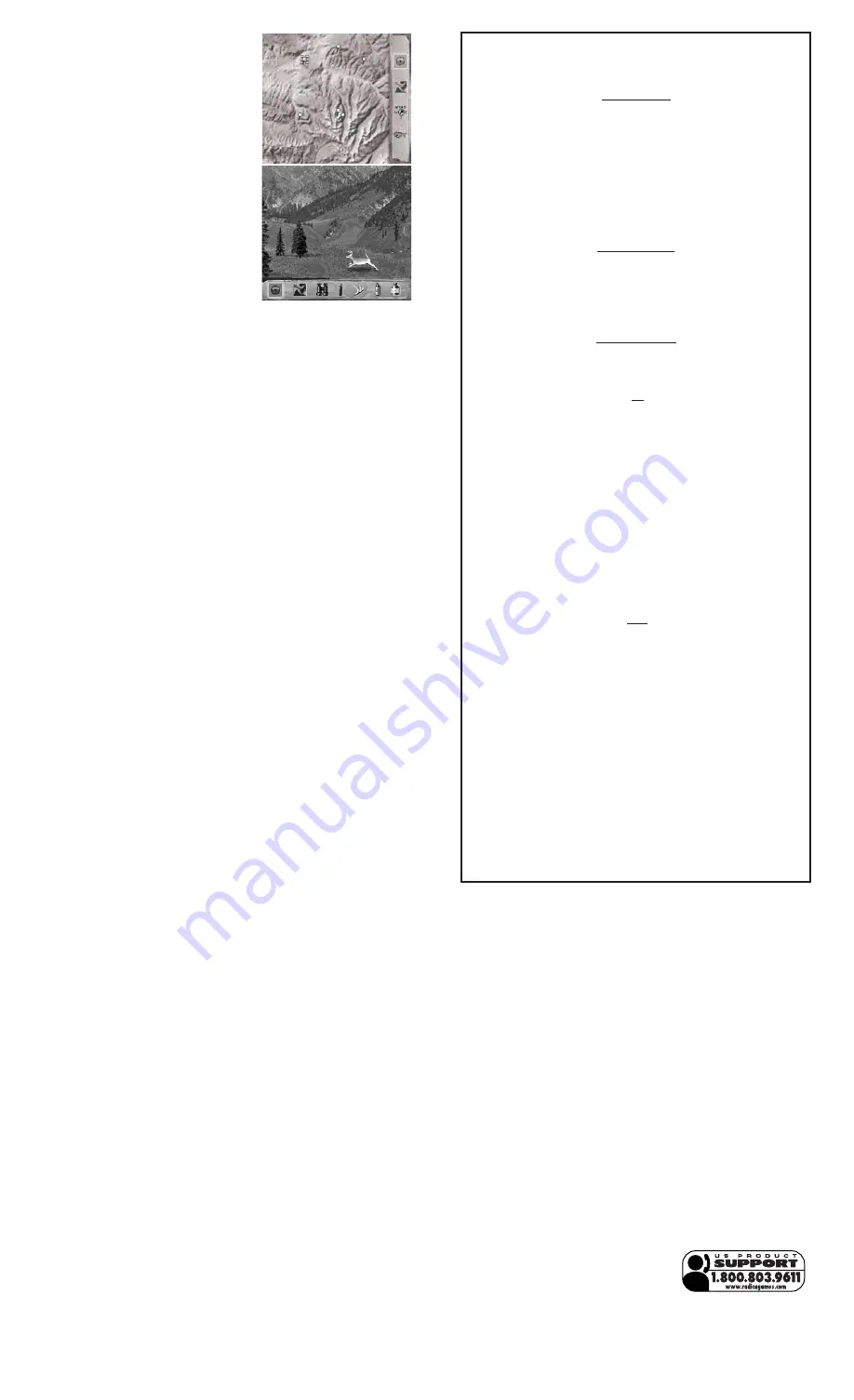
90-DAY LIMITED WARRANTY
(This product warranty is valid in the United States and Canada only)
Radica Games Limited warrants this product for a period of 90 days from the original
purchase date under normal use against defective workmanship and materials (bat-
teries excluded). This warranty does not cover damage resulting from accident,
unreasonable use, negligence, improper service or other causes not arising out of
defects in material or workmanship. Radica Games Limited will not be liable for any
costs incurred due to loss of use of this product or other incidental or consequential
costs, expenses or damages incurred by the purchaser. Some states do not allow
the exclusion or limitation of incidental or consequential damages, so the above limi-
tations may not apply to you. This warranty gives you specific legal rights and you
may also have other legal rights, which vary from state to state.
During this 90-day warranty period, the game will either be repaired or replaced (at
our option) without charge to the purchaser when returned prepaid with proof of date
of purchase to: Radica USA, Ltd., 13628-A Beta Road, Dallas, Texas 75244, USA.
Please remove the batteries and wrap the unit carefully before shipping. Please
include a brief description of the problem along with your return address and mail it
postage prepaid.
STALKING MODE
In Stalking mode, you will see a closer view of
yourself (the hunter) in the hunting location. Use
the directional pad to move around the area and
search for signs of deer. As you come across a
clue, it will be displayed at the right of the
screen. Keep track of the wind direction by
watching the wind gauge. Use the
Previous/Next buttons to highlight the Map
Mode or Hunting Mode icon then press the
Select button to move on to that mode.
HUNTING MODE
Use the directional pad to move from side to
side in the hunting mode. Use the Previous/Next
buttons to select the icons at the bottom of the
screen. (Icons include map mode, stalking
mode, binoculars, deer call and rattle, Cover
Scent and Attractor Scent.) Press the Select but-
ton to enter your selection.
BATTERY INSTALLATION
ADULT SUPERVISION IS RECOMMENDED WHEN REPLACING BATTERIES.
CAUTION:
• As with all small batteries, the batteries used with this device should be kept away
from small children who might still put things in their mouths. If a battery is swal-
lowed, consult a physician immediately.
• Be sure you insert the battery correctly and always follow the device and battery
manufacturer’s instructions.
• Do not dispose of batteries in fire.
• Batteries might leak if improperly installed, or explode if recharged, disassembled
or heated.
MAINTENANCE
• Handle this device carefully.
• Store this device away from dusty or dirty areas.
• Keep this device away from moisture or extreme temperature.
• Do not disassemble this device. If a problem occurs, press the Reset button, or
remove and replace the batteries to reset the device, or try new batteries. If prob-
lems persist, consult the warranty information located at the end of this instruction
manual.
• Use only the recommended battery type.
• Do not mix old and new batteries.
• Do not mix alkaline, standard (carbon-zinc) or rechargeable (nickel-cadmium) bat-
teries.
• Do not use rechargeable batteries.
• Do not attempt to recharge non-rechargeable batteries.
• Remove any exhausted batteries from the device.
• Do not short-circuit the supply terminals.
• Insert batteries with the correct polarity.
Please retain this for future reference.
WARNING: EPILEPSY AND SEIZURES READ BEFORE OPERATING YOUR PLAY TV.
A few people may experience epileptic seizures when viewing flashing lights or pat-
terns in our daily environment. These persons may experience seizures while watch-
ing TV pictures or playing video games. Players who have not had any seizures may
nonetheless have an undetected epileptic condition. Consult your physician before
playing video games if you have an epileptic condition or experience any of the fol-
lowing symptoms while playing video games: altered vision, eye or muscle twitching,
other involuntary movements, loss of awareness of your surroundings, mental confu-
sion and/or convulsions.
IMPORTANT: Before returning the unit for repair, test it with fresh alkaline batteries.
Even new batteries may be defective or weak and low battery power is a frequent
cause of unsatisfactory operation.
This device complies with Part 15 of the FCC Rules. Operation is subject to the fol-
lowing two conditions: (1) this device may not cause harmful interference and (2) this
device must accept any interference received, including interference that may cause
undesired operation.
WARNING: Changes or modifications to this unit not expressly approved by the
party responsible for compliance could void the user’s authority to operate the equip-
ment.
NOTE: This equipment has been tested and found to comply with the limits for a
Class B digital device, pursuant to Part 15 of the FCC Rules. These limits are
designed to provide reasonable protection against harmful interference in a residential
installation. This equipment generates, uses and can radiate radio frequency energy
and if not installed and used in accordance with the instructions, may cause harmful
interference to radio communications. However, there is no guarantee that interfer-
ence will not occur in a particular installation. If this equipment does cause harmful
interference to radio or television reception, which can be determined by turning the
equipment off and on, the user is encouraged to try to correct the interference by one
or more of the following measures:
• Reorient or relocate the receiving antenna.
• Increase the separation between the equipment and receiver.
• Connect the equipment into an outlet on a circuit different from that to which the
receiver is connected.
• Consult the dealer or an experienced radio TV technician for help.
RADICA:
®
RADICA PLAY TV BUCKMASTER HUNTIN' IS A
TRADEMARK OF RADICA CHINA LTD.
© 2003 RADICA CHINA LTD.
PRODUCT SHAPETM
PATENTS PENDING
ALL RIGHTS RESERVED
XAVIX IS A MULTI PROCESSOR OF SSD COMPANY LTD.
BUCKMASTERS AND THE BUCKMASTERS LOGO ARE
REGISTERED TRADEMARKS OF BUCKMASTERS, LTD. USED
UNDER LICENSE BY RADICA®
TROUBLESHOOTING
If you don't see the title screen after pressing the "On" button, make sure
that the video and audio plugs are plugged into the correct locations.
TV Connection
No Sound
- Check if batteries are fresh
- Reset game by using an object such as a pen or a straightened paper
clip.
- Check if batteries an installed correctly
No Picture or Color
- Check if jacks are plugged in correctly
- Check if channel is set to Alt Channel
(refer to TV owners manual to find Alt Channel)
VCR Connection
No Sound
- Reset game using an object such as a pen or a straightened paper clip.
- VCR switch on back of VCR should be on 3 or 4
- TV should be on the same channel
- Check if VCR is on Alt Channel
(refer to VCR owners manual to find Alt Channel)
Low Battery Sign
- A "Low Battery" graphic appears on the screen when the battery voltage
becomes too low for the game to function properly. Replace the batteries
as soon as this message is displayed.
TV
To locate your auxiliary channel, which is usually not 3 or 4, but a gaming
channel found mostly between 2 and 99, (example 2,1,0,99). First try 00
being the auxiliary channel. Channel down from 3 until a Line 1 or Line 2,
Video 1 or Video 2, Front, Aux, AV etc. appears on screen, then push
power on the game and it should automatically come on if you are on the
correct channel. If this does not work another way to find your auxiliary
channel is to take a look at your television remote there may be button on
there that might take you directly to the correct channel. The buttons you
are looking for are Input, AUX, AV, Line, TV/Video, and Video. If your
remote has one of these buttons, turn your television back to Channel 3
and hit that button. Power button on game should be turned on for the
game to come up on the television. If your television remote does not
have any of these buttons and channel 00 is not working you may take a
look into the main menu and search for a way to get to your auxiliary
channel. If none of these methods have helped you locate your auxiliary
channel you may need to check your owner's manual and/or contact local
television company.
VCR
Try putting videotape into the VCR and let it start to play and then hit
stop. Sometimes this will give you a blue screen then you can channel
down to your auxiliary channel. If you still do not get the blue screen try
going into your TV and/or VCR main menu and see if it gives you options
to have a blue screen background. Many times if you go into the main
menu on your television you can change cable to video and get a blue
screen. Also if you have an older television you can locate a hidden door
to your television that has color, picture, horizontal, vertical, and cable,
antennae buttons. If your television does have this you can push the
antennae/cable and get the blue screen. If you have tried all of these
options and still unsuccessful then you will need to get your VCR manual
or contact the company to find out how to set up your VCR for these
types of games.
Remember you can't play our games through a cable box or satellite so if
you have one of these items make sure they are turned off before hooking
up the game. You can hook up our games through DVD players and it
would be the same type of set up as with your VCR.




















