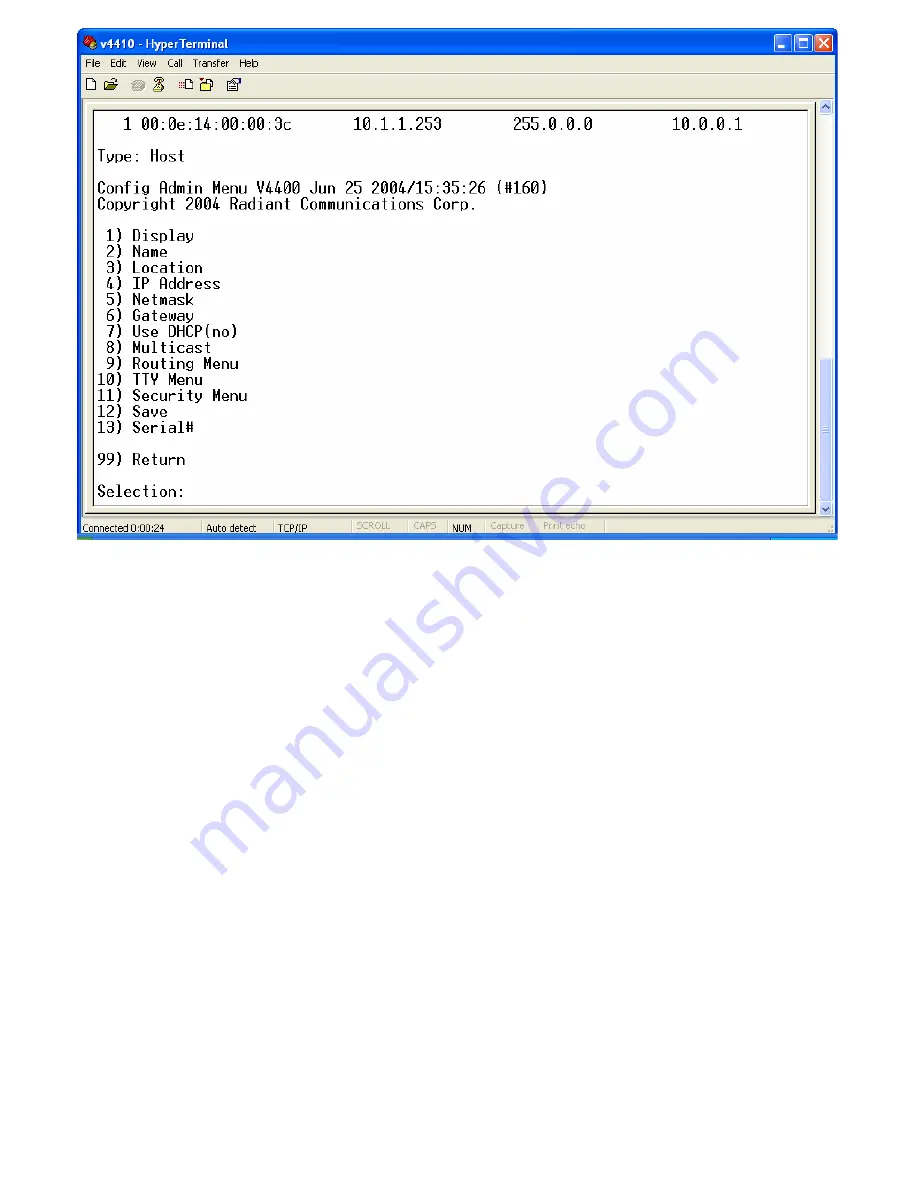
4. Before exiting HyperTerminal, you can assign an Administrative Username and Password to the
V4410.
a. From the Main Admin Menu, select “5” Config Menu> “11” Security Menu.
b. Enter the items that you would like to modify. When you modify the Password, your entry will be
visible in plain text and you will be asked to confirm your entry. When finished, you must save
your settings in order for them to take effect. Select “3” and press ENTER.
5. After saving your changes, go up to the top-level Main Admin Menu (99 to go up) and select “6” to issue
a Reset. The V4410 should reset and the Menu should appear on your console window again when the
reboot is complete. Your V4410 should be ready to test.
NOTE: The values that you enter and save in this menu will be stored even if the unit is rebooted. If at
any point your V4410 becomes unusable or has undesirable settings, it can be restored to a
factory default state by pressing and holding in the blue reset button on the front of the unit for
3 seconds.
6. Exit HyperTerminal and disconnect your Null Modem Cable if no longer needed.
Starting a Video Stream
1. Select Connections to add, modify, or control a connection.
2. Enter the IP Address of the V4410 that you are connecting to and assign a name to your
connection, renaming the existing default connection.
3. In the Basic and Advanced dialog boxes, enter the desired configuration setting for the unit
including the Stream Type, then click Save.
4. Click Start to begin the video stream.
8





















