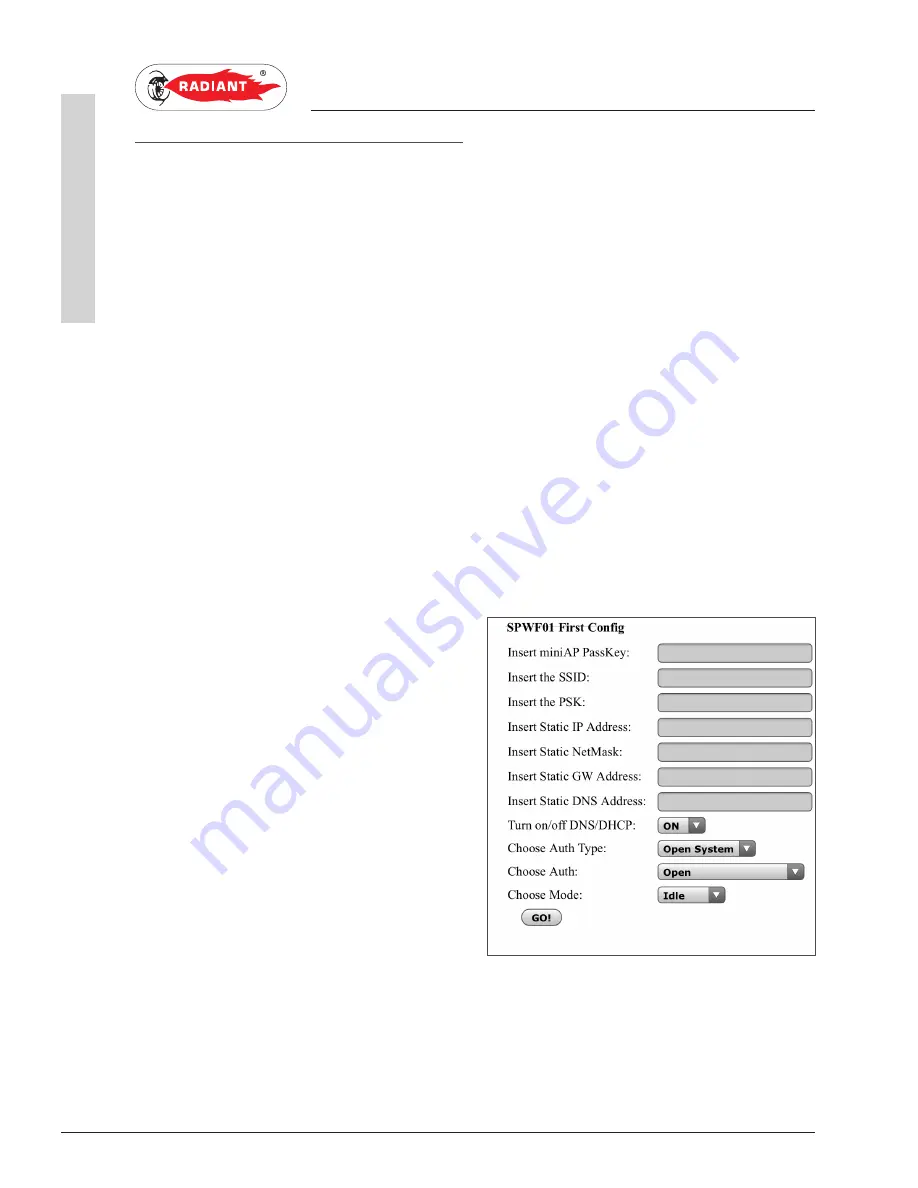
10
iMODULE - RAD - ING - Manuale - 1507.1
1 Ins
tallazione_iMODULE_v
.1502_EN
2. INSTALLATION
INST
ALLER
1.0.6. CONFIGURATION OF IMODULE
WI-FI VERSION
Power the iModule unit (via connector A, see fig.3 in
chapter ‘WIRING’);
a Wi-Fi network called “iModule_WiFi” will be
activated for 10 minutes; the network can be
accessed without password;
Connect a Wi-Fi device (PC/Laptop/Tablet/
Smartphone) to “iModule_WiFi” network;
Open a Web-Browser in the Wi-Fi device
(recommended Browsers: Internet Explorer
©
,
Mozilla Firefox
©
, Safari
©
) and select the web page:
http://captiveportal.net;
If the web page ‘http://captiveportal.net’ does not
open promptly, we suggest you disable the Proxy
server, where applicable (check the connection
options or browser settings);
Enter the data requested in the following fields
(fig.7):
› Insert miniAP PassKey: nordgas
› Insert the SSID: name of Wi-Fi network to which
the iModule will connect
› Insert the PSK: name of Wi-Fi network to which
the iModule will connect
› Ignor the following 4 fields “Insert Static IP
Address”, “Insert Static NetMask”, “Insert Static
GW Address” and “Insert Static DNS Address”
› Turn on/off DNS/DHCP: select “ON”
› Choose Auth Type: select “Open System”
› Choose Auth: select one of the following options
based on the safety protocol of the Wi-Fi network
to which the device will connect:
· “WPA/WPA2” (with password);
· “WEP” (with password);
· “Open” (without password) for free Wi-Fi
networks;
› Choose Mode: select Station;
› Finally, press Press “GO!”.
After a few seconds, the “iModule_WiFi” network
is disabled by the iModule unit via the dedicated
automatic disable function of the Wi-Fi device;
On the APP iModule, wait for max 3/5 minutes and
check that the room temperature displayed was
updated.
NOTE: should it be necessary to repeat the Wi-
Fi setup (for example when you need to change
one or more parameters of the Wi-Fi network to
connect), cut off power to the iModule and repeat
the configuration procedure.
fig. 7
















