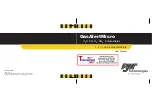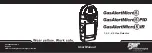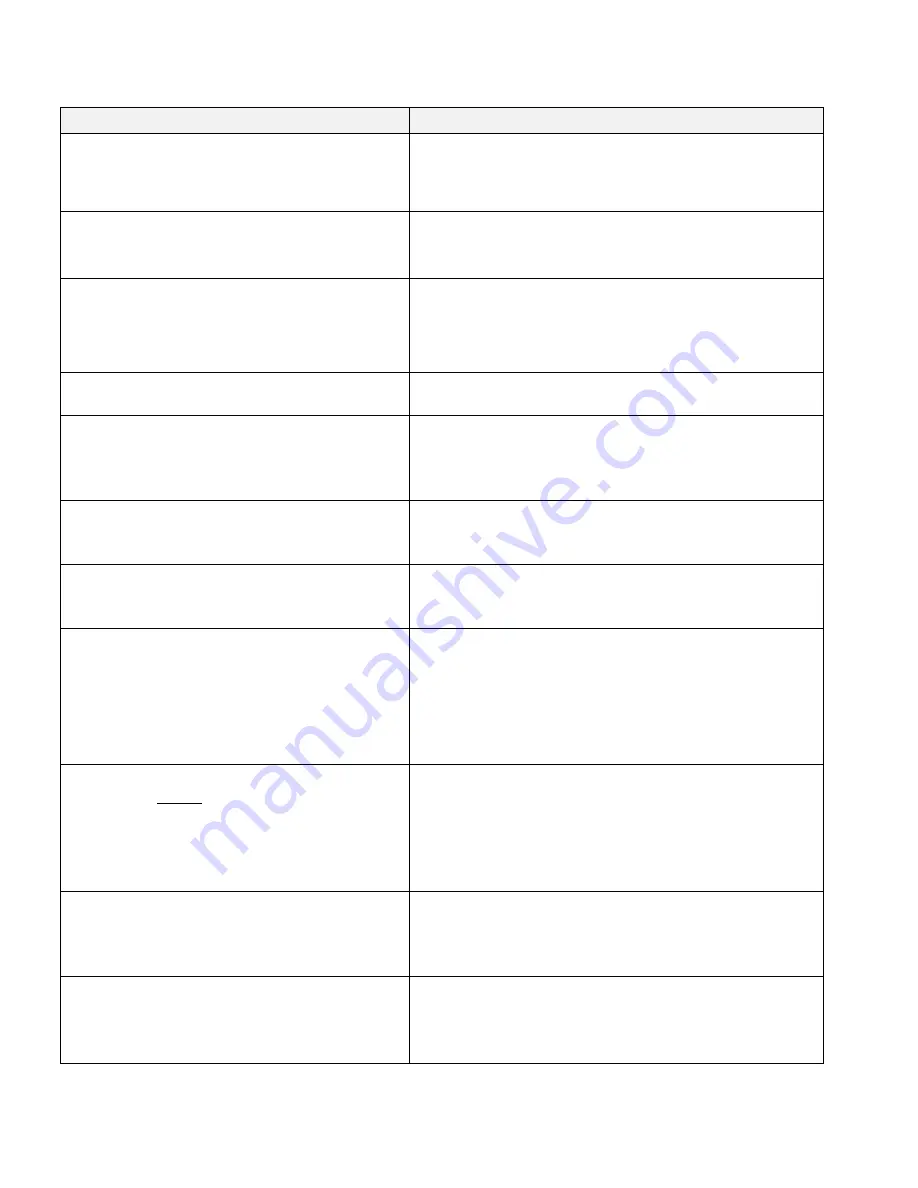
Page 13
Troubleshooting
Problem
Root cause / Corrective action
The detector will not turn on
-
Check if power cable is connected
-
Turn on ignition
-
Check the fuse located at the tip of the plug
Display is not turning on
-
Power cable is disconnected or switch has not
been turned on
-
Display is set to “Dark” Mode or “Smart Dark”
The detector alerts visually but there are no
voice or audio alerts
- The alert volume is turned down. Increase
volume
- Speed Muting has been activated. Check the
menu settings
The windshield mount does not adhere
to the windshield
- Clean the suction cups and windshield
The detector alerts to a signal but no police
radar trap can be located
The detector could have received a false signal from a
motion sensor. Lockout the known false locations by
pressing and holding the MUTE button during the alert
The unit suddenly alerts with high intensity
while driving on the Interstate although
there is no police in sight
- Radar operated Traffic sensors are in place along your
road. Turn on the Traffic Sensor Rejection filter in the
Menu (TSR)
The detector starts alerting with low
intensity following another vehicle
- The vehicle in front of you is equipped with Blind
Spot Mirror or Lane Assist feature. Turn on the BSM
filter in the Menu
Radenso XP
did not alert to approaching
police vehicle
-
The officer is not operating radar equipment
-
One or more radar bands have been deactivated.
Check in the Menu if all radar bands used in your area
are turned on
-
You may have activated a speed limit in the menu and
you were traveling below the set speed limit
Radenso XP
never alerts to radar or the
alarm turns on after passing the radar
source
-
Your vehicle might be equipped with a metal coated
windshield that prevents the reception of radio
waves. Check with your local dealer
-
The speed limit setting in the Menu has been set
above normal travel speed. Turn off speed limit
setting or set to a lower speed
The unit did not alert to a Red-light or
Speed camera
-
Redlight and/or Speedcamera have been turned off
in the Menu.
-
The location is not yet stored in the database. Check
if a database update is available for upload
The detector alerts to a SpeedCam or
Redlight camera but no camera can be
found
-
The location used to have a speed or redlight
camera but it was removed
-
The camera is located on the other side of the
road in opposite travel direction