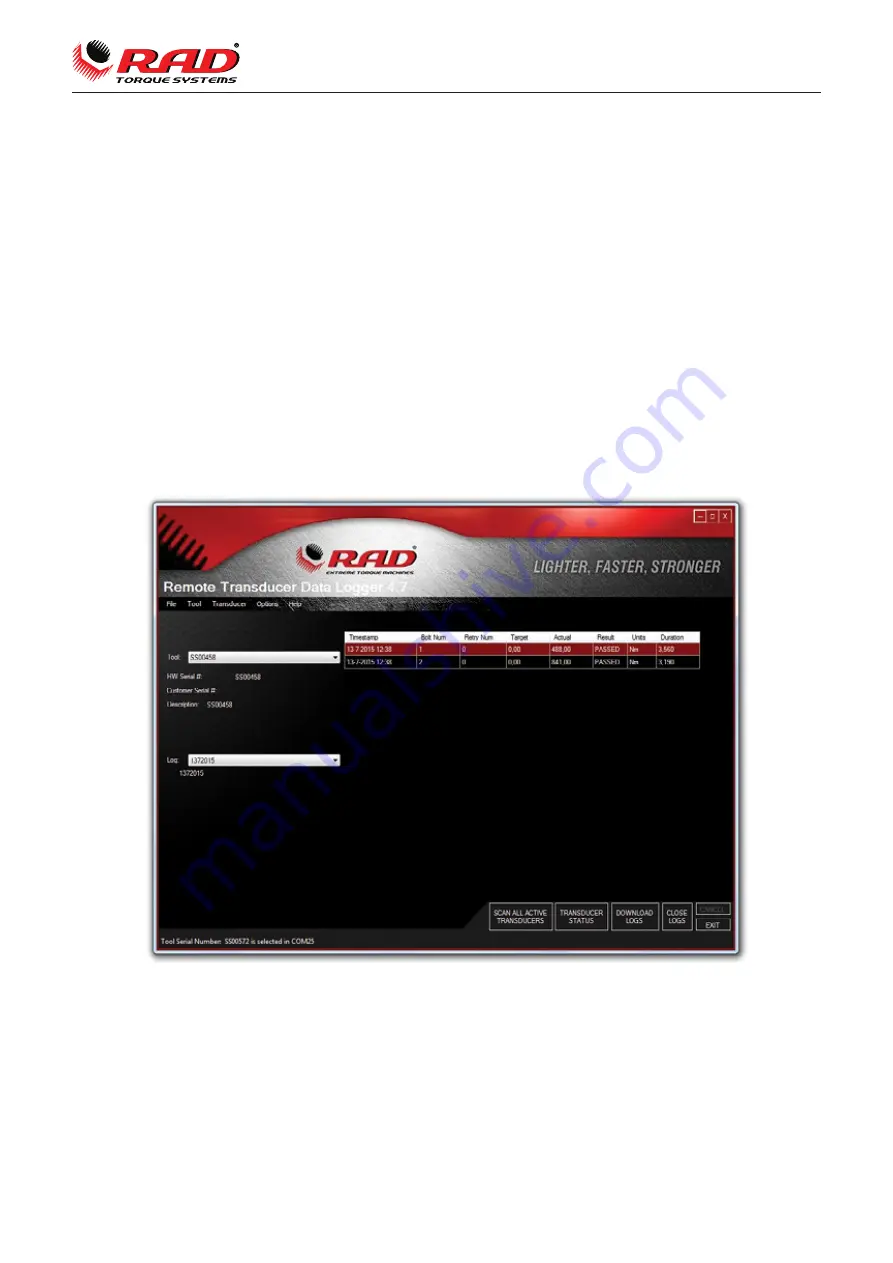
Figure 5
www.radtorque.eu
7
User manual Smart Socket™
6. Connecting Smart Socket™ to Tablet
The Smart Socket™ is supplied with, and can be connected to an android operated Tablet Computer through
Bluetooth for Smart Socket™ configuration and data log downloads.
a.
Turn on Bluetooth on the Smart Socket™. To do this, press one of the arrow keys until the screen
reads BT Off. This is the current state of the Bluetooth. Press the centre button. When Bluetooth is
turned on, the screen will read BT On.
b.
Connect/ pair the Smart Socket™ by using the Bluetooth settings in the tablet.
Pairing code: 111 or 1234
c.
Open RAD Connect PRODOCS
d.
Under tab ‘CONNECT’, select the desired Smart Socket™ or scan for devices and select subsequently.
You may be prompted to enter the pairing code again.
7. Data log PC operations
The PC Iinterface is used to interact with the remote audit system. Once connected to the remote audit system the
operator is able to download data logs, view tool details, configure the specifications of the tool and calibrate the
remote audit system, see figure 5.












