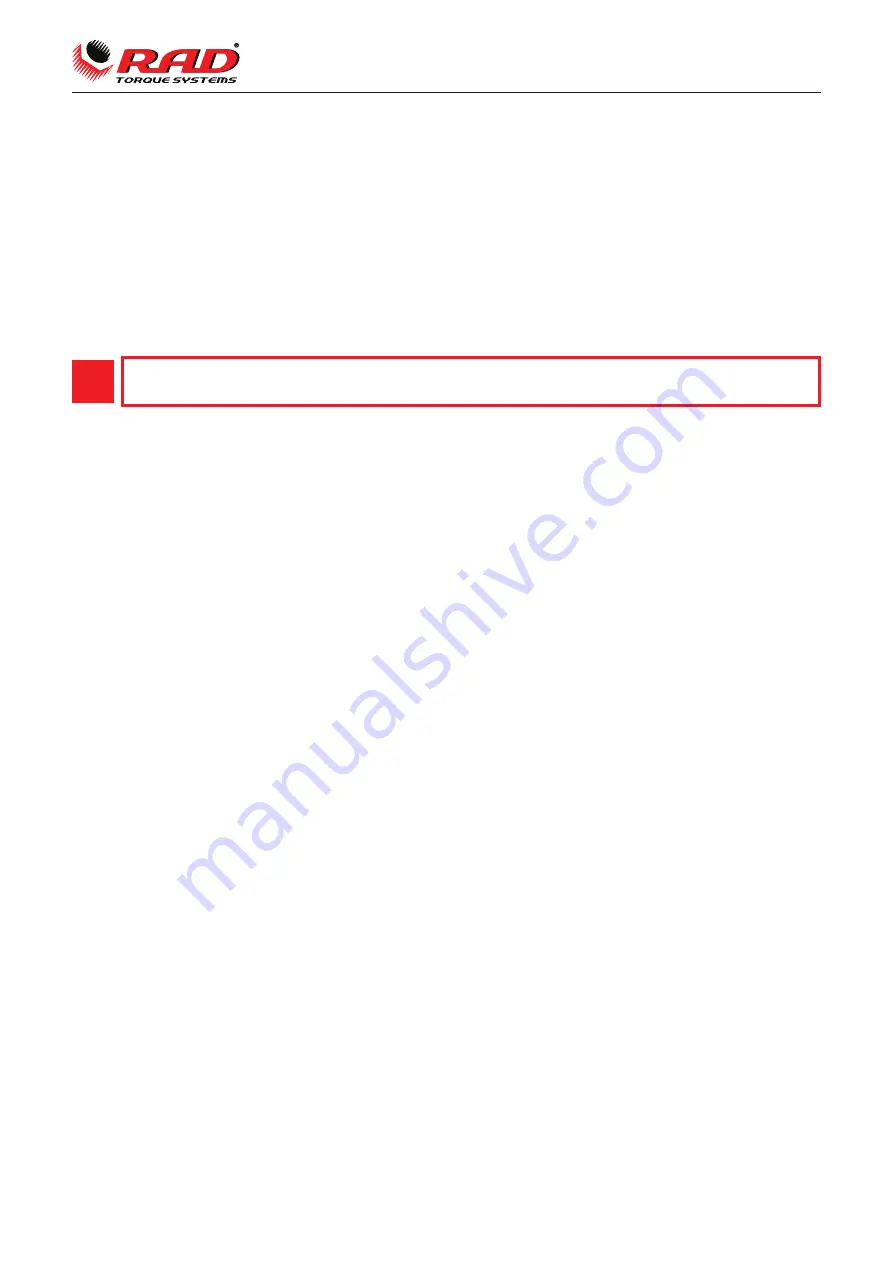
6
User manual Smart Socket™
www.radtorque.eu
5. General operation
5.1 Prepare for bolting
To use the Smart Socket™ for bolting operations check:
1. If the device is in sleep mode, wake the device by pressing the centre button on the keypad.
2.
The battery charge is sufficient for operations, if not, charge the device.
3. The measurement method is set.
4. The Smart Socket™ is installed on the torque wrench.
5.2 Sleep/Wake
To conserve battery power the Smart Socket™ will go to sleep after 10 minutes of inactivity on the keypad.
This time can be changed in the settings.
5.3 Measurement method
Select the torque measurement method using the Smart Socket™ keypad:
• Peak mode - reads peak only and will hold it for 1 minute or until you start torqueing another bolt.
• Track mode - constantly tracks and displays the read out of the current torque. Pressing the center button
will hold and display the current torque for 1 minute but it will not read peak torques. Press and hold the
center button to return to the main screen.
5.4 Operation with target mode disabled
• During pre-deployment setup, if Target Pass/Fail Enable is not selected, the Smart Socket™ will be in
Audit mode and will measure, record and display the torque according to the measurement mode
selected. No Pass/Fail indication will be displayed.
•
Check the device status and configuration on the screen, either Peak or Track mode.
• Proceed with bolting operations as per the users’ normal process and safety procedures, while also
following the safety instructions and warnings in this manual for the use of the Smart Socket™.
• Each measured peak torque will be displayed on the screen.
5.5 Operation with target mode enabled
If Target Pass/Fail Enable mode is selected during pre-deployment setup and measurement mode is set to
Peak, a Pass or Fail will be displayed on the Smart Socket™ after a peak torque. The Pass/Fail is based
on the target tolerance parameter defined during the pre- deployment setup.
• Proceed with bolting operations as per the user’s normal process and safety procedures, while also
following the safety instructions and warnings in this manual for the use of the Smart Socket™.
• If a torque cycle is completed the display result is Pass. If a torque cycle result is failed the display result is Fail.
• If the Redo Screen setup parameter is enabled, then on Fail user will have to press the centre button, then
they will be prompted the option to Redo. Pressing the corresponding keypad Y for yes will cause the bolt
ID to be maintained for the next torque cycle, but as an appended record. The Retry# is the number of
times the bolt has been retried and the Target# is the target torque. Pressing the corresponding keypad
button below, N for no will cause the bolt ID to be incremented on the next torque cycle.
To wake the Smart Socket™ from sleep:
a.
Press the keypad center button.
b.
If screen is still blank, connect the Smart Socket™ to a computer and press the centre button.
c.
If screen is still blank, press the reset button on the back of the Smart Socket™
while it is still plugged in.
d.
If the screen is still blank, charge the battery for 15 minutes before trying again. If the problem
persists contact your RAD representative for assistance.
NOTE: While the device is in sleep mode the screen will be blank.
!
NOTE:
While the device is in sleep mode the screen will be blank.












