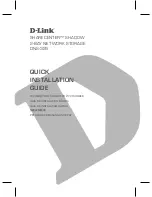– browse your disk in order to find the file with your User key and upload. This can be done only
locally; this button is not active in the remote unit while using Fast remote access.
•
Save to file
– the User key displayed in the box can be saved into a file. This can be done only locally and when
the User key exists; this button is not active in the remote unit while using Fast remote.
•
Copy to Other unit
– the User key displayed in the box is transferred to another unit in the network with the specified
IP address. Afterwards it has to be activated in the remote unit manually. This button can be used
also in the remote unit via Fast remote access. The button is not active when a User key doesn’t
exist.
7.7.8. RF transmission test
Fig. 7.20: Menu Maintenance Technical support package
It is intended to be used for laboratory measurements or antenna testing.
•
Type
List box: Carrier, Random data
Carrier – only unmodulated carrier is transmitted
Random data – modulated random data is transmitted
Default = Carrier
•
Period [s]
Default = 15 s (possible values 1s – 50s)
During this time period RipEX transmits after Start button is executed.
7.7.9. Technical support package
Technical support package is the file where some internal events are recorded. It can be used by RACOM
technical support when a deeper diagnostic is required. The most recent part of it can be downloaded
to the local PC.
•
Log depth
List box: possible values
Default = 500
This is the number of rows downloaded. The greater the number of rows, the longer the history to
be found in the file. However more lines means greater file size as well. When downloaded from a
remote unit over Radio channel in poor signal conditions, a lower Log depth should be selected.
RipEX Radio modem & Router – © RACOM s.r.o.
204
Advanced Configuration
Summary of Contents for RipEX
Page 2: ......