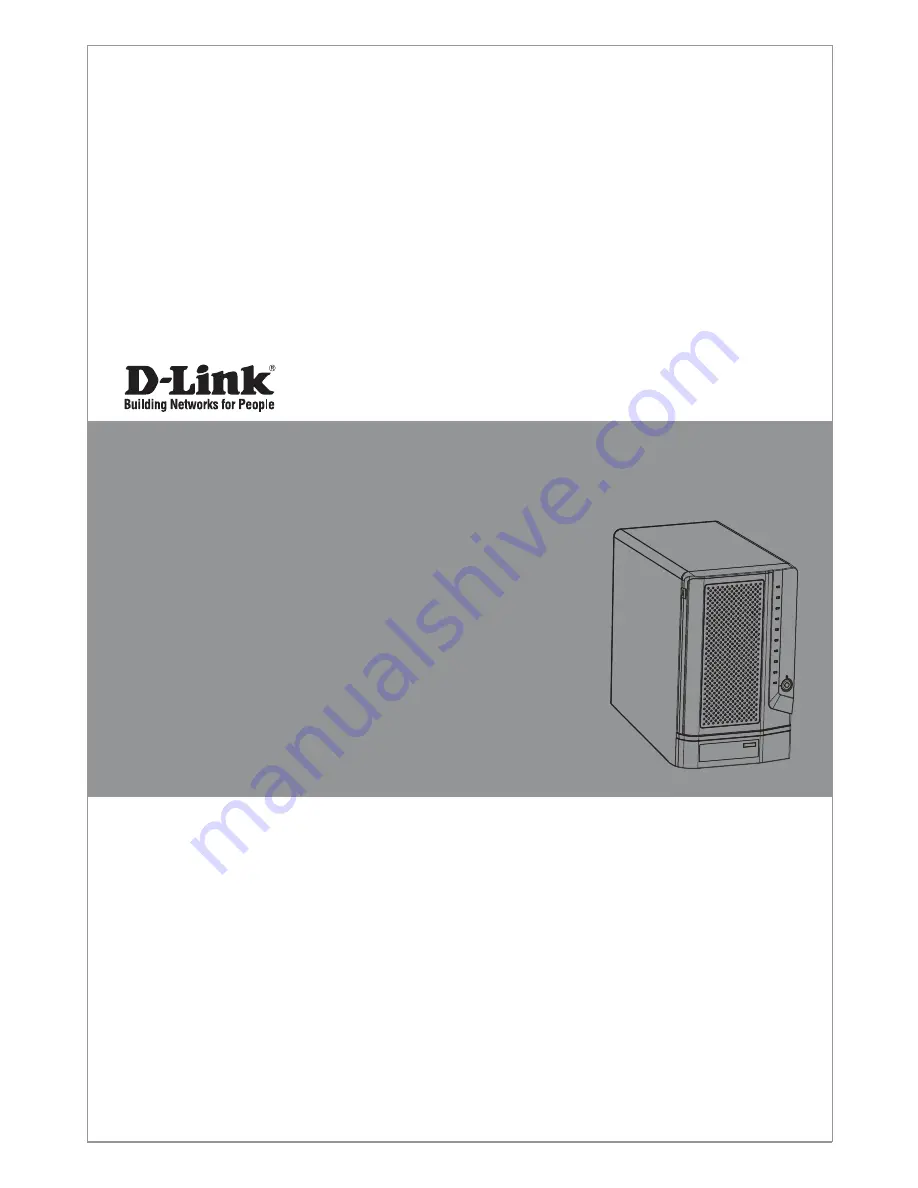
This document will guide you through the basic installation
process for your new D-Link ShareCenter Pro 1200.
DNS-1200-05
Quick Installation Guide
D-Link ShareCenter Pro 1200
Quick Installation Guide
Installations-Anleitung
Guide d’installation
Guía de instalación
Guida di Installazione
Documentation also available on
CD and via the D-Link Website
Содержание ShareCenter Pro 1200
Страница 67: ...NOTES ...
Страница 68: ...Ver 1 00 EU 2010 11 29 6NS12005EQ01G ...


































