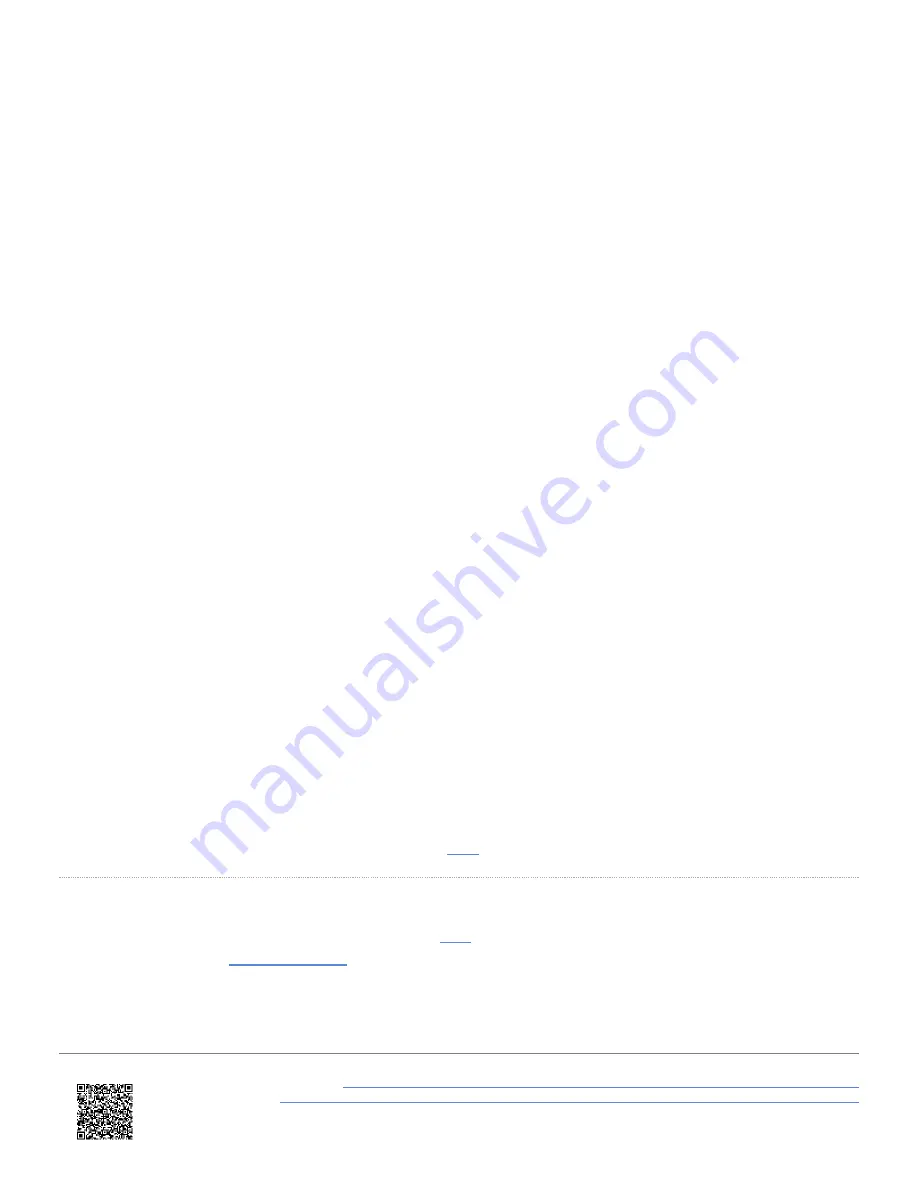
Note: The first time that the unit is used, it may take up to 15 minutes to fully acquire satellites. After this, it will
usually take 1 to 2 minutes to acquire satellites.
17. The unit is now ready to display live Accel Test results.
18. By default, VBOX Touch will automatically start recording when travelling over 0.5 km/h, this can be changed
within the
General Settings
.
19. Tapping on the
SD Card Icon
when
green
will manually start or stop logging data, overriding the
Configured
Logging Strategy
.
20. The
Record Icon
will show when the unit is logging data to the SD card.
If you have come to a stop, but the
Record Icon
is still on, press the
SD Card Icon
to stop the logging before
removing the card.
Sometimes, due to poor satellite visibility in a garage or close to a building, the box may start recording, even if the
car is stationary. Always check the
Record Icon
before ejecting the card.
IMPORTANT
– The SD card shouldn't be removed when the Record Icon is on as you may lose data.
Note: If for some reason the SD card is removed whilst still recording, it may need to be repaired using a PC
before it can be reused.
21. A screenshot of what is displayed on the screen can be taken at any time by pressing the
Screenshot Button
.
22. To reset all test results shown on the current screen, press the
Reset Button
.
23. When you have finished your testing, completed test results can be viewed by pressing the
Results Button
.
More information on Accel Mode testing can be found
Data Analysis
A recorded session will be saved within the SD card as a
file. This can be later analysed using our next generation
of data analysis software
.
https://en.racelogic.support//Product_Info/VBOX_Data_Loggers/VBOX_Touch/VBOX_Touch_V2/
Quick_Start_Guides_%E2%80%93_VBOX_Touch_V2/VBOX_Touch_V2_Accel_Mode_-_Quick_Start_Guide
14















