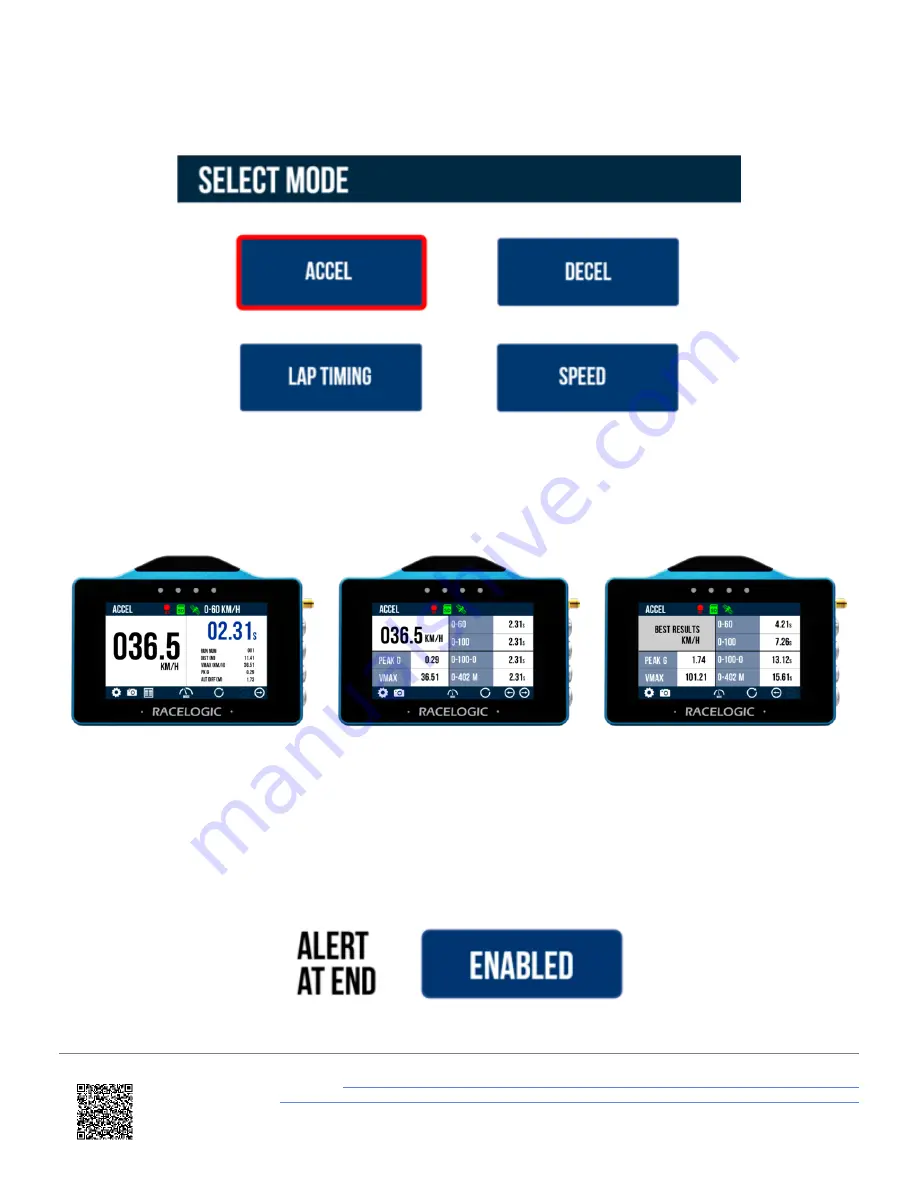
3. When the unit has booted, select the
Mode Button
and press
ACCEL
if it is not already selected.
7. Select which Accel screen you would like to be shown (
Primary
,
Secondary
or
Best Result
) by selecting
the
Forward
and
Back
arrows on the bottom right of the screen or by
swiping
the screen left or right.
Primary
Secondary
Best Results
8. Select the
Settings Button
, then the
Accel
option and choose the
Start and End Parameters
of the 4 concurrent
tests, by default these are 0–60, 0–100, 0–100–0 and 0–¼ mile.
9. If you would like an audible and visual alert when the Primary test is completed or the target speed is met within a
0-Speed-0 test, enable
Alert at End/Target
within the
Settings
.
https://en.racelogic.support//Product_Info/VBOX_Data_Loggers/VBOX_Touch/VBOX_Touch_V2/
Quick_Start_Guides_%E2%80%93_VBOX_Touch_V2/VBOX_Touch_V2_Accel_Mode_-_Quick_Start_Guide
12















