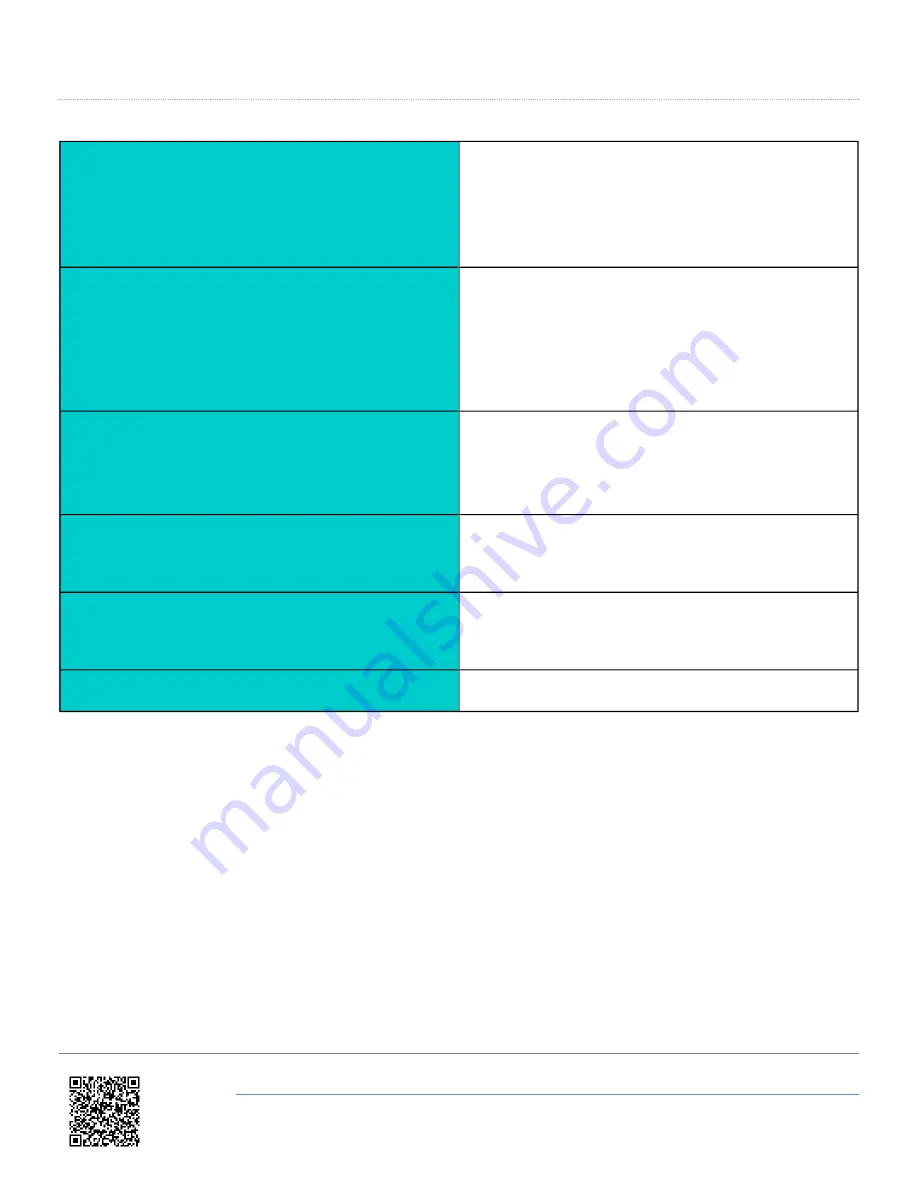
Setup Antennas (Pitch Antenna)
SEPARATION
Press ’■’ and then use the ‘◄’ and ‘►’ buttons to
change the antenna separation. Then press ’■’ to
confirm.
Range is 0.5 – 5.0 m in 0.1 m increments
LEVEL
Press’■’ and then use the ‘◄’ and ‘►’ buttons to enable
or disable the LEVEL option. With the LEVEL set to YES
the RTK lock is more resilient.
But maximum ROLL or PITCH in this mode should be
10 degrees.
SWAP ANTENNAS
Set to ‘ON’ to allow the primary Antenna A to be
mounted ahead of the Secondary Antenna B.
Default is ‘OFF’. Then press ’■’ to confirm.
SLIP OFFSET
Press ’■’ to enter the Slip offset sub menu. Within this
sub menu the Slip offset can be calculated and applied
or cleared.
PITCH OFFSET
Press ’■’ to enter the Pitch offset sub menu. Within this
sub menu a Pitch offset can be calculated and applied
or cleared.
BACK
Press ’■’ to go back to the Main menu.
https://racelogic.support//01VBOX_data_loggers/VBOX_II_Range/VBOX_II_User_Guide/01_-_VBOX_II_Front_Panel
5













