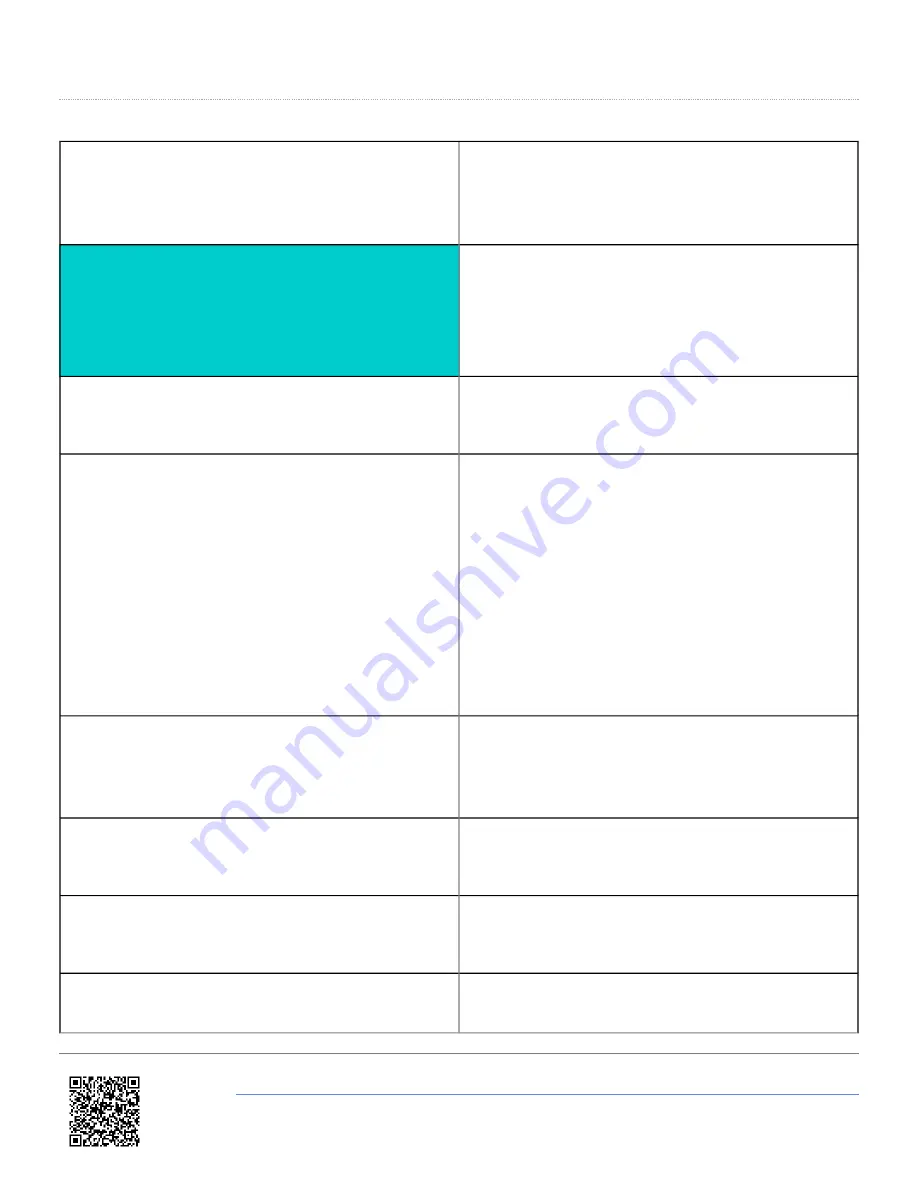
Settings Menu
UNITS
Press ’■’ to change the displayed Velocity units. Then
press ’■’ to confirm.
KMH, MPH or Knots
APPLICATION
Press ’■’ and then use the ‘◄’ and ‘►’ buttons to select
between AUTOMOTIVE or MARINE mode. Marine
mode causes the box to display the Pitch, Roll and Slip
angles as Trim, Heel and Leeway Angles on the built in
screen and also as channel names inside the logged
file.
USB MODE
Press ’■’ and then use the ‘◄’ and ‘►’ buttons to select
whether the USB port is assigned to Serial data mode or
Card reader mode.
CAN MODE
Press ’■’ and then the ‘◄’ and ‘►’ buttons to choose
between the following modes:
VCI MODE*
To connect any external CAN modules to the input of
the VBOX II
RACELOGIC MODULES MODE
To connect Racelogic CAN modules to the RLVBOX II
(input or output)
LOG OPTIONS
Press ’■’ to enter the Log Options Menu.
In this menu the Logging Mode and Log rate can be set.
SERIAL RATE
Press ’■’ and then use the ‘◄’ and ‘►’ buttons to select
a serial data rate. The maximum serial rate is equal to
the Log rate.
GPS
Press ’■’ to enter the GPS configuration Menu. The
Kalman Filter, Dynamic Mode and DGPS mode is
configured within this menu.
TIME OFFSET
Press’ the ‘◄’ and ‘►’ buttons to set an Time offset in
order to align the VBOX time to the users Local time.
https://racelogic.support//01VBOX_data_loggers/VBOX_II_Range/VBOX_II_User_Guide/01_-_VBOX_II_Front_Panel
3































