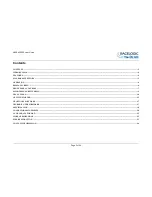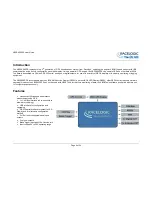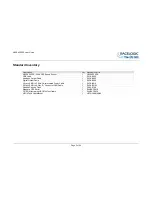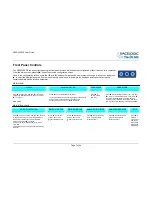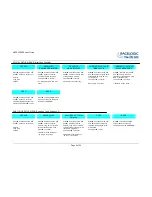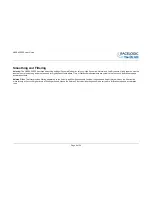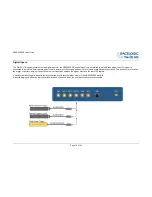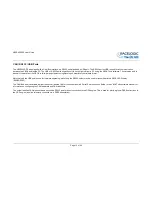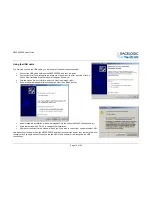VB2SX20SPS User Guide
Page 2 of 24
Contents
CONTENTS ............................................................................................................................................................................................................................................................ 2
INTRODUCTION .................................................................................................................................................................................................................................................. 4
FEATURES ............................................................................................................................................................................................................................................................. 4
STANDARD INVENTORY ................................................................................................................................................................................................................................... 5
OPERATION .......................................................................................................................................................................................................................................................... 6
DISPLAY SCREEN ............................................................................................................................................................................................................................................... 6
FRONT PANEL CONTROLS .............................................................................................................................................................................................................................. 7
SMOOTHING AND FILTERING ........................................................................................................................................................................................................................ 9
GPS ANTENNA .................................................................................................................................................................................................................................................... 10
GETTING STARTED .......................................................................................................................................................................................................................................... 15
VBOXTOOLS SOFTWARE ............................................................................................................................................................................................................................... 17
UPGRADING THE FIRMWARE ...................................................................................................................................................................................................................... 17
SPECIFICATION ................................................................................................................................................................................................................................................ 18
CONNECTOR ASSIGNMENTS ........................................................................................................................................................................................................................ 20
CAN BUS DATA FORMAT ................................................................................................................................................................................................................................ 22
MODULE DIMENSIONS.................................................................................................................................................................................................................................... 23
FUSE RESET BUTTON ...................................................................................................................................................................................................................................... 23
CONTACT INFORMATION .............................................................................................................................................................................................................................. 24