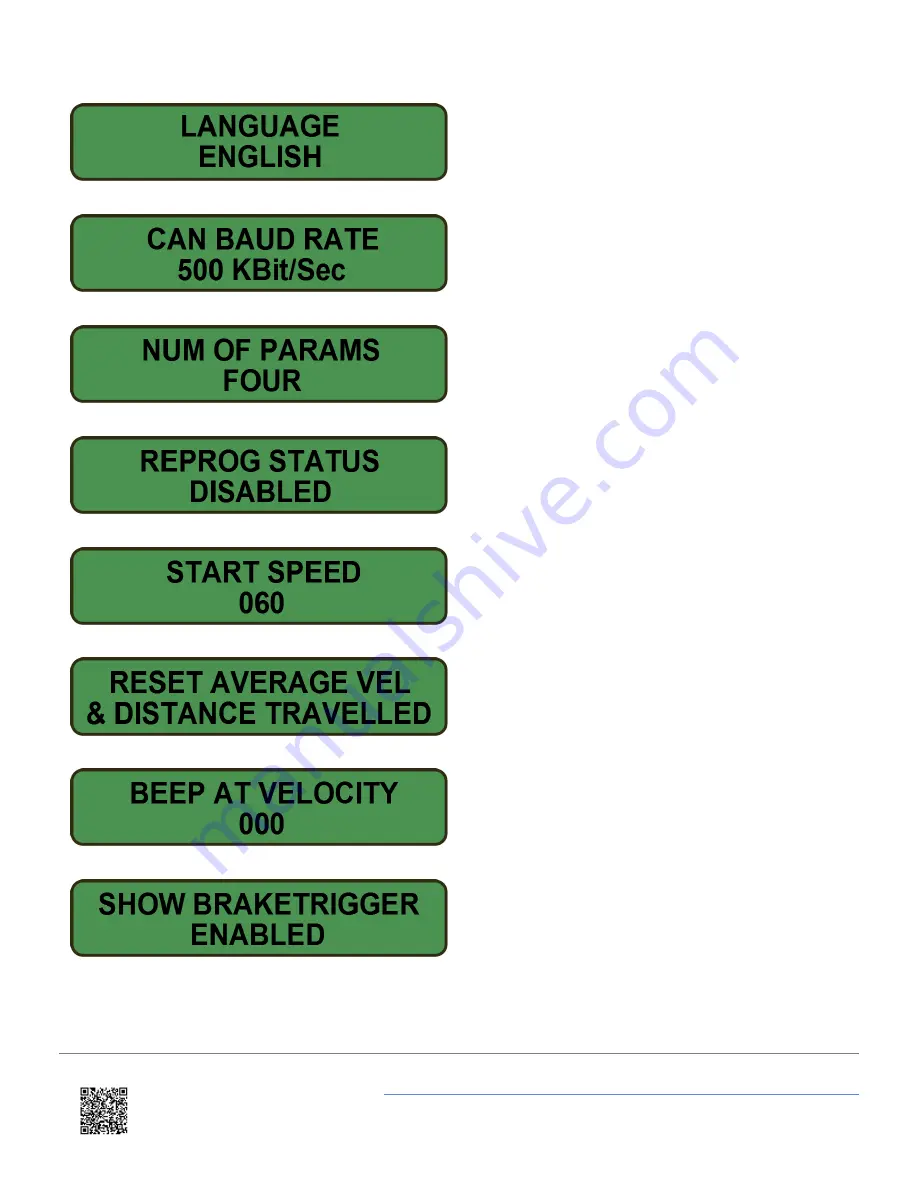
Change the display menu language. Select using arrow
keys and press OK to set.
Select the CAN BAUD RATE. Options available are
125Kbs, 250Kb/s, 500Kbps and 1Mbps. Note 500Kbps
is the default VBOX baud rate.
Change the number of parameters shown in the main
screens. Use the arrow keys to select either two or four.
Press OK to enable/disable for firmware upgrades. After
upgrade is complete, status must be manually disabled.
If using a thermal printer, this must be disconnected
before firmware upgrade status is enabled.
Select accel or decel test and set start & end speeds for
each test. Arrow keys increase/decrease the value, OK
key moves to next digit. Target distance can also be
defined here.
OK will reset Average Velocity and the Distance
Travelled. Note, Average Velocity is calculated from
VBOX turn on and not from first movement.
Define a velocity at which the MFD will momentarily
beep.
Enable/disable on screen Brake Trigger message when
the Brake Trigger is pressed.
https://racelogic.support/01VBOX_Automotive/06Displays/Multi-Function_Display_(MFD)/
12



























