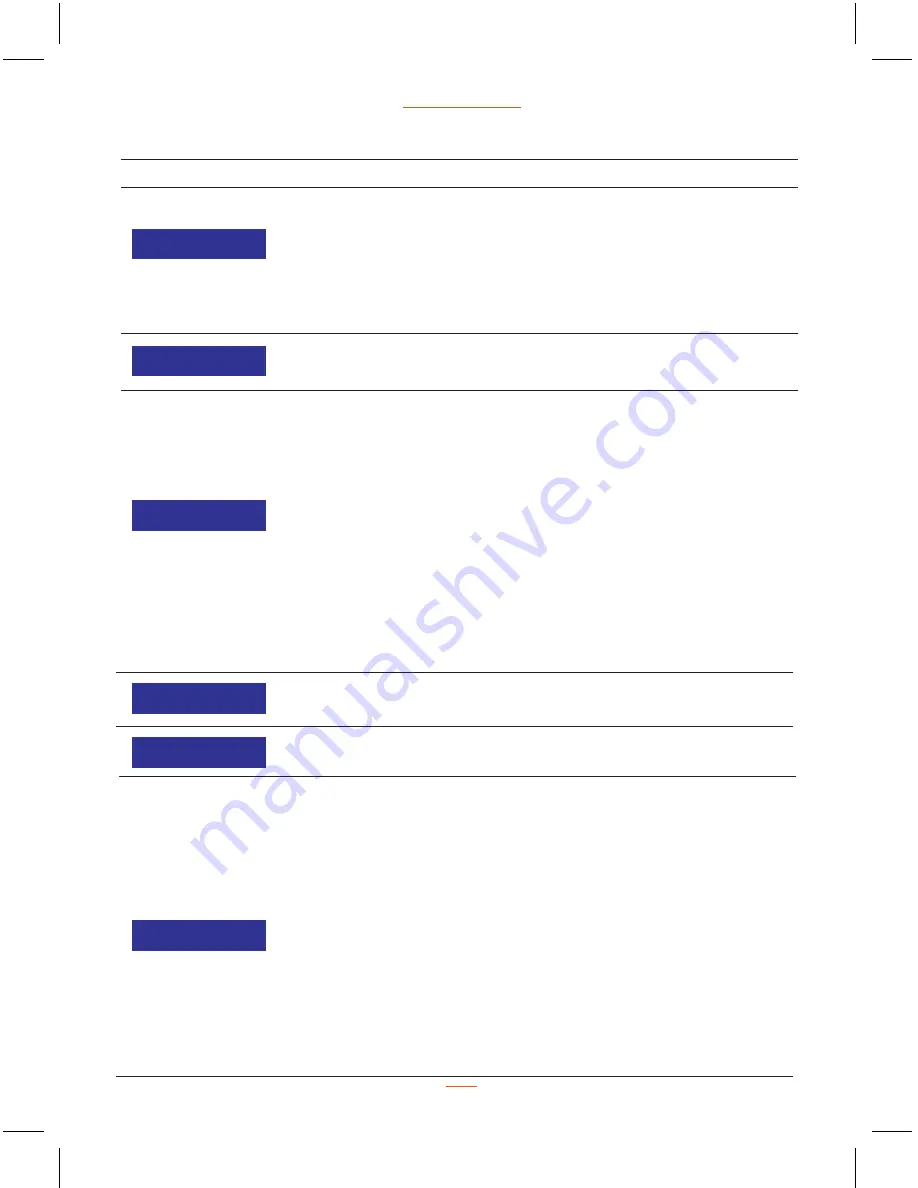
Function List
Description
Available Option
Setting to enable / disable the press
button beep sound.
Off - No beeps sound when you press
button.
On - Select this to enable audible
system beeps when seting the menu
options. This is the default settings.
On / Off
Off / 30S / 1 Minute /
2 Minutes
www.proofcam.com
12
Beep Sound
Set the system date & time.
Date / Time
YYYY - MM - DD
HH : MM : SS
Set the automatic power off time
when the dash cam is not recording
or operating.
Off - The dash cam will not automatically
power off. This is the default setting.
30S - The dash cam will automatically
turn off after the dash cam is not
recorded or operated 30 second.
1 Minute - The dash cam will
automatically turn off after the dash cam
is not recorded or operated 1 minute.
2 Minutes - The dash cam will
automatically turn off after the dash cam
is not recorded or operated 2 minutes.
Auto Power Off
Language
Frequency
Screen Saver
Select the desired OSD language.
English
Set the suitable frequency.
50 Hz / 60 Hz
Manage the backlight of the screen.
It is advisable to enable this feature to
preserve the battery power.
Off - Select to disable power saving
for the screen. Screen will keep on
all the time.
10S / 30S / 1 Minute - The dash
cam will automatically shut down
the screen after 10S / 30S /
1 minute if no operation.
1 minute is the default setting.
Note: If enabled, the dash cam continues
to record video even when the screen is
shut off.
Press any button to turn on the screen.
Off / 10S / 30S
/ 1 Minute







































