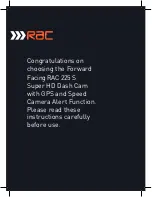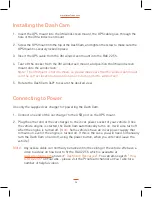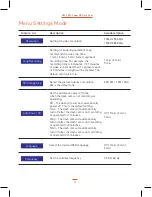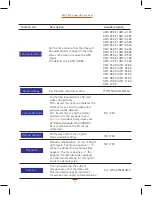Contents
Product Features
P01
Unpacking
P01
Identification of Controls
P02
Preparing for Use
P03
Installing the Dash Cam
P04
Connecting to Power
P04
Powering the Dash Cam On / Off
P05
Set the Date / Time
P06
Mode Selection
P06
Using the Dash Cam
P06
Recording Screen
P07
Emergency File Protection
P07
Motion Detection
P08
G-sensor Collision Recording
Audio on/off
P09
Menu Operation
P09
General Settings Menu Options
P10
Menu Settings Mode
P11
Menu Settings Mode
P12
Menu Settings Mode
P13
Taking Pictures
P14
Still Capture Screen
P14
GPS Function
P18
GPS Icon Indication
P19
GPS Tracking Logger
P19
Battery Warning and
Installation Notes
P20
Caution
P21
Warranty
P21
Specification
P22
P09
Zoom in / out
P14
Playing Back Videos and Photos P15
Playing Back Videos and Photos P15
Playback Menu Options
P16
Protection (Protect Level)
Screen
Playback Menu Options
P17