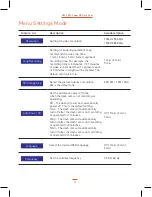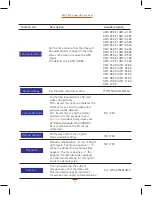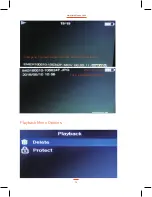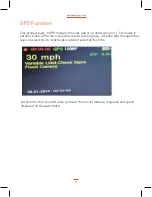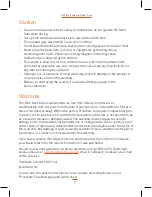Specification
LCD Display
3.0 inch TFT LCD monitor
Image sensor
3MP CMOS
View angle
130°
Video Resolution
1296P 2304 x 1296 / 1080P 1920 x 1080
Picture resolution
3M / 2M / 1M / VGA
Video format
MOV
Picture format
JPG
Memory
Support Class 10 or higher rating Micro SD card,
maximum up to 32GB
Speed Camera Alerts
Built-in mount
Speaker
Built-in
G-sensor
Yes
Power source
In car charger
Interface
USB port, SD card slot, Rear Camera port
Operating temperature
0°~ 45° C
Dimensions
91.2*54.5*34mm ( L*W*H)
Weight
106g
www.proofcam.com
22
GPS
Built-in mount
Microphone
Built-in