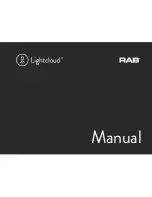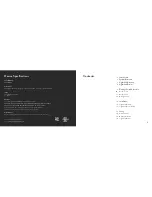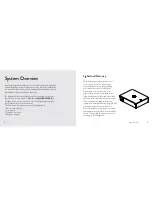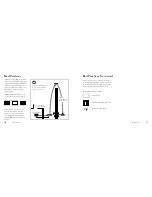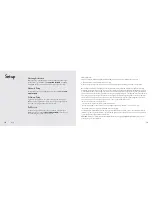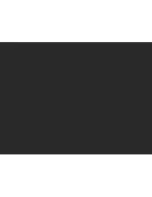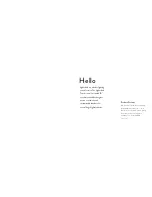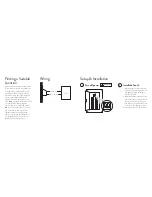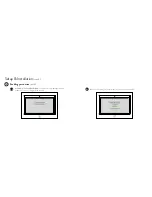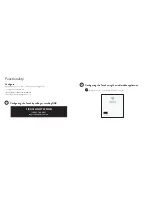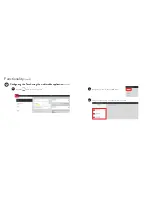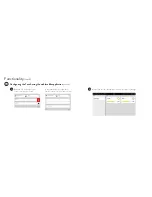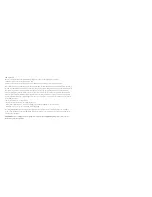Finding a Suitable
Location
2
Install the Touch
a. Choose a junction box at which to
install the Touch, keeping in mind
the guidelines from "Finding a
Suitable Location".
b. Affix the bracket to the wall using
the six #6-18 x 1" screws included.
c. Connect hot and neutral wires to
the wires on the back of the Touch
as shown in the “Wiring” section.
d. Hang the touch from the bracket.
1
Lightcloud uses a wireless mesh network
to connect devices such as the Dimmer
to the Gateway. Unlike a WiFi router,
each Lightcloud device may connect
another device to the network. If there
is a clear line of sight between two
Lightcloud devices, they can be placed
up to 1000 feet apart. If the two devices
are separated by ordinary drywall
construction, try to keep them within
100 feet of each other. Brick, concrete
and steel construction may require
additional AC-powered Lightcloud
devices to go around the obstruction.
See the Deployment section of your
Gateway for more information.
Setup & Installation
Wiring
BLACK / HOT
WHITE / NEUTRAL
PANEL
OFF
WARNING
OFF
Turn off power