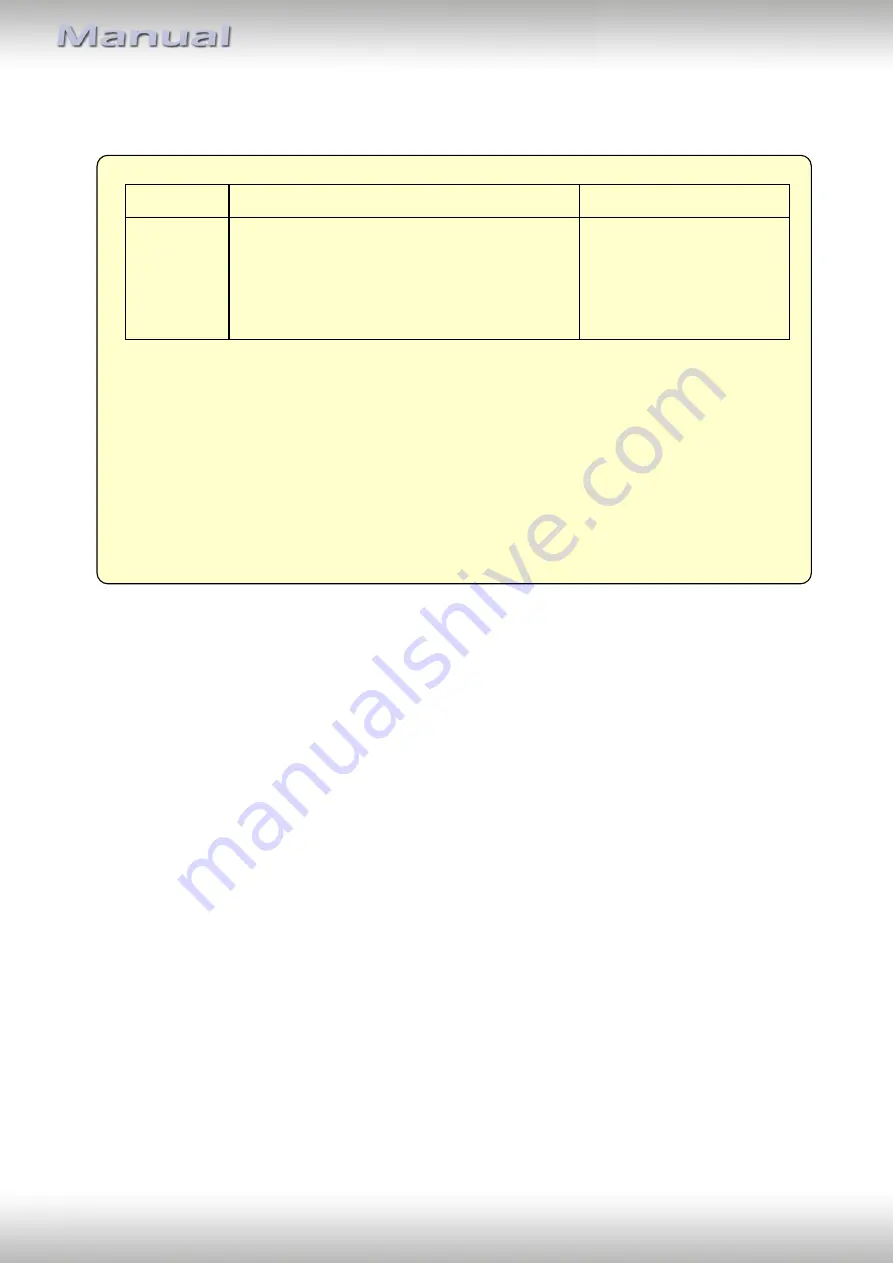
Version 16.03.2020
HW:
CAM(V97)/(V30)
CI-RL3-R40
P
a
g
e
4
Compatibility
Limitations
Video only
The interface inserts ONLY video signals into the infotainment.
For audio inserting, use the possibly existing factory audio-AUX-input
or a FM-modulator. If 2 AV-sources shall be connected to the
infotainment, for audio switching an additional electronic part is
required.
Factory rear-view camera
Automatic switching-back from inserted video to factory rear-view
camera is only possible while the reverse gear is engaged. To delay
the switch-back, an additional electronic part is required.
1.2.
Checking the compatibility of vehicle and accessories
Brand
Compatible vehicles
Infotainment systems
Opel
Adam
Corsa E
Crossland X since model year 2017 (no GM-LAN)
Grandland X since model year 2017 (no GM-LAN)
Mokka X since model year 2016-
Zafira C since model year 2017
R4.0 IntelliLink - 7" monitor
with DIN-cage attached





































