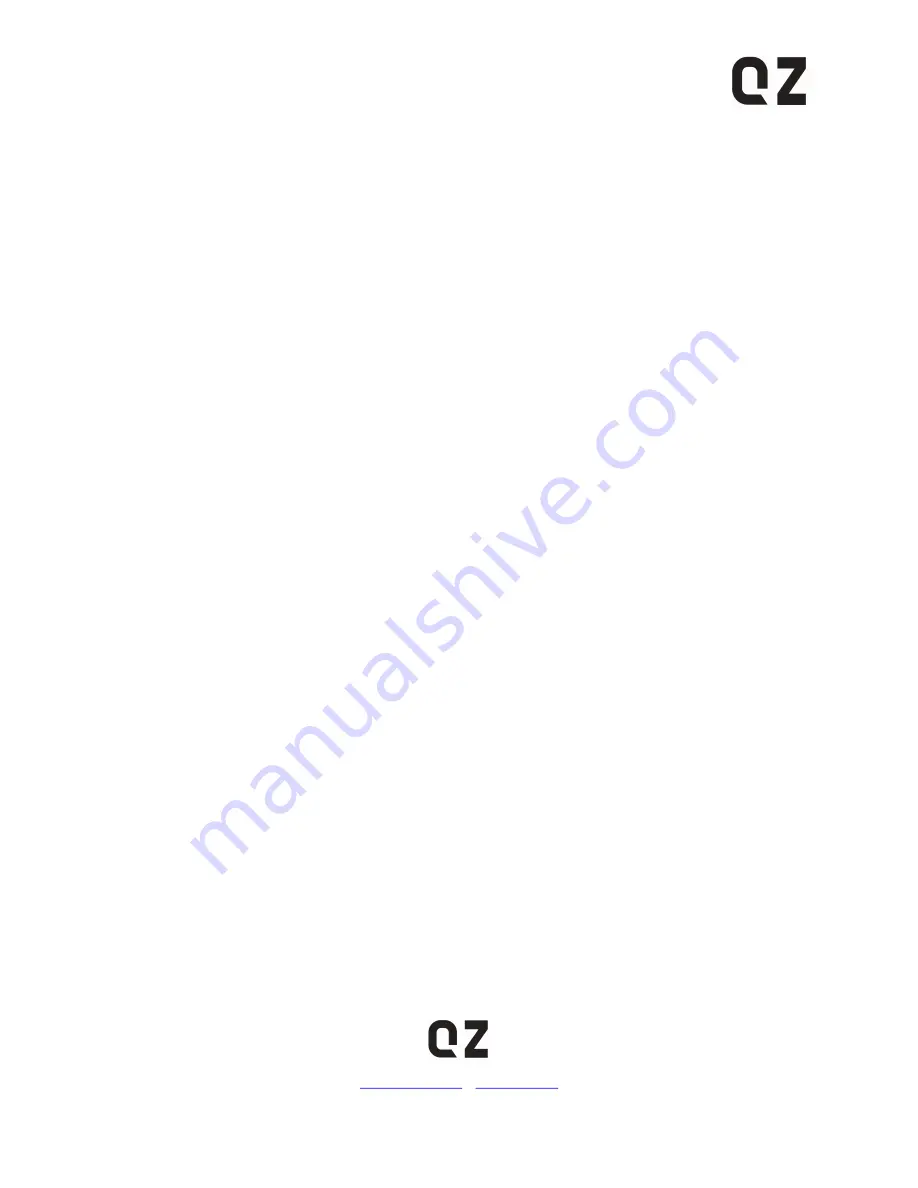
Questions? We’re here to help!
|
www.qzonline.in
QZ is registered trademark of Yugadi Electronics. All rights reserved.
All other trademarks are the property of their respective owners.
Microsoft Windows systems should install latest manufacturer USB 3.1 GEN1 host controller drivers
and Windows Updates for best results. Apple Mac OS X and Linux / Unix systems require latest
operating system updates for best compatibility.
The product, however, is backward compatible with USB 2.0, USB 1.1 so you can use the product
with any USB-capable computer, and have it work at full function, just at their native speeds USB 2.0
Hi-Speed devices (rates up to 480Mbps), and USB 1.1 Full/Low Speed devices (rates 12/1.5 Mbps)
Can I use this USB hub to charge phones or tablets?
The 7
th
port is BC 1.2 (Battery Charging) compliant. It delivers fast charge (up to 1.5A), while
simultaneously transferring data, to USB enabled devices when the computer is in sleep mode or
shut off. Other 6 USB ports are data-specialist ports, offer only 0.9A current, may not supply enough
power to iPhones, iPads or any other smart phones.
Why is the computer failing to come out of Sleep Mode when the USB hub is connected?
This problem may be the result of one of the following:
Improper power-saving settings. Right-click “My Computer”, select “Attributes”, then
“Hardware”, followed by “Device Manager”. Double-click “Universal Serial Bus Controllers”,
right-click “USB Root Hub”, click “Attributes”, then “Power Management”. Unmark “Allow
computer to close the device to save power”, click “Yes ”, and then restart the computer.
The computer can’t start because it can’t read system files. This occurs when the BIOS is set
to “Start the Computer from the USB Device”. In order to solve this, change the setting to
“Start the Computer from the Hard Disk”.
For Mac users, please uncheck the box "Put the hard disks to sleep when possible" under
Energy Saver.
The hub keeps suddenly disconnecting from the device while transferring data. Why is this
happening?
If this problem is occurring with properly-installed devices, it is usually due to insufficient power
supply. When the hub is transferring data - especially large amounts - make sure it is connected to a
power source. In addition, we recommend connecting the hub to your computer with the cable
provided. If not, please make sure the cable length is less than 1m, so as to ensure stable data
transfer.
Why is my USB 3.1 GEN1 device being read as a USB 2.0 device when connected to the hub?
This problem may be the result of one of the following:
a. Insufficient power supply from the USB hub. Please connect the USB hub to a power source.
b. Insufficient power supply from the computer’s USB port. Please connect the USB hub to the
USB port positioned on the back of the frame, instead of on the front, to ensure sufficient power
supply.























