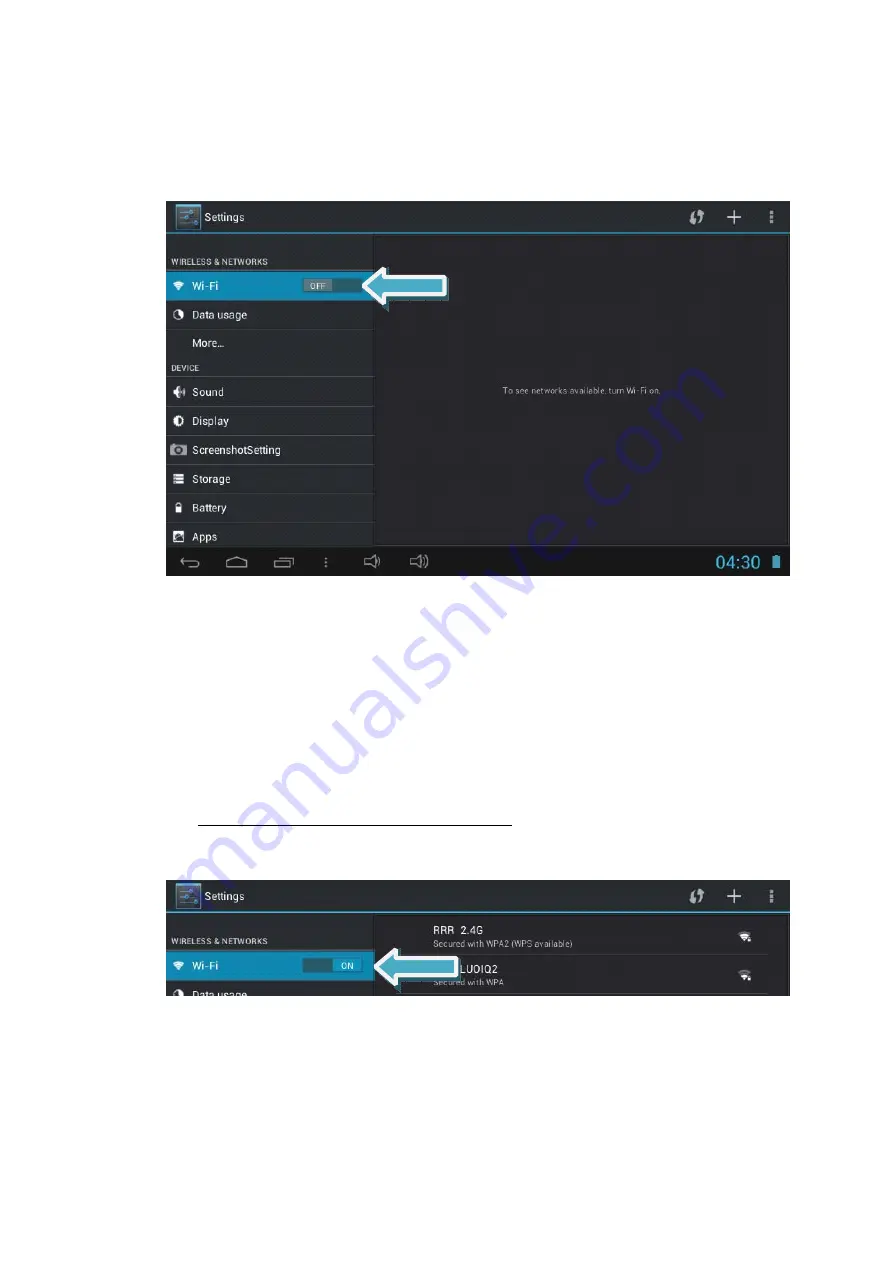
13
VIII.
VIII.
VIII.
VIII. System
System
System
System Settings
Settings
Settings
Settings
Touch the ‘Settings’ app on the home screen or Applications & Widgets screen to enter
the Settings menu:
The left area shows all the different menus available. You can drag a finger over the left
side from bottom to top to scroll down and see all the menus. This principle also applies to
the right side if a selected menu has more options than can be displayed on screen (for
instance, a list of all available languages can be scrolled down this way).
The right area shows all options relevant to the menu selected on the left side.
A few important settings will be explained further:
A. Wireless network connection to internet
Next to Wi-Fi, drag the switch from ‘OFF’ to ‘ON’ to activate the Wi-Fi transmitter. It will
start scanning for nearby active Wi-Fi hotspots.
Select the preferred network. If the network is protected with a password, a pop up will
appear that will enable you to enter the password needed to access the network. Once
the password has been filled in correctly (Double check! Passwords are case sensitive.),
touch ‘Connect’ underneath it to start the verification process. This could take a moment.














































