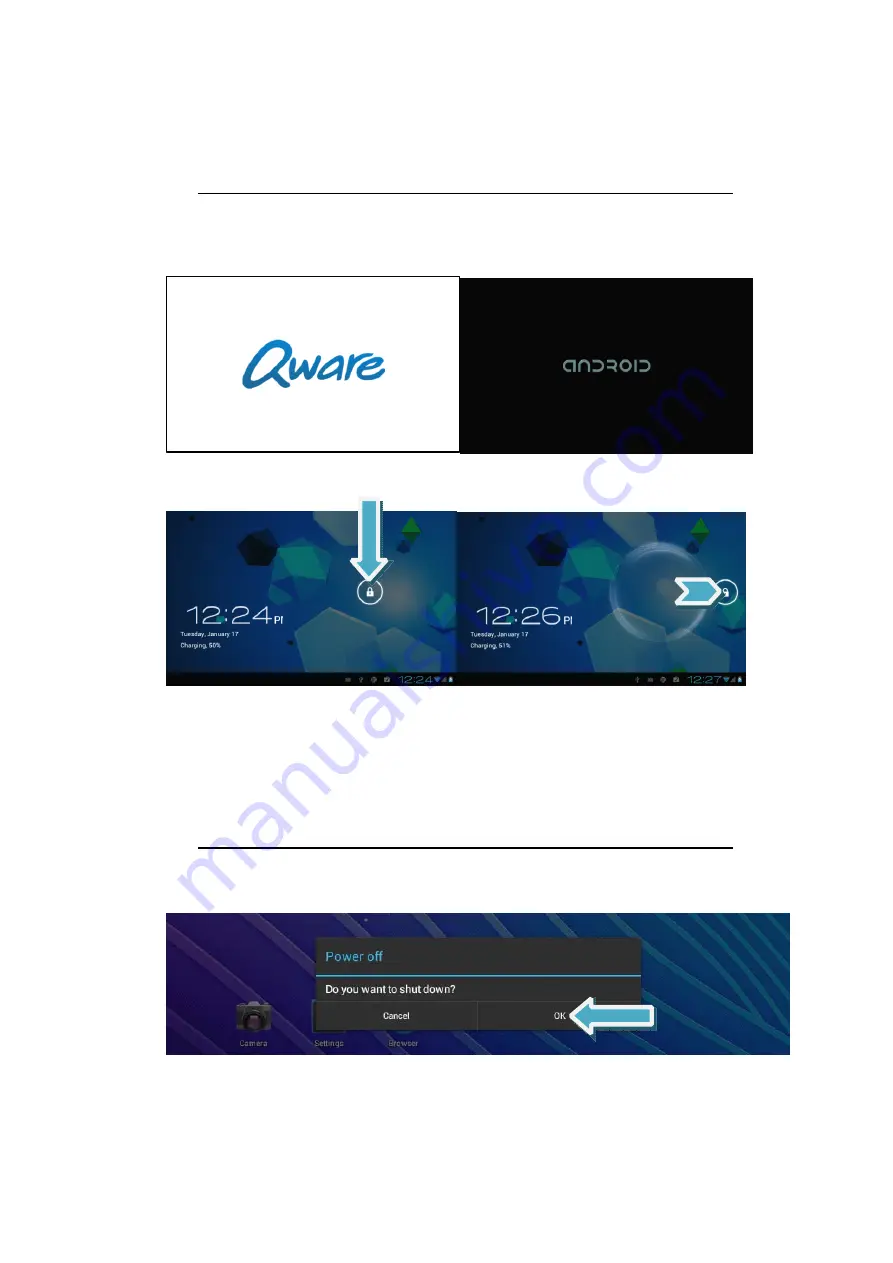
10
V.
V.
V.
V.
Startup
Startup
Startup
Startup and
and
and
and shutdown
shutdown
shutdown
shutdown
A.
A.
A.
A. When
When
When
When the
the
the
the Tablet
Tablet
Tablet
Tablet is
is
is
is powered
powered
powered
powered off
off
off
off and
and
and
and you
you
you
you would
would
would
would like
like
like
like to
to
to
to turn
turn
turn
turn it
it
it
it on
on
on
on
�
Press and hold the power button for a few seconds and the Tablet will begin
loading the Android software.
The following startup screens appear
After loading has completed, you’ll be greeted by the lock screen (which also appears
when you exit standby).
�
Touch the lock icon and drag it outside the circle that appears to unlock the
screen. If performed correctly, the ‘desktop’ (also called ‘home screen’) will
appear.
This lock screen blocks unintended button presses and touch screen interactions when
the tablet is not in use. It can be customized in the settings menu.
B.
B.
B.
B. When
When
When
When the
the
the
the Tablet
Tablet
Tablet
Tablet is
is
is
is powered
powered
powered
powered on
on
on
on and
and
and
and you
you
you
you would
would
would
would like
like
like
like to
to
to
to turn
turn
turn
turn it
it
it
it off
off
off
off
�
Press and hold the power button for a few seconds until the Tablet asks you if you
want to shut down the tablet completely. Touch ‘OK’ to shut down the device
Press the power button for a short moment short to have the Tablet enter stand-by mode.
To end stand-by mode, press the power button again for a short moment.

























