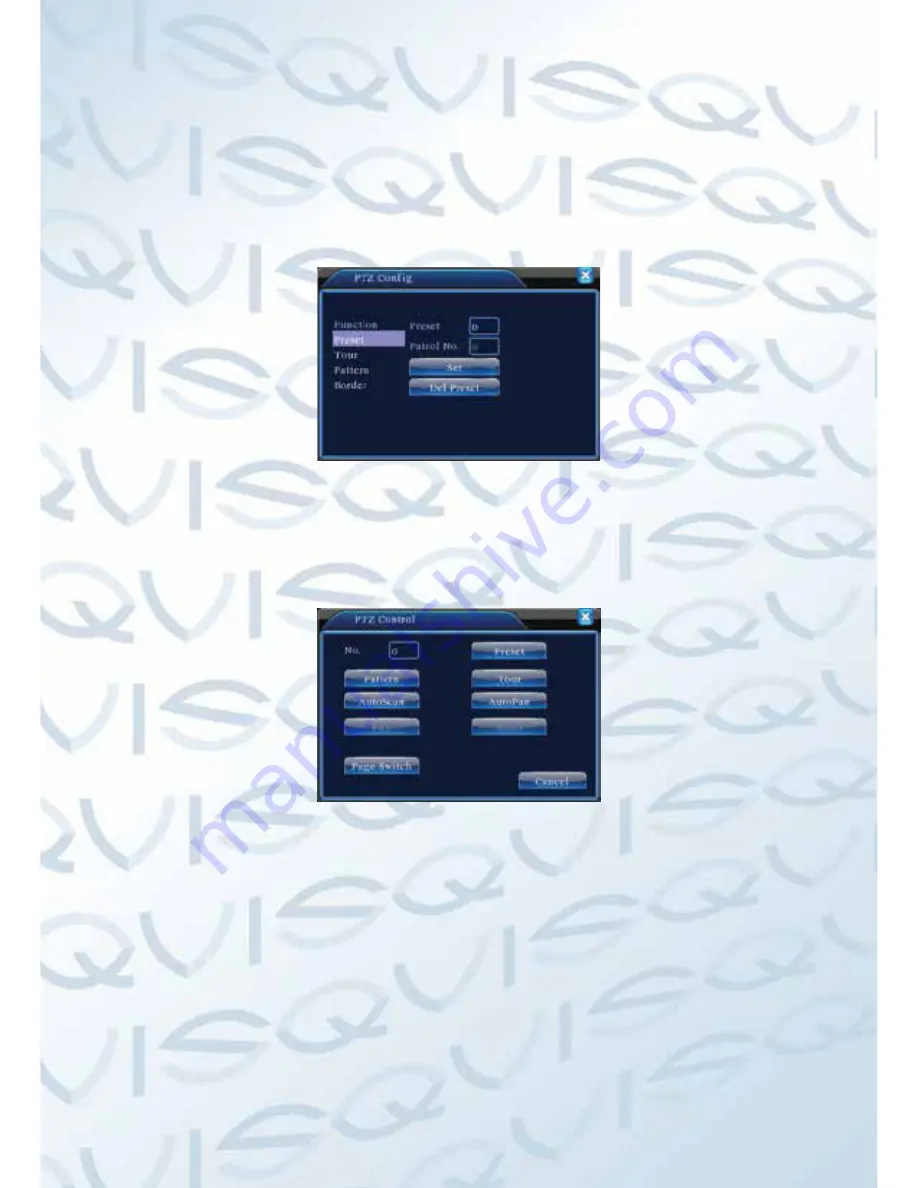
WWW.DUALSIG.COM
19
1). Preset option
To set a location for the preset, the procedure is as follows:
Step1
: In Picture 3.10, use the direction button to turn the PTZ to the preset
position, click the Settings button to enter Picture 3.11.
Step 2
: Click on the preset button and then enter the preset point number in the
preset box (shows 0 in box below),
Step 3
: Click the Set button to return to Picture 3.10 to complete the setup,
check that the preset points and preset position corresponds.
Clear Preset
: Input preset points, click Remove button to remove a preset.
Picture 3.11 Preset Settings
2). To go to a Preset Point
In Picture 3.10, click Page Switch button, enter PTZ control interface as shown in
Picture 3.12. In the input No, type the preset point, then click the preset button,
the PTZ will turn to the corresponding preset point.
Picture 3.12 PTZ Control
2: Cruise between Points
A PTZ camera can be set to cruise between a series of preset points. This is called
a cruise. To set the PTZ up to do this is as follows:
1). Cruise Between Points Settings
A cruise line is a set up of multiple preset connected points, the setup procedure
is as follows:
Step1
: In Picture 3.10, use the Direction key to turn the PTZ to a designated
location, click the settings button to enter Picture 3.13,
Step 2
: Click the Tour button, enter the tour number into the Patrol Number box
if it isn't already showing and then click Add preset. The number of presets in the
tour will show in the Preset box.
WWW.DUALSIG.COM






























