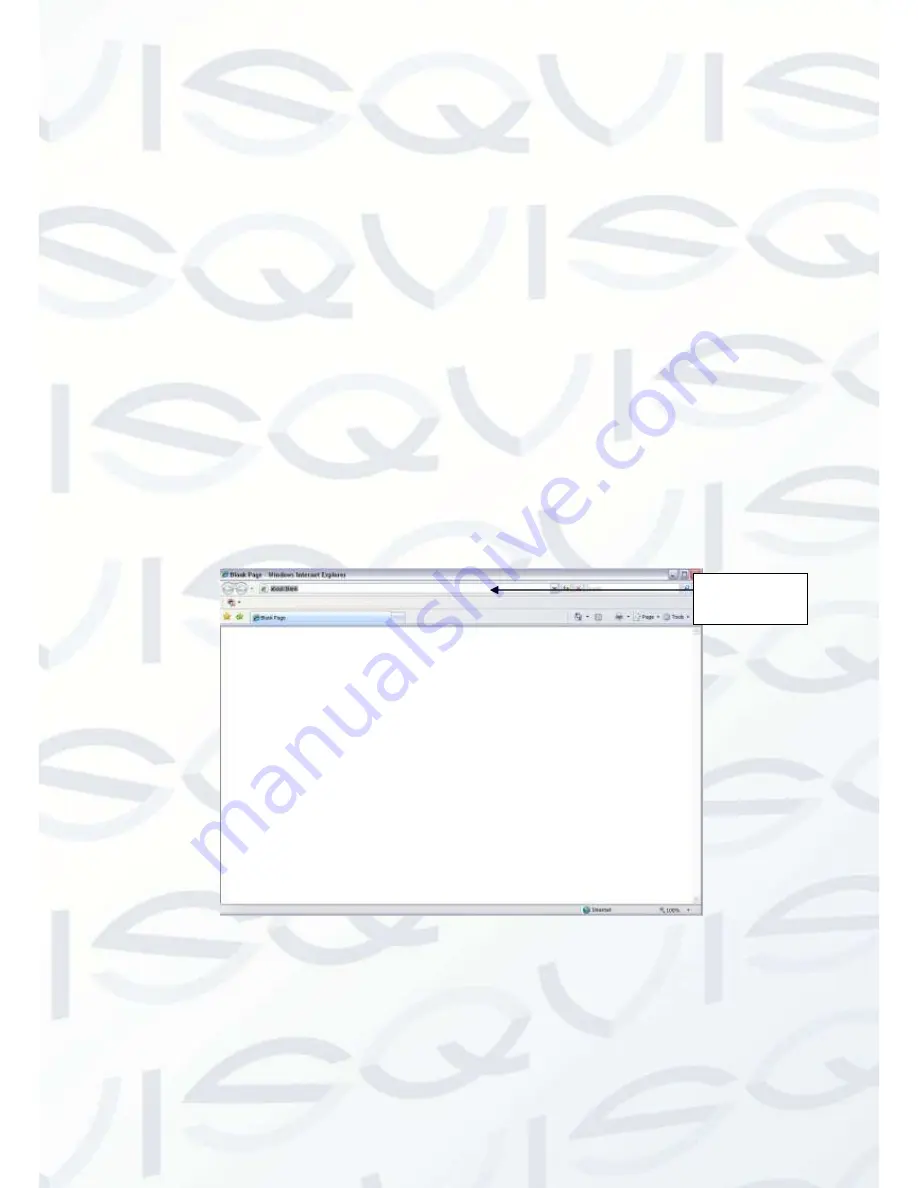
© Copyright Qvis ®. All documentation rights reserved.
22
5
Web Operation
This IP camera product supports the Web access and management using a PC.
Web includes several modules: monitor channel preview, system configuration, alarm, etc.
5.1
Network Connection
Please follow the steps listed below for network connection:
Make sure the network camera has connected to the network properly.
Please set the IP address, subnet mask and gateway of the PC and the network camera
respectively. Network camera default IP address is 192.168.1.108. Subnet mask is 255.255.255.0.
Gateway is 192.168.1.1
Use order ping ***.***.***.***(* network camera address) to check connection is OK or not.
5.2
Login and Logout
1. Open web browser and input network camera address in the address bar.
For example, if your camera IP is 192.168.1.108, then please input
http:// 192.168.1.108
into the
web browser’s address bar. See Figure 5-1.
Figure 5-1 IP address
2. The login interface is shown as below. See Figure 5-2.
3. Please input your user name and password.
4. Default factory name is admin and password is admin.
Note:
For security reasons, please modify your password after you first login.
Input your IP
address here




















