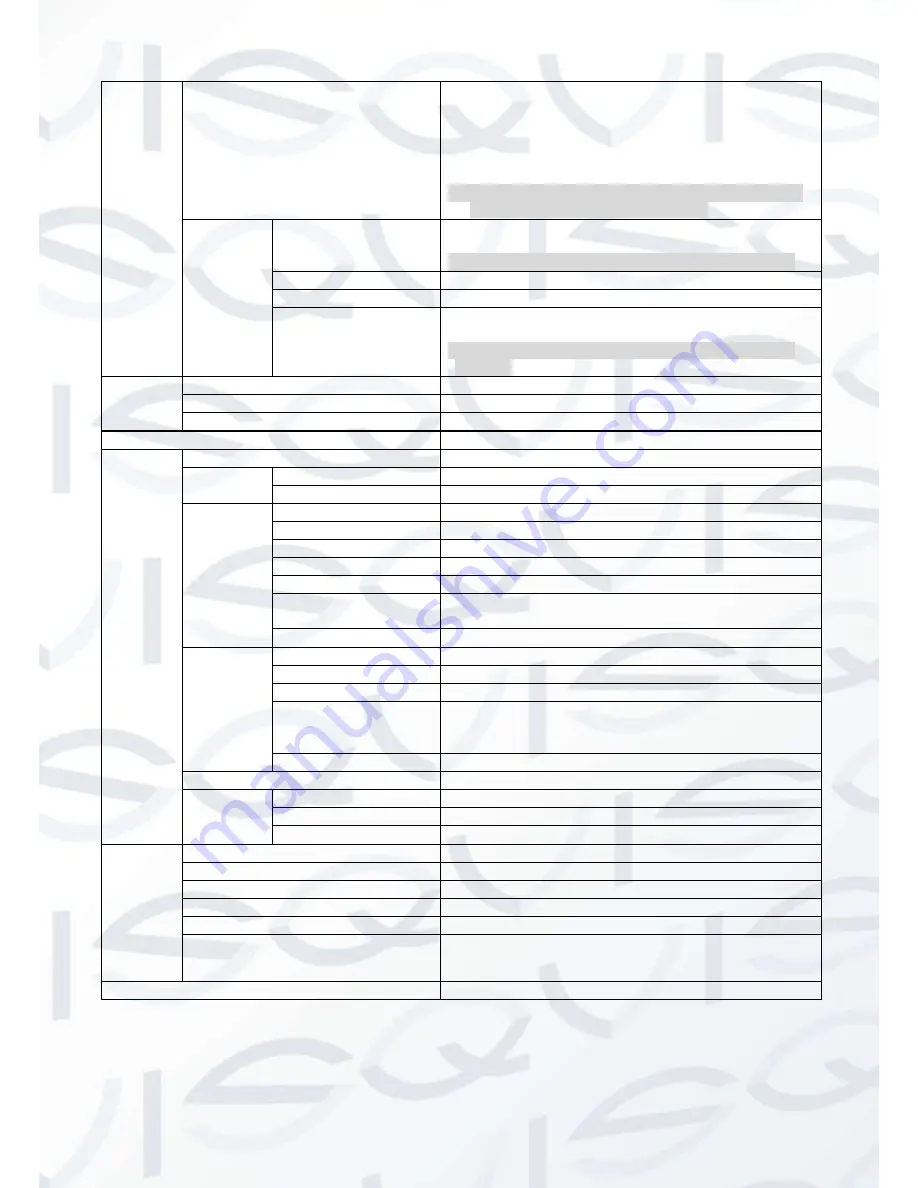
© Copyright Qvis ®. All documentation rights reserved.
10
Anti-flicker
(
outdoor, 50HZ, 60HZ
)
50HZ: 1/10000, 1/4000, 1/2000, 1/1000, 1/500,
1/250, 1/100, 1/50, 1/25, 1/12, 1/10, 1/6, 1/5, 1/4, 1/3
60HZ: 1/10000, 1/4000, 1/2000, 1/1000, 1/500,
1/250, 1/120, 1/60, 1/30, 1/15, 1/12, 1/8, 1/6, 1/4,
custom
Note:
50HZ and 60HZ modes have different exposure levels
without low motion blur or low noise.
BLC
BLC
BLC/WDR/HLC
Note:
You can enable only one mode at once. 0 means off.
BLC
On, off
WDR
0~ 100
HLC
0~ 100
Note:
Only auto exposure and outdoor anti-flicker have this
function.
White
Balance
White Balance
Auto/Manual/Day/Night
Blue
0~ 100
Red
0~ 100
Day&Night
Auto/BW/color
Advanced
Camera Name
Input up to 22 characters.
Mirror
Mirror
On, off
Flip
On, off
Motion
Motion
On, off
Area Sel
0 ~3
Area State
On, off
Sensitivity
0 ~ 100
Threshold
0 ~ 100
Area Setup
Position, size
Note
: Adjust position and size via arrow key.
Default
Area 30, display off, sensitivity 50
Privacy
Mask
Privacy Mask
On, off
Area Sel
0 ~ 7
Area State
On, off
Area Setup
Position, size
Note:
Adjust position and size via arrow key.
Default
Display off
Language
English
COM
Setup
Address
1~ 254
Baud rate
115200, 38400, 9600, 2400
Apply
Click on Apply when you modified setup.
Image
3DNR
0~ 100
Sharpness
0~ 100
Brightness
0~ 100
Contrast
0~ 100
Saturation
0~ 100
Video
1080P@25, 1080P@30, 720P@25, 720P@30,
720P@50, 720P@60
Default
Except video and language, restore all default.



































