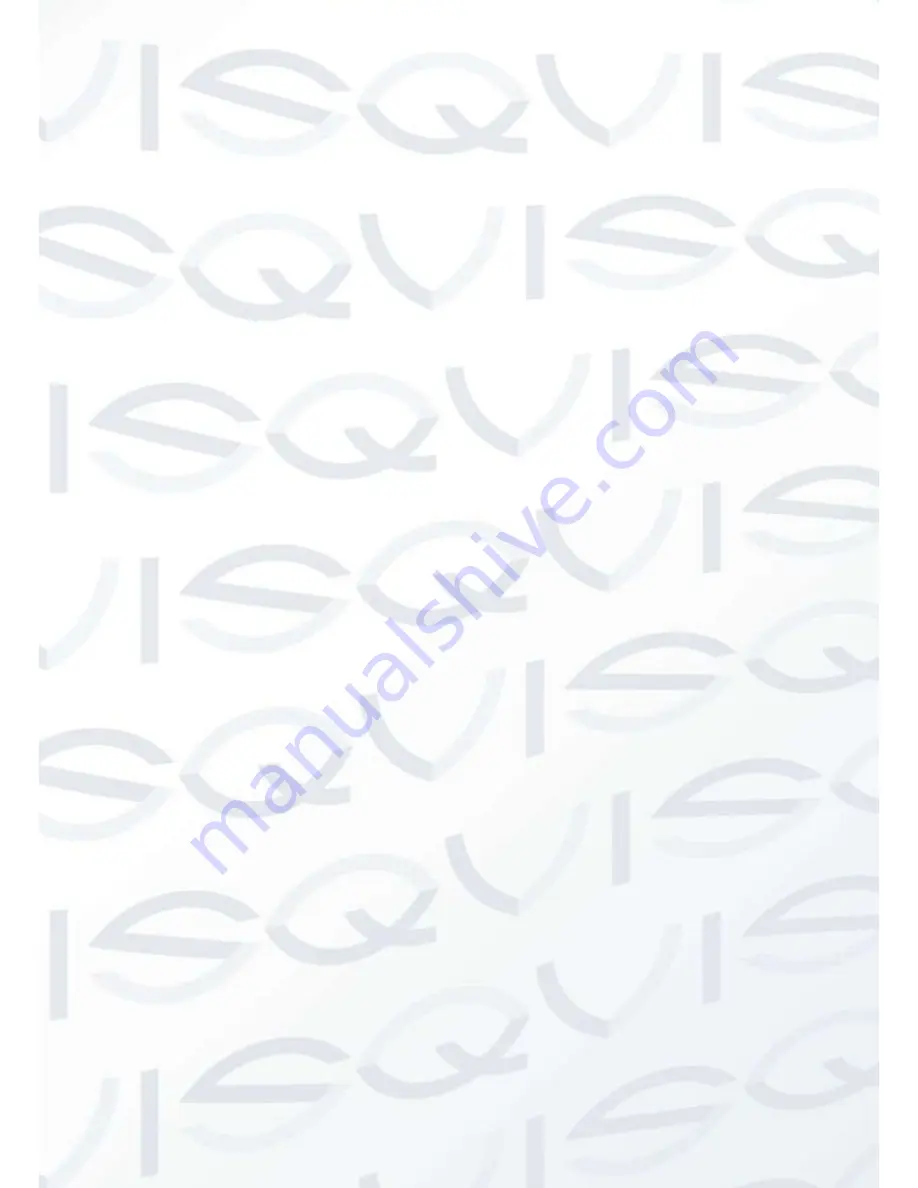
v
Table of Contents
1
General Introduction
.................................................................................................................. 1
1.1
Overview
........................................................................................................................ 1
1.2
Features
......................................................................................................................... 1
1.3
Specifications
................................................................................................................ 2
1.3.1
Performance
........................................................................................................... 2
2
Structure
...................................................................................................................................... 5
2.1
Components
.................................................................................................................. 5
2.2
Framework and Dimension
......................................................................................... 6
3
Device Installation
...................................................................................................................... 7
3.1
Installation Steps
.......................................................................................................... 7
3.2
Restore Factory Default Setup Introduction
............................................................. 9
4
Quick Configuration Tool
......................................................................................................... 10
4.1
Overview
...................................................................................................................... 10
4.2
Operation
..................................................................................................................... 10
5
Web Operation
.......................................................................................................................... 13
5.1
Network Connection
................................................................................................... 13
5.2
Login and Logout
........................................................................................................ 13
6
FAQ
............................................................................................................................................ 16
Summary of Contents for AMB-EYE1.3
Page 2: ...i...





















