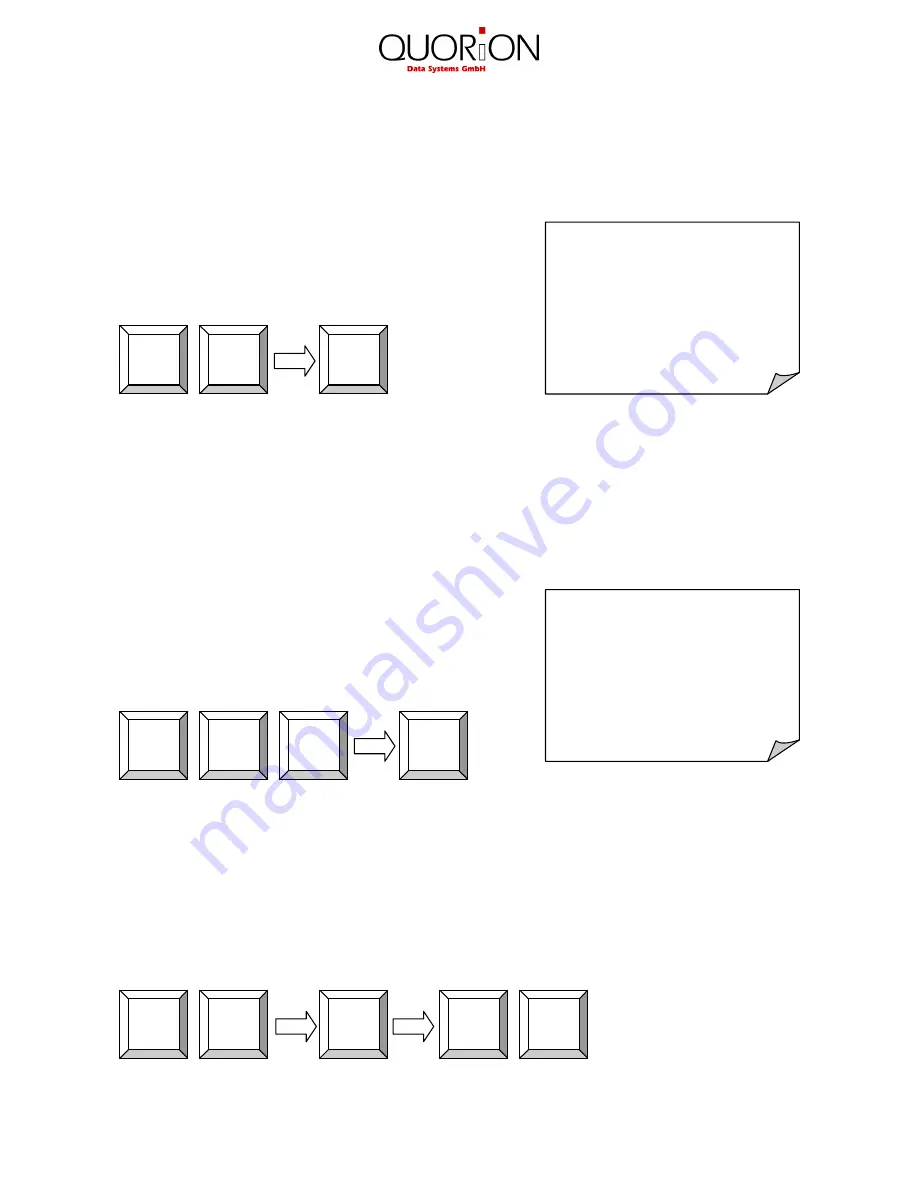
11
CUSTOMER LOGO
1 Department 2,00
---------------------------
1 Total 2,00
CASH 2,00
CUSTOMER LOGO
1 PLU23 5,00
---------------------------
1 Total 5,00
Cash 5,00
3.2 Register a Department
Department keys may be used either to enter free prices or to select PLU’s from a list. If you press
a department key without entry, you will see a list with all PLU’s which are linked to that
department. Use the scroll keys or enter a number to select a certain PLU from that list.
If you wish to register an undefined price for a department,
just enter the price with the numeric keys and press the
respective department key.
Example: Register 2.00 EUR in department 3:
3.3 Register Pre-Programmed PLU’s
Pre-programmed PLU’s are registered by entering the respective number on the PLU key. The pre-
programmed price and the description are now read from memory. Alternatively, you may also
program direct keys for certain PLU’s on the keyboard. You only need to press one key for
registering a PLU.
If you are working with scan codes, you may either enter
the code number by keyboard or use a barcode scanner.
In that case, you do not need to press any additional key –
the PLU will be registered directly.
Example: Register PLU number 123:
3.4 Enter a New Price
It is possible to change the price of a PLU for a transaction. Simply enter the new price and press
the key “New price” before entering the PLU. This is valid for both scanning as well as manual
entry.
Example: Register PLU number 1 with new price of 2.00 EUR:
New
price
PLU
1
00
2
PLU
3
00
2
3
2
1
Summary of Contents for QTOUCH 15 PC
Page 1: ...User Manual...































