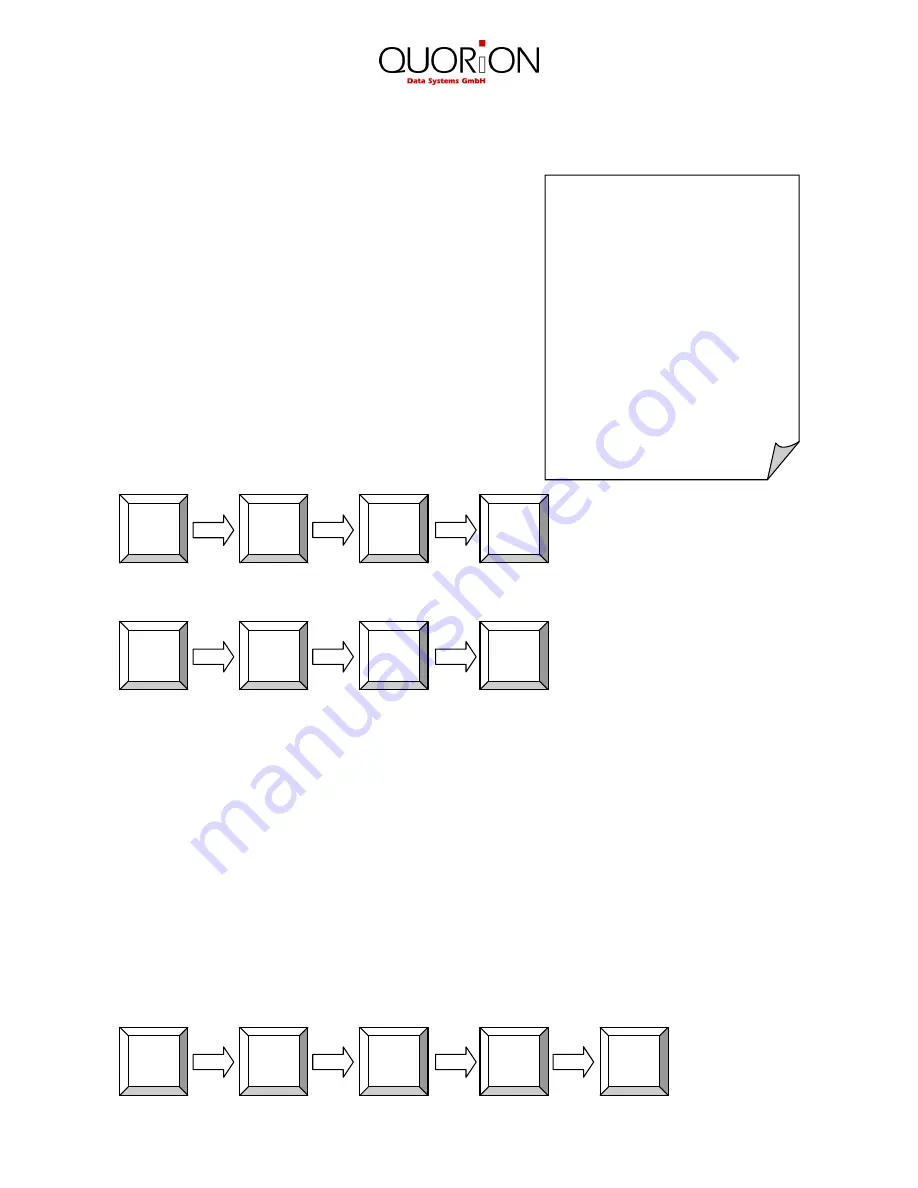
31
CUSTOMER LOGO
INVOICE 1
Table # 1
---------------------------
2 Cola 1,40 2,80
2 Burger 2,00 4,00
---------------------------
4 Total 6,80
Tendered 10,00
Cash 6,80
Change -3,20
9.2 Print the Invoice
To invoice a table you must re-open it first. All ordered items
and the subtotal will be displayed. Now press the key “Print
Invoice”.
You may choose to finish the table immediately by payment or
receive a proforma invoice. This allows the customer to check
the invoice first and select a payment media. After printout of a
proforma invoice, the table will be closed, but stays in memory
until final payment.
Before payment you may enter the tendered amount. This will
cause the POS to calculate the change amount. If you need an
extended invoice with additional text lines, use the key “Guest
Invoice” instead of “Print Invoice”.
Example
: Print final invoice of table 1 with CASH:
Example
: Print proforma invoice of table 1:
9.3 Transfer Balance
Occasionally, it is necessary to transfer the complete table contents from one table to another to combine
two tables, for instance. To do that you should first open the table you want to transfer and press the key
“Table Transfer”.
If the table was already opened and any new items were entered, you have to close and re-open it. “Table
Transfer” is only possible with new opened tables.
Now enter the number of the new table and confirm with the “Table” key. Alternatively, you may press the
“Table” key without entry and select a number from the list with the cursor keys (see “Open and Close
Balances”).
Example
: Transfer all items from table 1 to table 2:
TABLE
2
Table
transfer
TABLE
1
TABLE
invoice
TABLE
1
invoice
CASH
TABLE
1






























