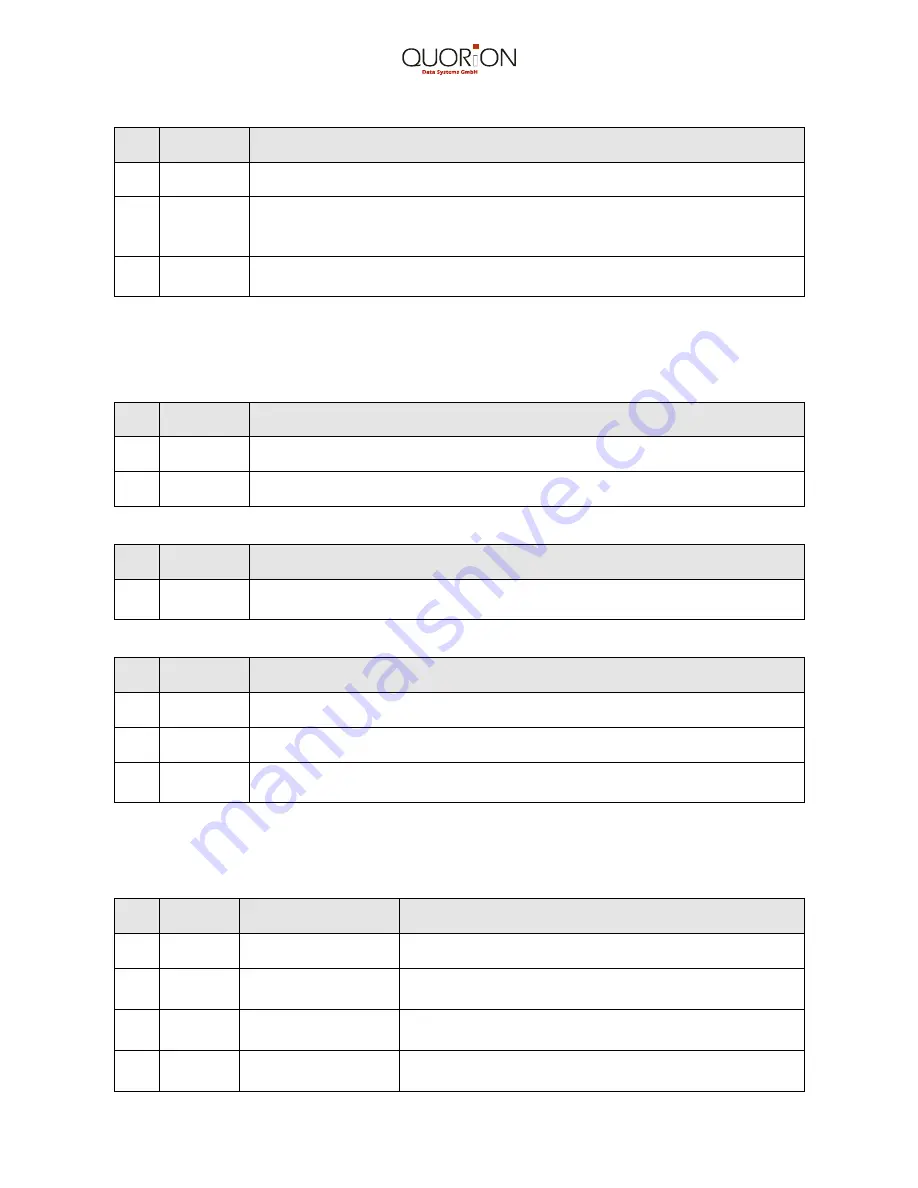
38
4.1.6 Re-opening a Table
No.
Key
Description
1.
0…9
Enter the table number.
2.
TABLE #
Press ”TABLE #”. The accumulated total is displayed. Further
transactions can now be added or previous ones voided. By using the
cursor keys
you may review all previous transactions.
3.
TABLE #
Press ”TABLE #” to close and save the registered items without printing
an invoice. The next table can be opened.
4.1.7 Closing a Table with Guest Check Printing
Press ”INVOICE” if the compulsory invoice is programmed in Flag 12.
Printout proforma invoice (optional).
No.
Key
Description
1.
0…9
Enter the table number.
2.
INVOICE Press ”INVOICE” to start printing the proforma guest invoice.
Extended guest invoice
No.
Key
Description
3.
GUEST
INVOICE
Press ”GUEST INVOICE” in order to print out the extended guest
invoice (optional).
Printout the final invoice
No.
Key
Description
4.
0...9
Enter the table number.
5.
TABLE # Press ”TABLE #”.
6.
Tendering
keys
Finalization of a table; the guest invoice is printed and the table with all
transactions is cleared.
4.1.8 Table Transfer
If required, a table may be transferred to a different clerk or customers may want to be
seated at a different table.
No.
Key
Display
Description
1.
0…9
Enter table number (e.g.10).
2.
TABLE
TRANS
Table Transfer 11
0010 To
Press ”TABLE TRANS”.
3.
0…9
Table Transfer 11
0010 To 12
Enter the table number to which Table 10 should be
transferred, as in our example to Table 12.
4.
TABLE
TRANS
Table Transfer
OK!
Press "TABLE TRANS" to finalize transfer.
























