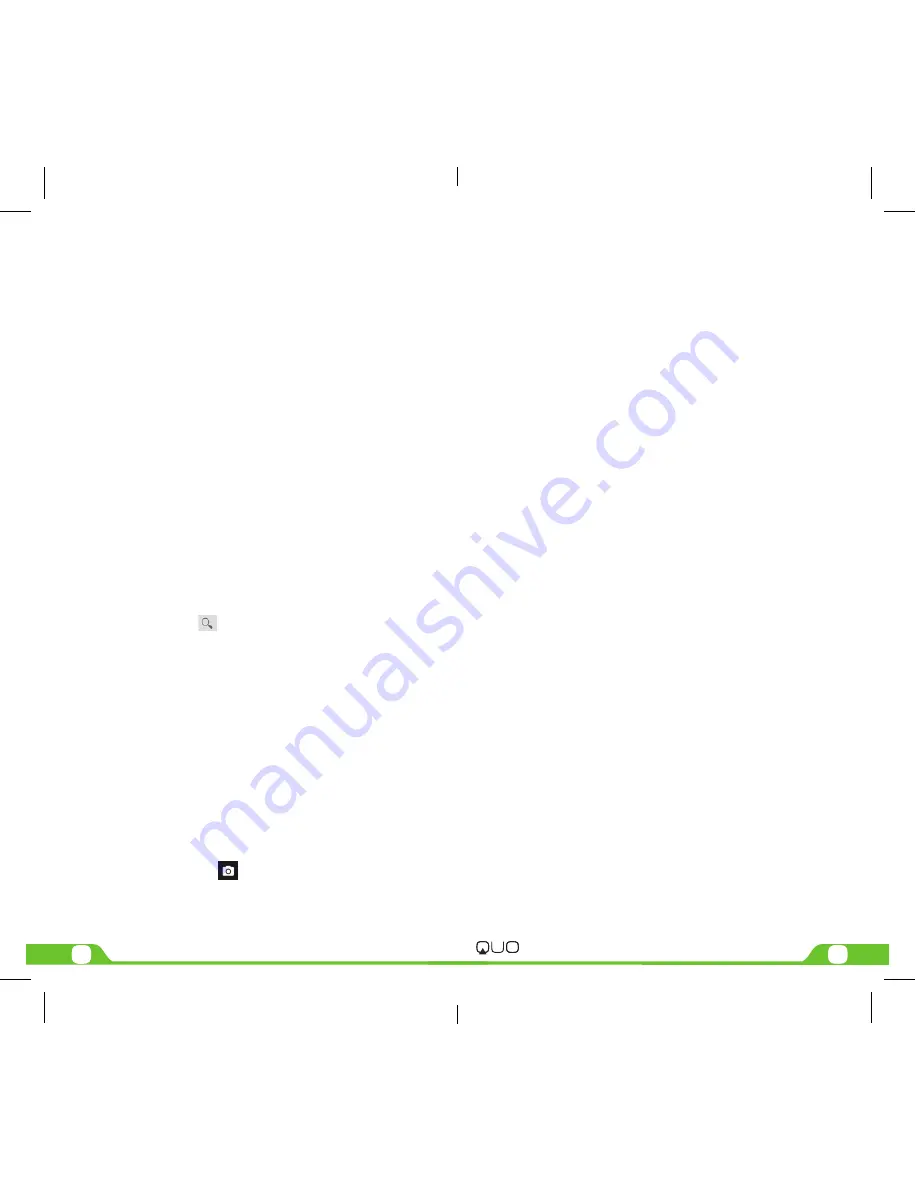
10
11
User Manual
Infinity
P
Q5
e
2
• Outgoing Settings: Edit the corresponding parameters of the outgoing server.
10.3.2. Long Press Menu
In the inbox list, long press an email, display options menu, operate the following:
• Open: Access to the current mail view.
• Delete: Delete the current mail.
• Mark as unread: Mark the current mail as unread.
10.4.View Email
In the inbox list, click an email, and enter its view interface.
On mail view interface, slide the screen up and down to view its content. Touch [Open]
button to play the attachment, touch [ Save ] button to save the attachment. Touch
[ Reply ] button to reply to the sender; touch [ Reply all ] button to reply to all the
recipients; touch [ Delete ] button to delete the mail.
On mail view interface, press [ Menu ] to display options menu, operate the following:
• Delete: Delete the current mail.
• Forward: Forward the current mail to others.
• Reply: Reply to the sender of the current mail.
• Reply all: Reply to all the recipients of the current mail.
• Mark as unread: Mark the current mail as unread.
10.5.Compose
In the accounts list or mails list, press [ Menu ], touch “Compose”, and enter mail edit
interface. Input recipient & Title & content, touch [ Send ] button to send this mail, or
touch [Save as draft ]to save it as a draft, touch [ Discard ] button to give up editing.
On mail edit interface, press [ Menu ] , display options menu, operate the following:
• Add Cc/Bcc: Add Cc/Bcc of email.
• Send: Send email.
• Save as draft: Save it as a draft.
• Discard: Give up editing.
• Add file: Add attachment for this mail.
Prompt:
The capacity of attachement should be less than 5M
11. File Manager
On Main menu, enter File Manager.
11.1. Files / Folders List
On file explorer interface; touch
to search audio or video or picture or other files;
11.2.Option Menu
On files or folders directory interface, press [ Menu ] to display option menu, perform
the following:
• Operations: Display operations menu, including: Cut, Copy, Rename, Delete,
Select All, Set As Home, Properties.
• New: Display options menu of New, including: File, Folder, Search.
• Manager: Display options menu of Manager, including: Task Manager, App
Manager, Security Manager, Bookmark Manager, SD Card Analyst.
11.3.Long Press Options
On files or folders directory interface, choose and long press a file or folder to display
its options menu.
11.4.Open / Play
If there are some pictures & audio & video & other file formats in a folder. Choose and
touch one of them.
12. FM Radio
On Main menu, enter FM Radio interface, insert headset then you can listen to FM radio.
Prompt: When the battery of your cell is insufficient, you may not run FM Radio.
13. Gallery
On Main menu, enter Gallery. Touch
to switch into Camera interface.
Press [ Menu] , operate the following:
• Share: Share picture folder(s) by Messaging or Bluetooth or Email.
• Delete: Delete the chosen folder(s).
• More:
• Details: View the details of the chosen folder.
13.1. Photos
In the folders list, choose and touch a photo folder to enter, slide from left to right to
view pictures list. Touch a picture or photo to enter its view.
13.1.1. Picture View
In the pictures list, choose and touch a picture to enter its view. Touch to shrink or
enlarge this picture.
Press [ Menu] , operate the following: Delete, Slideshow, Edit, Rotate left, Rotate right,
Crop, Set picture as, Details.
14. Gmail
Gmail is configured when you first set up your phone. Depending on your
synchronization settings, Gmail on your phone is automatically synchronized with your
google account on the web. The inboxconversations list is your default gmail view.
Touch the Menu key, then touch Refresh to send or receive new emails and to
synchronise your emails with your google account on the web. With menu key, you can
compose an email, add accounts,go to labels, search and so on.
15. Maps
Google map is the company to provide electronic map service, including the local
detailed satellite images. This service can provide contain administrative zones and
transportation, and business information of vector maps, satellite images of different
resolution, and can be used to display the terrain and terrain contour view. Are applied
in all kinds of platform, operation simple and convenient.
16. Music Player
Music player supports various audio formats, including: Midi, MP3, amr and wav, etc.
17. Play store
Play Store lets you download useful application and games, if you install applications
and games from play store, they appear in the menu.
Frist, set up a google account.enter your name and password.
After signing in, you can download useful application and games.
18. Settings
In settings, you can perform: Wireless controls, Sound settings, Display settings, Security
& location, Applications, SD Card and Local disk, Date and time, Accessibility, Speech
synthesis, About phone, etc.
18.1. SIM management:
• Standby SIM Card Setting: Set SIM1 or SIM2 or SIM1+SIM2 standby.
• Data connection Setting: Set data connection of SIM1 or SIM2.
• Voice settings: Set voice settings for SIM1 or SIM2 or Always Ask.
• Messaging settings: Set message settings for SIM1 or SIM2 or Always Ask.
18.2.Wireless & networks
In wireless network control, you can set WiFi, Bluetooth, Networks, VPN settings,
Airplane mode, etc.
18.2.1. Wifi On/Off
Touch “WiFi” to switch between “On” and “Off”.
Note:
Please turn off WiFi to save power when not using.
18.2.2. Bluetooth On/Off
Touch “Bluetooth” to switch between “On” and “Off”.
Note:
To save power, please turn off Bluetooth when not using.
18.2.3. Bluetooth settings
You can set Bluetooth On or off, Device name, Discoverable, Scan for devices and list
the scanned devices.
18.2.4. Airplane mode
Touch “Airplane Mode” to switch between “On” and “Off”. If Airplane mode is On, all the
wireless networks will be disconnected automatically in this mode.
Summary of Contents for Infinity PQ5e2
Page 1: ...mobility com User Manual Infinity PQ5e2...
Page 8: ......
Page 9: ......
Page 10: ...12 13...
Page 11: ...10 11...
Page 12: ...8 9...
Page 13: ...6 7...
Page 14: ...4 5...
Page 16: ...Manual del Usuario mobility com Q068MA01 Infinity PQ5 e 2...


































