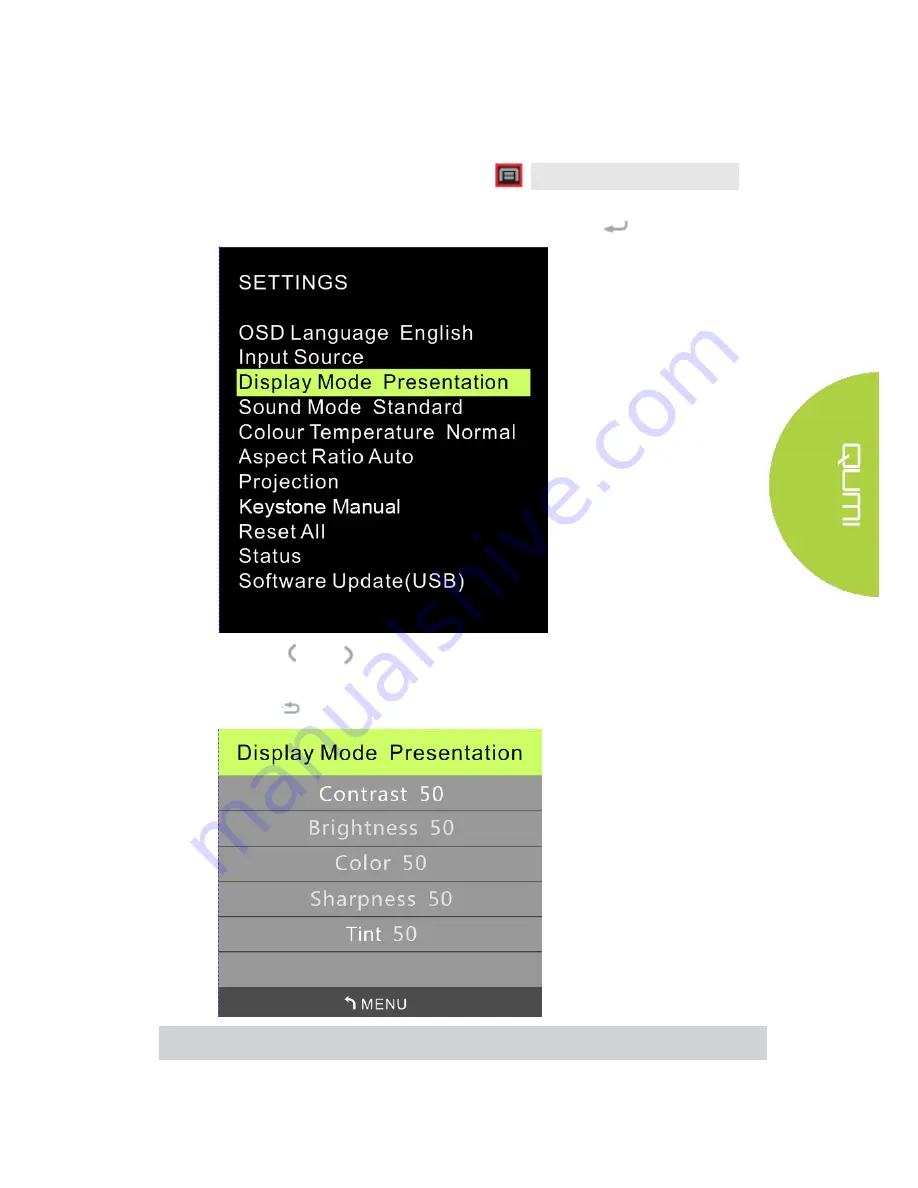
37
Display Mode Settings
Perform the following steps to change the display mode:
1. Press the OSD Screen Menu button
on the top of the projector or the
remote control to enter the Settings menu.
2. Move the cursor to highlight the Display Mode, and press
to enter this mode.
3. Press
and
buttons to select the desired display mode (Presentation,
Bright, Movie, User).
4. Press
button to exit display mode settings.
Note: User display modes may be adjusted as required by the applications.
Summary of Contents for Q38
Page 1: ...1...
Page 7: ...7 Chapter 1 At a Glance Overview Front Top Right View...
Page 8: ...8 Rear Top Left View...
Page 10: ...10 Remote Control...
Page 54: ...54 Qumi Dimensions...
















































