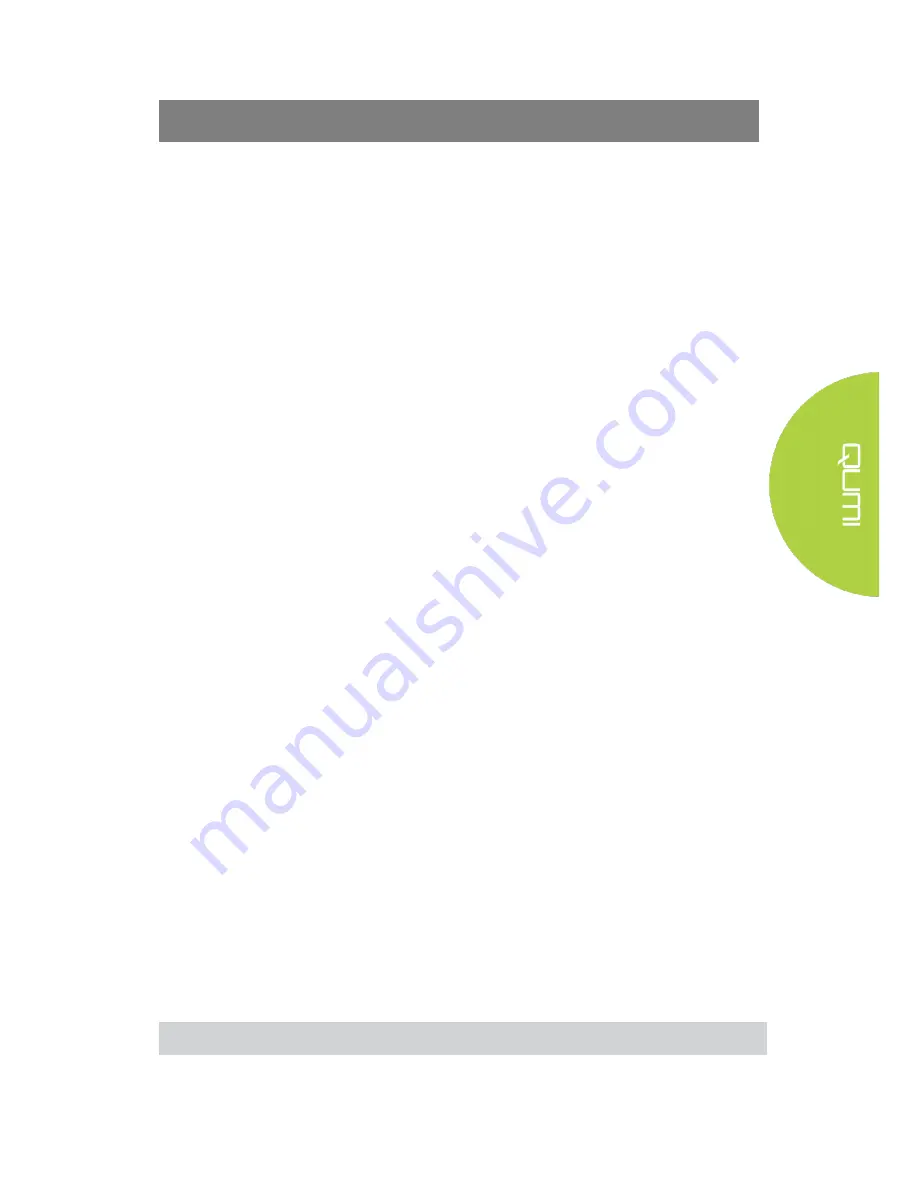
33
Chapter 4 On-Screen Display (OSD) Settings
OSD Menu Controls
Qumi has an On-Screen Display (OSD) settings menu (Menu button can be found on
top of the projector or on the remote control) that allows you to make adjustments and
change settings, such as display and audio settings. The OSD menu has 11 sub-menus:
Language
– Allows for the selection of the language for the OSD Menu. Press
OSD Menu key for entry. Select and move to the desired language using the
Arrow Keys and then press the Menu or Exit key to confirm and exit.
Input Source
– Allows for the selection of the input source for the projector.
Press OSD Menu key for entry. Select and move to the desired input source
using the Arrow Keys and then press the Menu or Exit key to confirm and exit.
•
Display Mode Settings
– Allows for the adjustment of the projector’s image
display settings
to the viewer’s preference. The display settings consist of
Bright, Presentation, Movie and User modes. Select and move to the desired
display mode using the Arrow Keys and then press the Menu or Exit key to
confirm and exit.
Sound Mode Settings
– Select or adjust the projectors audio settings. The
audio settings consist of Standard, Music, Movie, Sports, and User modes.
Select and move to the desired sound mode using the Arrow Keys and then
press the Menu or Exit key to confirm and exit.
•
Colour Temperature - Adjust color temperature of screen and RGB parameters
to the user’s preference. Select and move to the desired color temperature
mode using the Arrow Keys and then press the Menu or Exit key to confirm and
exit.
•
Aspect Ratio Modes
– Select the aspect ratio to adjust how the image appears
on the screen. Select and move to the target mode by using Up/Down Key and
then press the Menu or Exit key to confirm and exit.
Projection Mode
– Allows for the selection of the projection mode (Depends
on mounting method). Press the Entry button to choose from the available
modes.
•
Keystone Correction - Corrects misaligned or distorted images so that
projection is displayed correctly on the screen.
Select and move to the keystone
correction mode using the Arrow Keys and then press the Menu or Exit key to
confirm and exit.
Reset All - Restore factory settings and default parameters of the system,
including image, sound, projection, keystone, etc.
Status - Displays relevant system information (such as software version)
Software update (USB) - Updates system software. Place the software in the
root directory of USB drive, and then press OK Key to enter the update
confirmation interface and select Yes to update the software.
Note: If the OSD menu is non-active for 10 seconds, it will disappear.
Summary of Contents for Q38
Page 1: ...1...
Page 7: ...7 Chapter 1 At a Glance Overview Front Top Right View...
Page 8: ...8 Rear Top Left View...
Page 10: ...10 Remote Control...
Page 54: ...54 Qumi Dimensions...
















































