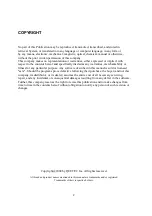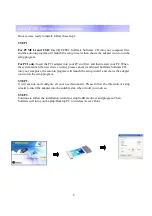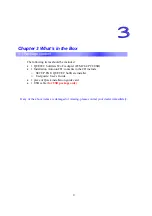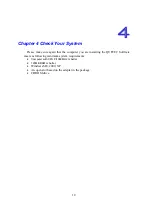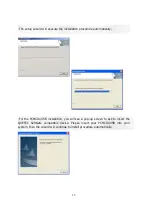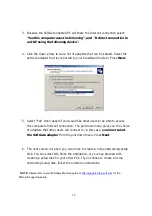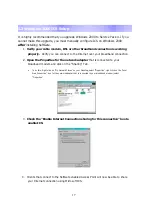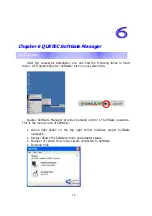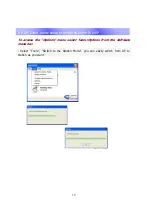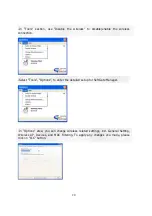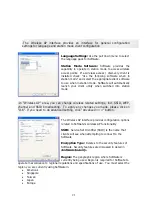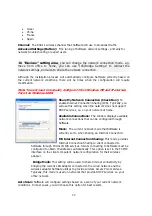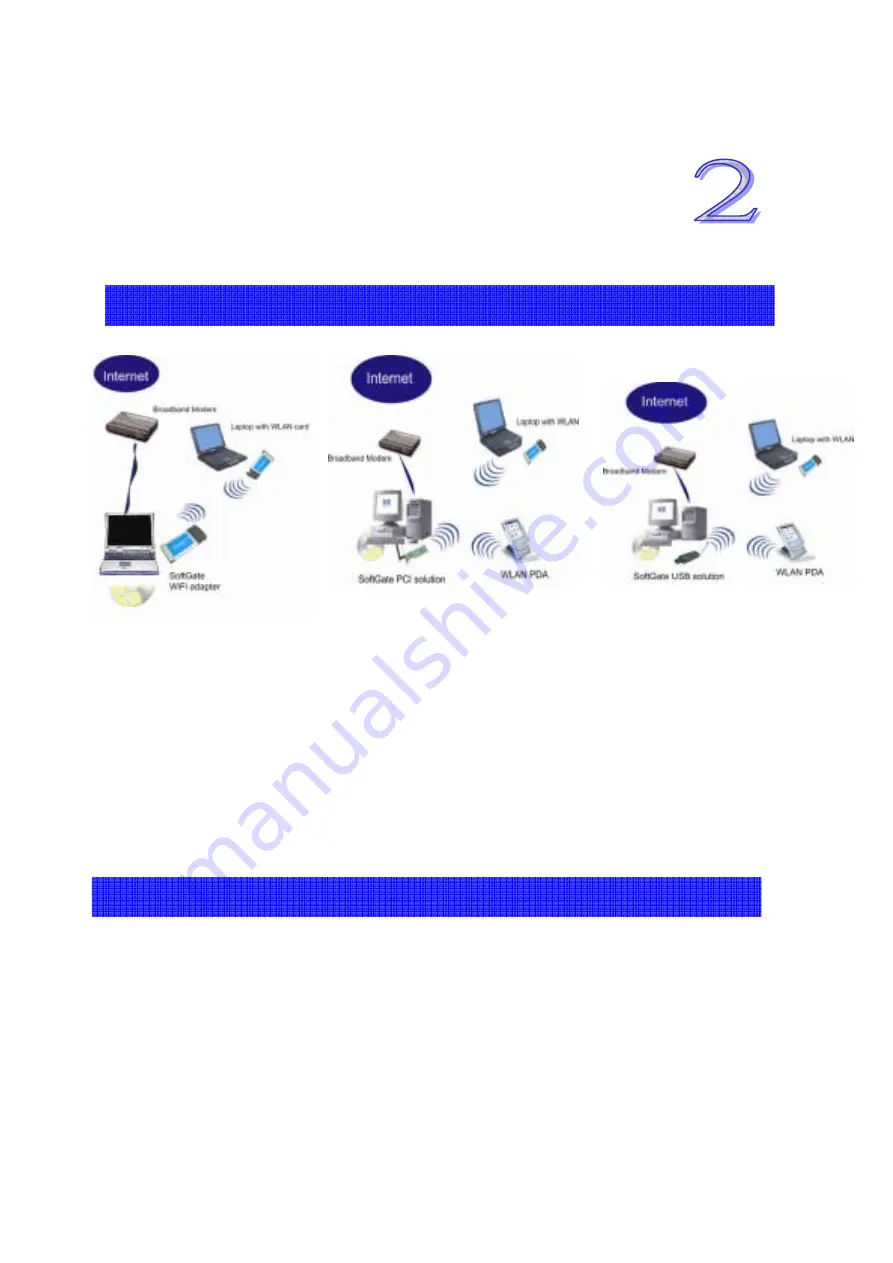
7
Chapter 2 Installation Overview
2.1 QUETEC SoftGate Setup on Laptop/Desktop PC
*
You should estimate around several minutes to complete the installation.
Before you begin the installation process, make sure you have the proper SoftGate
Wi-Fi adapter and installation CD and that the Laptop/Desktop PC which you are
installing onto has a proper open slot.
2.2 QUETEC SoftGate Requirements
The machine installing SoftGate needs to have supported OS running.
Make sure a proper internet connection is available on the installation machine by using
the Microsoft Internet Explorer.
If you have another active Wi-Fi card, disable it before installing SoftGate by going to
Start Menu: Control Panel: System: Hardware Tab: Device Manager: Network adapters,
select Wi-Fi adapter you are running, right mouse click, disable the device.
Summary of Contents for SoftGate
Page 25: ...25 Choice the Change Admin Password to change your SoftGate password...
Page 49: ...49 2 1 QUETEC SoftGate PCMCIA PCI USB SoftGate 2 2 SoftGate ME 2000 XP IE SoftGate...
Page 50: ...50 2 3 QUETEC SoftGate PCMCIA USB SoftGate PCI PCI PCI SoftGate softGate...
Page 52: ...52 SoftGate PII 366MHz 128MB ME 2000 XP...
Page 53: ...53 QUETEC SoftGate 2000 XP SoftGate PCMCIA SoftGate SoftGate...
Page 54: ...54 Next Yes No SoftGate Next Express Yes...
Page 55: ...55 PCMCIA USB SoftGate PCMCIA USB...
Page 56: ...56 SoftGate Next Finish SoftGate SoftGate...
Page 60: ...60 QUETEC SoftGate 6 1 SoftGate QUETEC SoftGate SoftGate SoftGate SoftGate SoftGate...