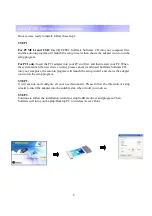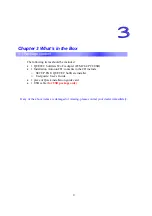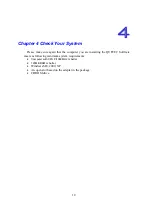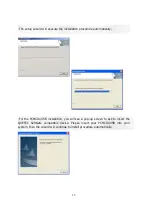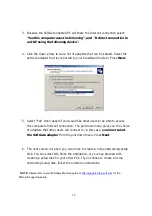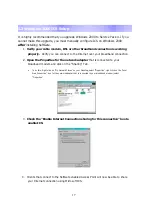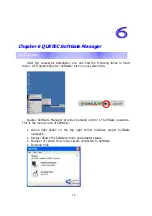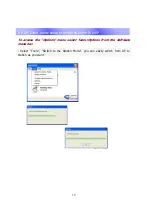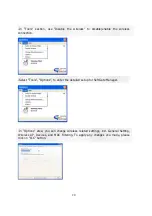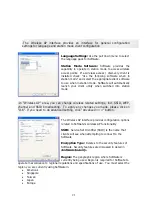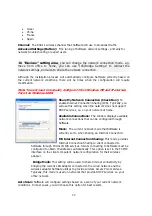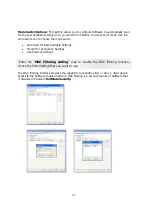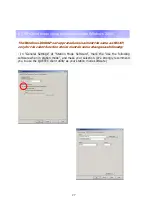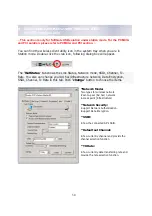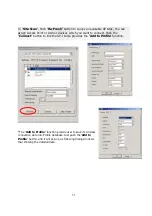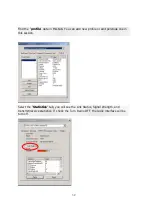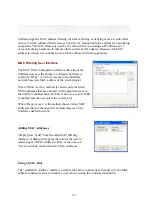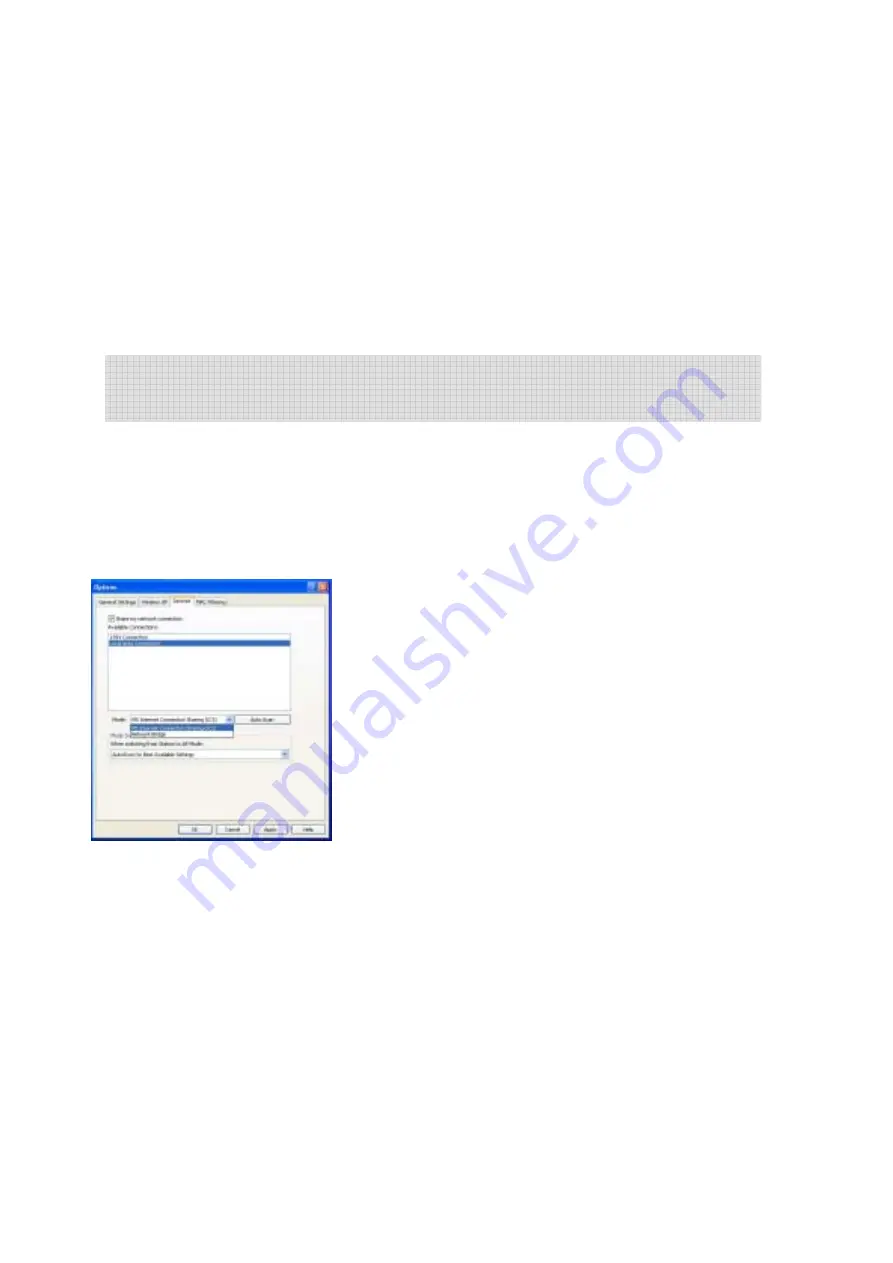
22
•
Israel
•
China
•
France
•
Spain
Channel: The 802.11 wireless channel that SoftGate will use to broadcast traffic.
Advanced Settings (Button): Fine tuning of SoftGate network settings - primarily for
network troubleshooting or expert users.
-In “Devices” setting area, you can change the network connection mode. e.g.
move from office to home, you can use “ICS/Bridge Settings” to redirect the
network settings, and also to share the network connection.
Although the installation process will automatically configure SoftGate correctly based on
the current network conditions, there will be times when the configuration will require
modification.
Note: You will need to manually configure ICS on Windows ME and Pre Service
Pack 4 on Windows 2000.
Share My Network Connection (Check Box): To
enable Internet Connection Sharing (ICS). Typically, you
will use this setting when the network does not support
DHCP services, i.e. on your network at home.
Available Connections: The window displays available
network connections that can be configured through
SoftGate.
Mode: The current network mode that SoftGate is
currently set to when sharing an Internet Connection:
MS Internet Connection Sharing: This mode provides
Internet Connection Sharing to client connected to
SoftGate through Microsoft ICS services. Clients connecting to SoftGate must be
configured to obtain IP addresses automatically. This option is set in the TCP/IP
interface on the client computer’s network configuration for their wireless
adapter.
Bridge Mode: This setting will be used to share Internet connectivity by
bridging the current LAN adapter connected to the wired network and the
wireless adapter SoftGate utilizes to provide wireless Access Point services.
Typically, this mode is used on networks that provide DHCP services i.e. your
office network.
Auto Scan: SoftGate will configure settings based on a scan of your current network
conditions. In most cases, you will choose this option for best results.
Summary of Contents for SoftGate
Page 25: ...25 Choice the Change Admin Password to change your SoftGate password...
Page 49: ...49 2 1 QUETEC SoftGate PCMCIA PCI USB SoftGate 2 2 SoftGate ME 2000 XP IE SoftGate...
Page 50: ...50 2 3 QUETEC SoftGate PCMCIA USB SoftGate PCI PCI PCI SoftGate softGate...
Page 52: ...52 SoftGate PII 366MHz 128MB ME 2000 XP...
Page 53: ...53 QUETEC SoftGate 2000 XP SoftGate PCMCIA SoftGate SoftGate...
Page 54: ...54 Next Yes No SoftGate Next Express Yes...
Page 55: ...55 PCMCIA USB SoftGate PCMCIA USB...
Page 56: ...56 SoftGate Next Finish SoftGate SoftGate...
Page 60: ...60 QUETEC SoftGate 6 1 SoftGate QUETEC SoftGate SoftGate SoftGate SoftGate SoftGate...