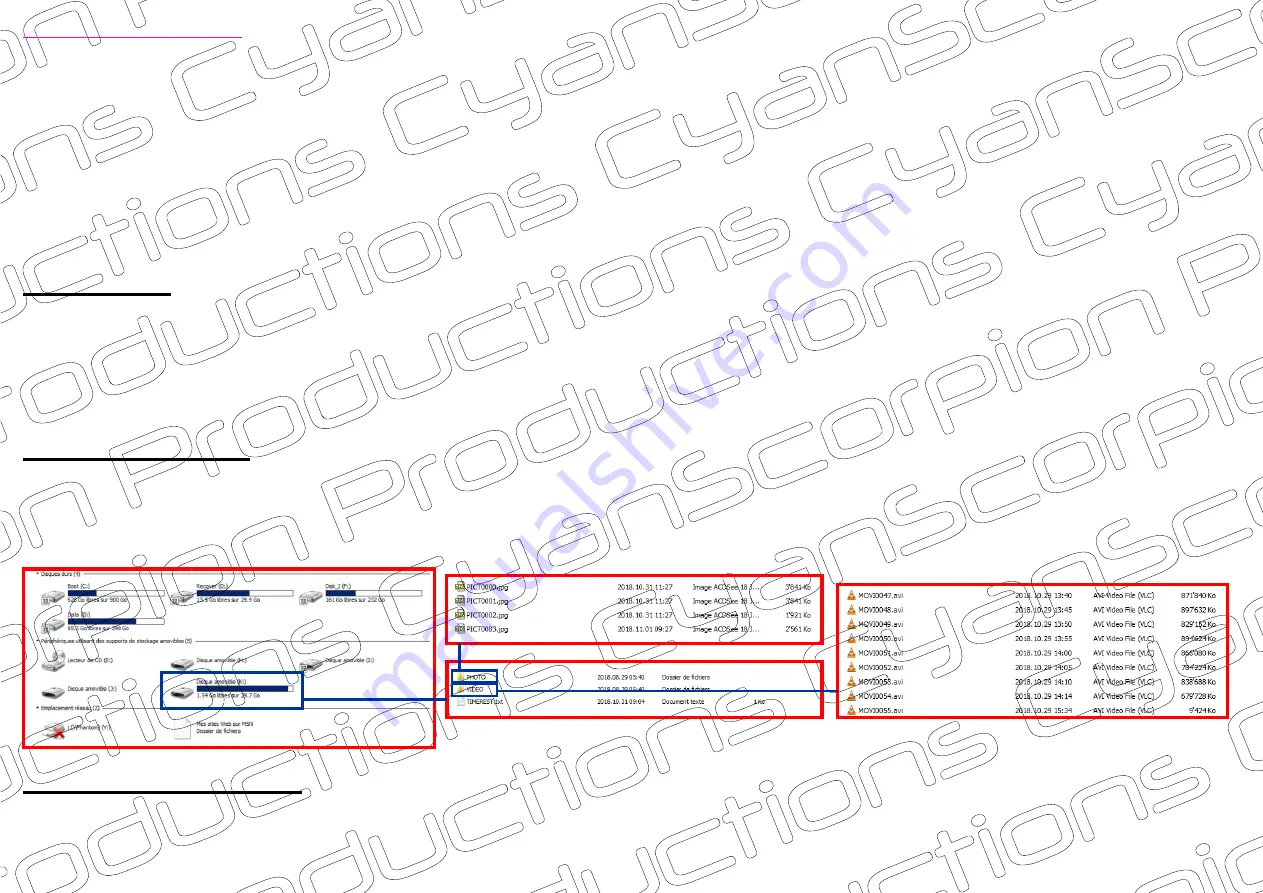
Time Stamp
- When a blank SD-card is inserted, the camera will create a ‘txt ’ file (TIMEREST.txt) to give you the opportunity to display the
time/date data on your video/photo. The format is
20181031152035 Y
(for display) and
Open the TIMEREST.txt in a text editor and set the correct date and time as well as ‘Y’ or ‘N’ at the end to dispay or not the
time stamp in your video/photo. Directly after saving the file, insert the card in the camera and power the camera to update the
internal clock.
20181031152035 N
(for no display).
-
Press and hold
again the ‘Mode’ button. During this maneuver a red LED, a blue/red LED and a blue LED are flashing several times. After that,
all the LEDs are going off. The camera is now in 1080p motion detection. The camera will now record a sequence of a minimum
of 1 minute. As long as a movement is detected the camera will continuously record (up to 5 minutes sequence maximum). After
saving this sequence, the camera will stop recording. The Led is still off, but the motion detection mode remains activated. Once
a new movement is detected, the camera begins again to record as long as a movement is detected (5 minutes sequence max).
A new movement detection is reported by a short blue/red flashing LED. Stop the detection mode by pressing the on/off button.
To power off the camera, (in standby or motion detection mode), push and hold the on/off button until a fast blinking blue LED is
visible. After that the LED goes off and the camera is turned off
Power the camera and wait until the blue LED is lighting. Press the ‘Mode’ button one time to change to 1080p.
5/7
Resetting the camera
- As indicated in the manual, you should be able to reset the camera by inserting a small object in the reset hole. Unfortunately,
there exists no reset hole. If I find a solution, I will indicate it in a next update.
SD-card directory
Computer drive letter
SD-card directory
Photo folder
Photo folder
- When you connect the camera to your computer, the mass storage device becomes visible and is indicated by a drive letter. You
can also take out the card and use it with a card reader. The SD card directory consists of a photo folder, a video folder, and the
file for the timestamp.
1080p motion detection







