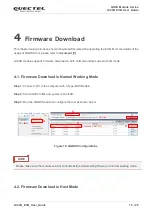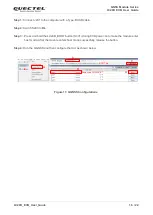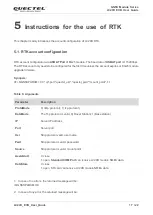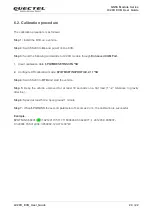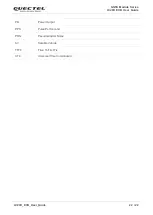GNSS Module Series
LC29D EVB User Guide
LC29D_EVB_User_Guide 8 / 22
3
Connector Applications
3.1.
Tape-B USB Connector
Both Type-B USB connectors can supply power for the EVB. The power supply current of EVB cannot be
lower than 2A.
EG25
USB AT Port
is mainly used for the account configuration of RTK.
Enhanced COM Port
is mainly used to configure LC29D module and firmware upgrade.
Standard COM Port
is mainly used for LC29D module NMEA output.
EG25 USB Connector
USB TO UART Connector
Figure 2: Type-B USB Connector
Before using the EVB, please install the USB driver.
NOTE