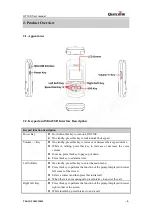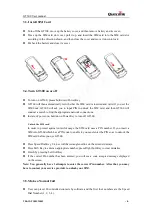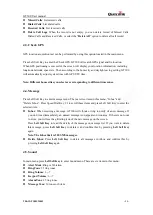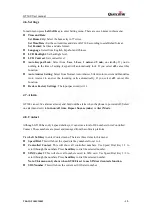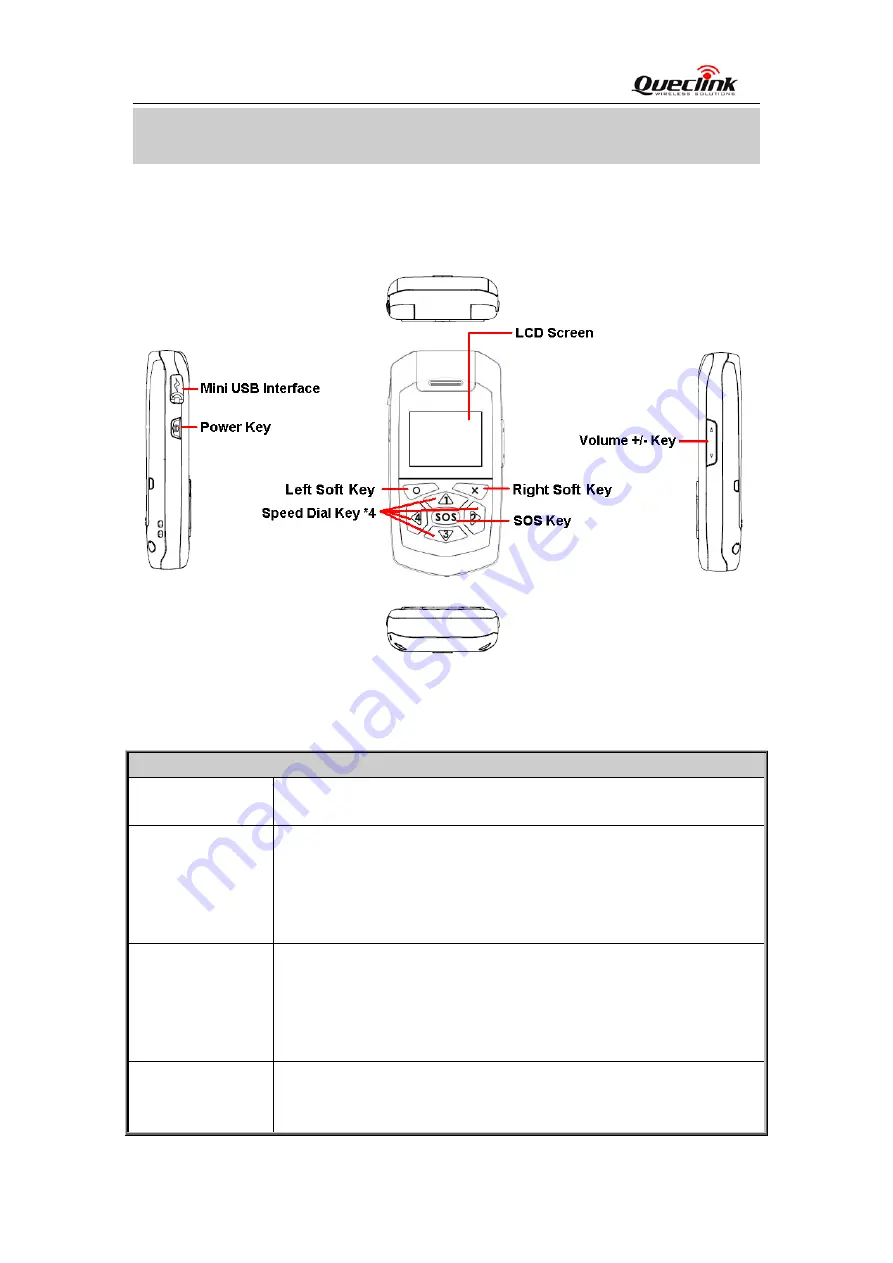
GT300 User manual
2.
Product Overview
2.1.
Appearance
2.2.
Keypad and Mini USB Interface Description
Keypad function description
Power Key
Hold down this key to turn on/off GT300
On standby, press this key to lock/unlock the keypad.
/- Key
On standby, press this key to increase or decrease the keypad volume;
While in talking, press this key to increase or decrease the voice
volume.
In menu, press this key to page up or down.
Press this key to set alarm time.
Left Soft Key
On standby, press this key to enter the main menu.
Press this key to perform the function of the prompt displayed in lower
left corner of the screen.
Select a contact and then press this to dial call.
When there is an incoming call, press this key to answer the call.
Right Soft Key
Press this key to perform the function of the prompt displayed in lower
right corner of the screen.
While in talking, press this key to end a call.
TRACGT300UM002
- 5 -
Queclink
Confidential