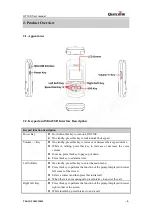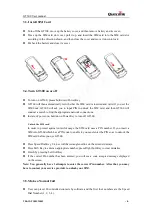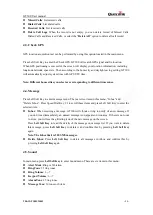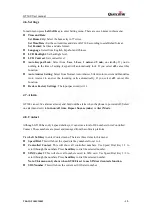GT300 User manual
4.
Function Menu
4.1.
Menu Tree
1)
Call History
a)
Missed Calls
b)
Dialed Calls
c)
Received Calls
d)
Delete Call Logs
2)
Check GPS
3)
Messages
a)
Inbox
b)
Delete Inbox
4)
Sound
a)
Alert Mode
b)
Ring Tone
c)
Ring Volume
d)
Keypad Volume
e)
Alarm Tone
f)
Message Tone
5)
Setting
a)
Time and Date
b)
Language
c)
LCD Backlight
d)
LCD Contrast
e)
Auto Keypad Lock
f)
Auto Answer Setting
g)
Restore Factory Settings
6)
Alarm
7)
Contact
a)
Speed Dial
b)
Controlled Contact
c)
SIM Contact (optional)
d)
SOS Number
Note: SIM Contact menu only shows when GT300 is set to use SIM card contacts function.
4.2.
Call History
The Call History stores the last twenty missed/received/dialed calls.
Press Left Soft Key to enter the Call History menu. There are 4 items in this menu, “
Missed
Calls
”, “
Dialed Calls
”, “
Received Calls
”, and “
Delete Call Logs
” respectively. Press Speed Dial
Key 1/3 to scroll these items and press Left Soft Key to enter the selected item.
TRACGT300UM002
- 10 -
Queclink
Confidential