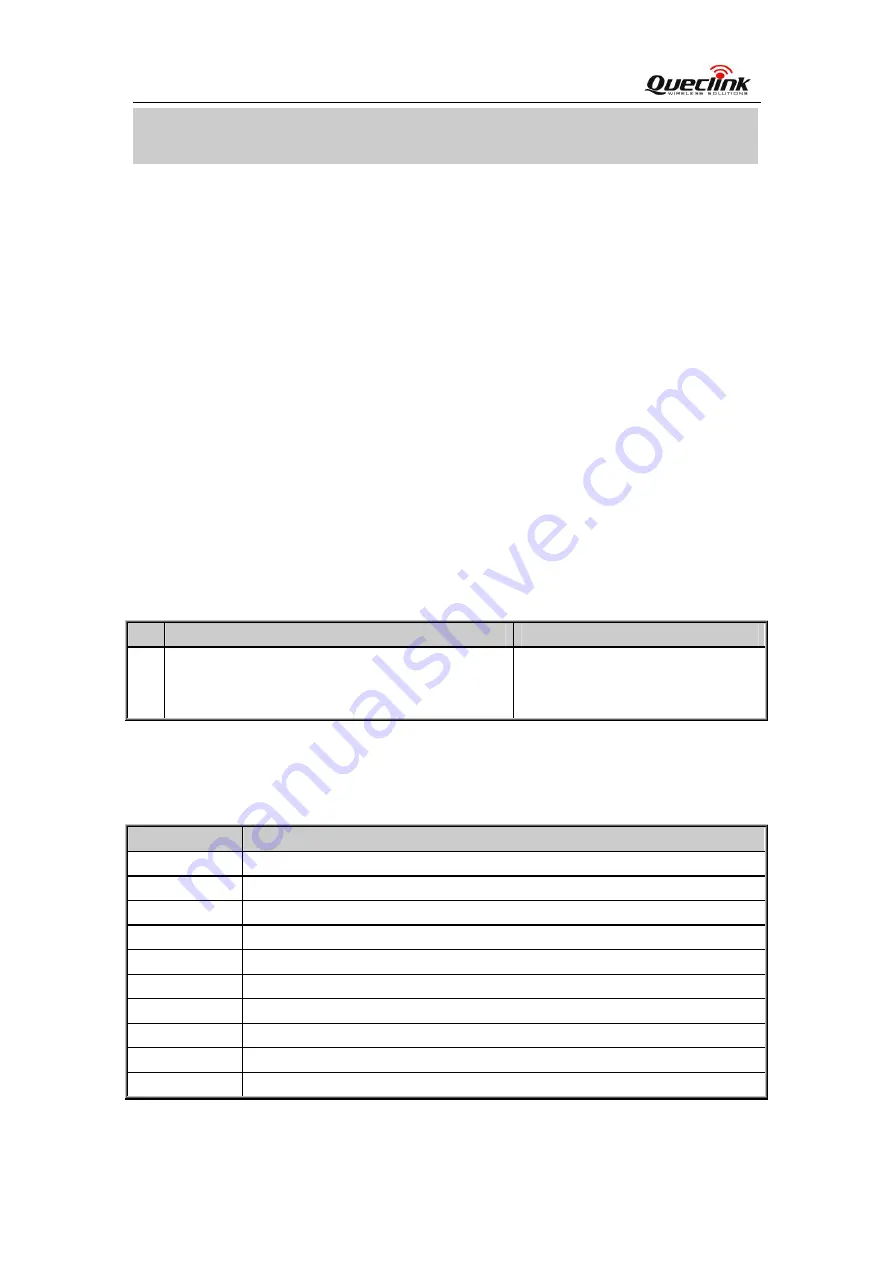
GL500 User Manual
1. Introduction
GL500 is a powerful GPS tracker designed for fixed asset tracking applications.GL500
work with two CR123A lithium-batterys.GL500 wakes up every 1-40hours and sends the
info and then return to deepsleep.GL500 can standby 1000days. With built-in motion
sensor, GL500 can also detect the motion of asset all the time and give a warning
message. Based integrated @track protocol, the GL500 can communicate with a backend
server through the GPRS/GSM network to transfer reports of emergency, geo-fence
boundary crossings, low battery or scheduled GPS position along with many other useful
functions. System Integrators can easily setup their tracking systems based on the
full-featured @Track protocol.
This device complies with Part 15 of the FCC Rules. Operation is subject to the following
two conditions:
(1) This device may not cause harmful interference.
(2) This device must accept any interference received, including interference that may
cause undesired operation.
1.1. Reference
Table 1.
GL500 Protocol Reference
SN Document name
Remark
[1]
GL500 @SMS & @Track Interface Protocol
The @SMS & @Track protocol
interface between GL500 and
backend server.
1.2. Terms and Abbreviations
Table 2.
Terms and Abbreviations
Abbreviation Description
AGND Analog
Ground
AIN Analog
Input
DIN Digital
Input
DOUT Digital
Output
GND Ground
MIC Microphone
RXD Receive
Data
TXD Transmit
Data
SPKN Speaker
Negative
SPKP Speaker
Positive
TRACGL500UM001
- 7 -































