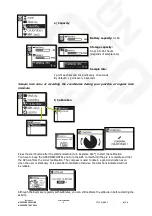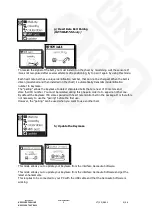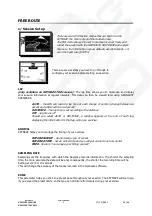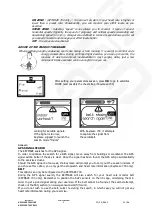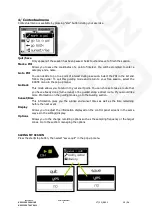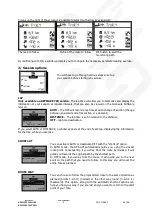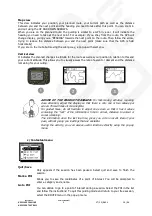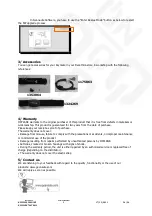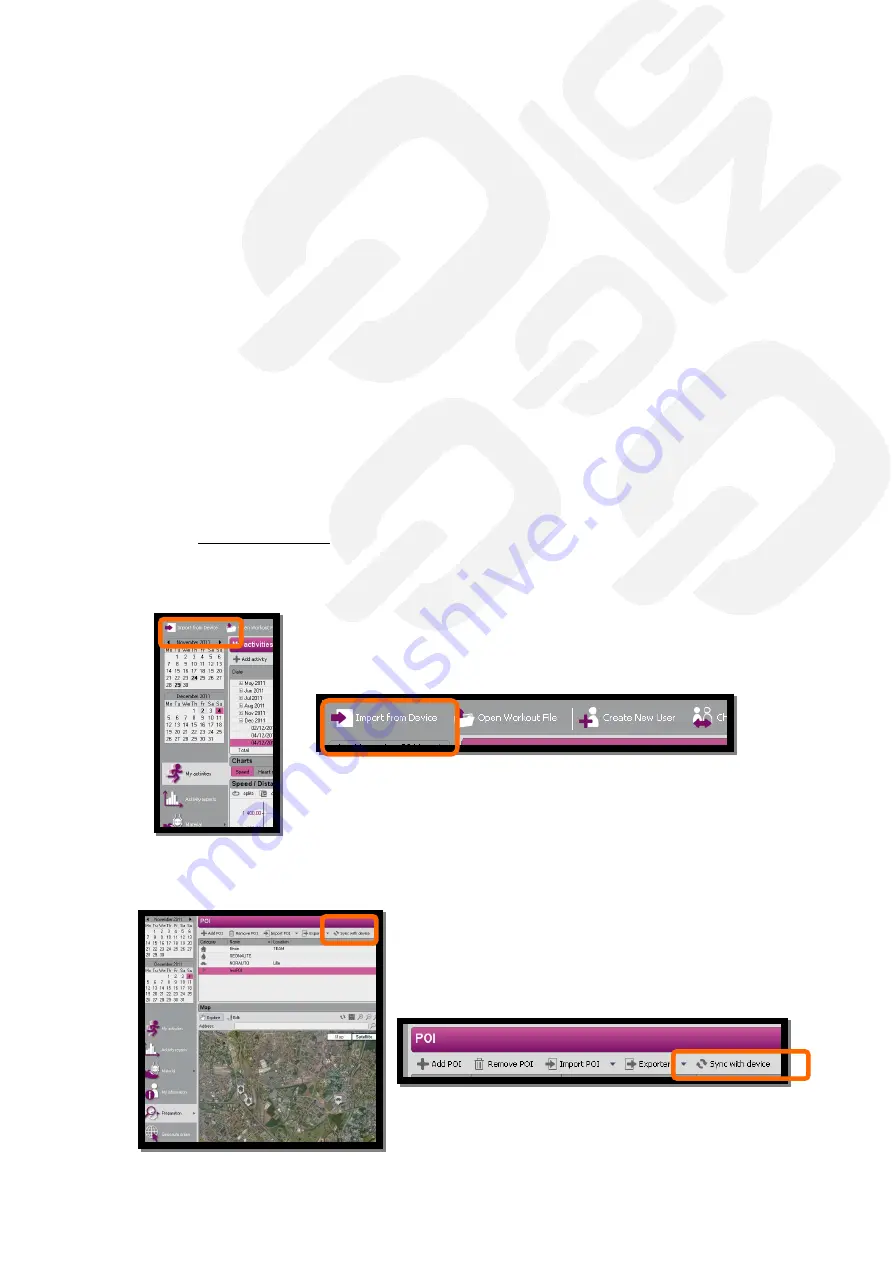
Reference
Version Number
KEYMAZE 500HIKE
1
17/11/2011
22/24
KEYMAZE 700TRAIL
6/ Finish my session
a/ On the Keymaze
After having finished and saved your session, you go to the exercise report (you can also select the
option in the DATA/SESSIONS menu)
The summary of the session includes:
-
the basic session details
(distance, route time, cumul + and cumul -) with access
to the following screens:
-total
(route time, distance, average and max speed, average and max ascending
speed, average and max descending speed, cumul and cumul -, max and min altitude
and change in altitude between the end and the beginning of the route, average* and
maximum* heart rate, number of calories lost*, grams of fat lost* and min, max,
average temperatures) * for KEYMAZE 700 only
- viewing lap times
The different lap times are displayed in a table. Select a row and then confirm with
OK to view the details of the split time. The settings are entered in the "SAMPLING
RATE" menu
-
viewing the route:
altitude graph for the entire route
b/ Exporting a session from the Keymaze to Geonaute Software
You can transfer the sessions stored in the KEYMAZE to the PC using the GEONAUTE SOFTWARE
(download at www.geonaute.com).
Connect the KEYMAZE to the USB port of your PC and switch the product on. Select the "import from
the device" option. The sessions stored on the KEYMAZE will then be available for viewing in "MY
SESSIONS".
c/ Synchronising the POI(s)
Start GEONAUTE SOFTWARE. Connect the KEYMAZE to the
USB port of your PC and switch the product on. Select the PREPARATION/POI option. Select the
"SYNC WITH DEVICE" option to download the points of interest created directly to the KEYMAZE.