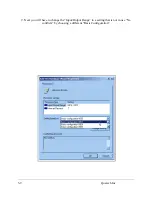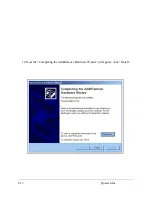Summary of Contents for DS-100
Page 7: ... This Page Intentionally Left Blank 1 2 Quatech Inc ...
Page 11: ...2 Double click on the Add New Hardware icon 3 2 Quatech Inc ...
Page 13: ...3 4 Quatech Inc ...
Page 14: ...3 5 Quatech Inc ...
Page 15: ...3 6 Quatech Inc ...
Page 16: ...7 Next select Ports COM LPT click Next 3 7 Quatech Inc ...
Page 21: ...11 Next Windows will begin the install the hardware click Next 3 12 Quatech Inc ...
Page 29: ... This Page Intentionally Left Blank 3 20 Quatech Inc ...
Page 38: ... This Page Intentionally Left Blank DS 100 User s Manual 6 4 ...
Page 42: ...DS 100 User s Manual Revision 4 21 March 2004 P N 940 0048 421 ...