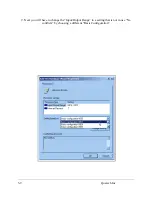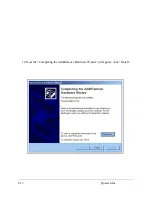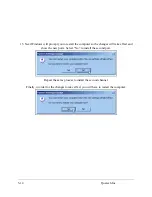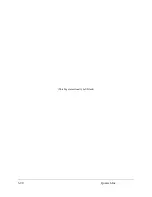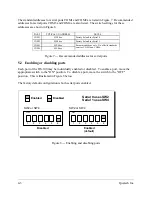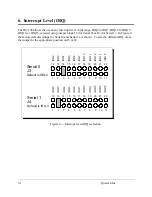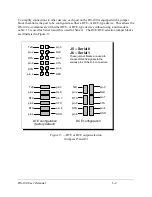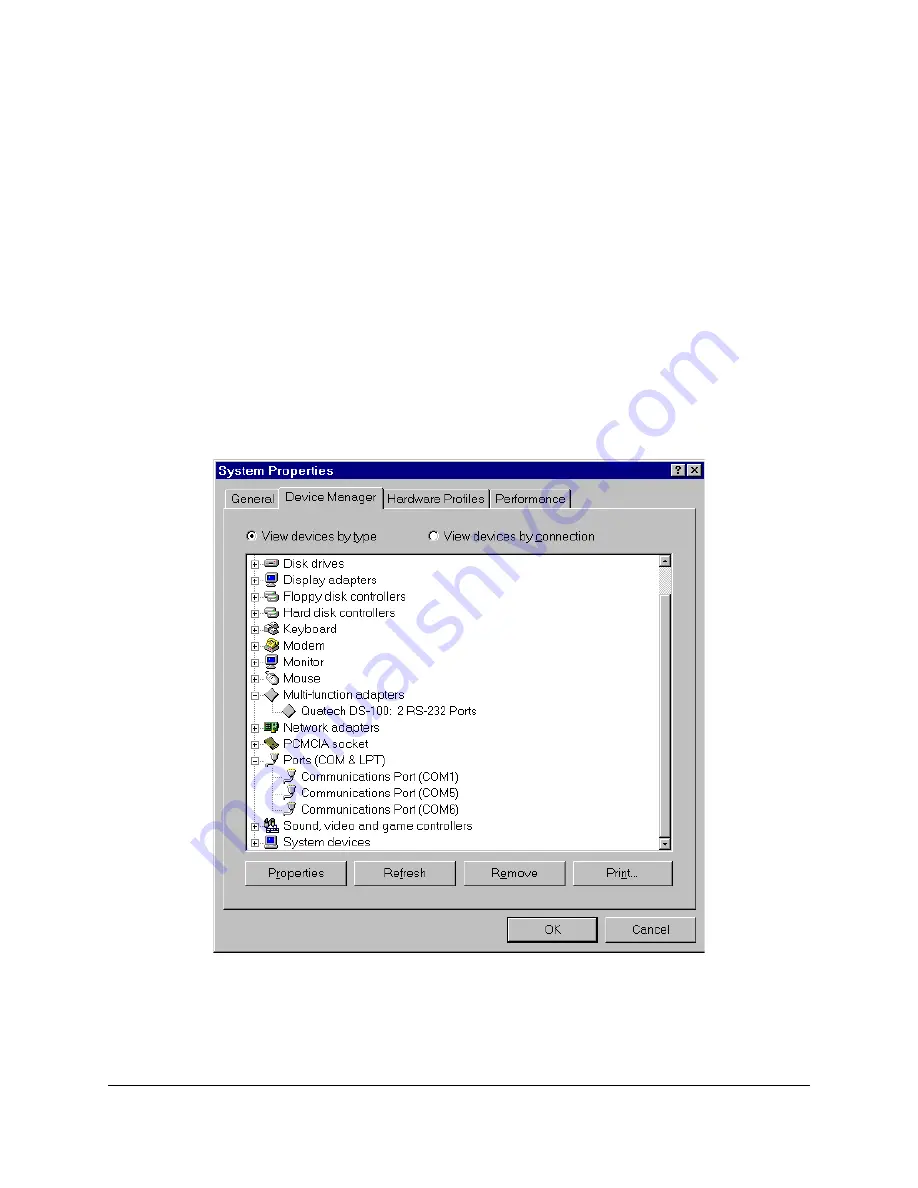
4.2 Viewing and Changing Resources with Device Manager
The following instructions provide step-by-step instructions on viewing and changing resources
of the DS-100 in Windows 95 using the “Device Manager” utility. Select Start|Help from within
Windows 95 for additional information on this utility.
1. Double click the “System” icon inside the Control Panel folder. This opens up the
System Properties box.
2. Click the “Device Manager” tab located along the top of the System Properties box. This
lists all hardware devices registered inside the Windows 95 registry. Additional
information is available on any of these devices by clicking on the device name and then
selecting the “Properties” button.
3. Double click the device group “Multi-function Adapters”. The DS-100 model name
should appear in the list of Multi-function adapters.
Figure 3--- Windows 95 Device Manager
4. Double click the DS-100 model name and a properties box should open for the hardware
adapter.
3-17
Quatech Inc.
Summary of Contents for DS-100
Page 7: ... This Page Intentionally Left Blank 1 2 Quatech Inc ...
Page 11: ...2 Double click on the Add New Hardware icon 3 2 Quatech Inc ...
Page 13: ...3 4 Quatech Inc ...
Page 14: ...3 5 Quatech Inc ...
Page 15: ...3 6 Quatech Inc ...
Page 16: ...7 Next select Ports COM LPT click Next 3 7 Quatech Inc ...
Page 21: ...11 Next Windows will begin the install the hardware click Next 3 12 Quatech Inc ...
Page 29: ... This Page Intentionally Left Blank 3 20 Quatech Inc ...
Page 38: ... This Page Intentionally Left Blank DS 100 User s Manual 6 4 ...
Page 42: ...DS 100 User s Manual Revision 4 21 March 2004 P N 940 0048 421 ...