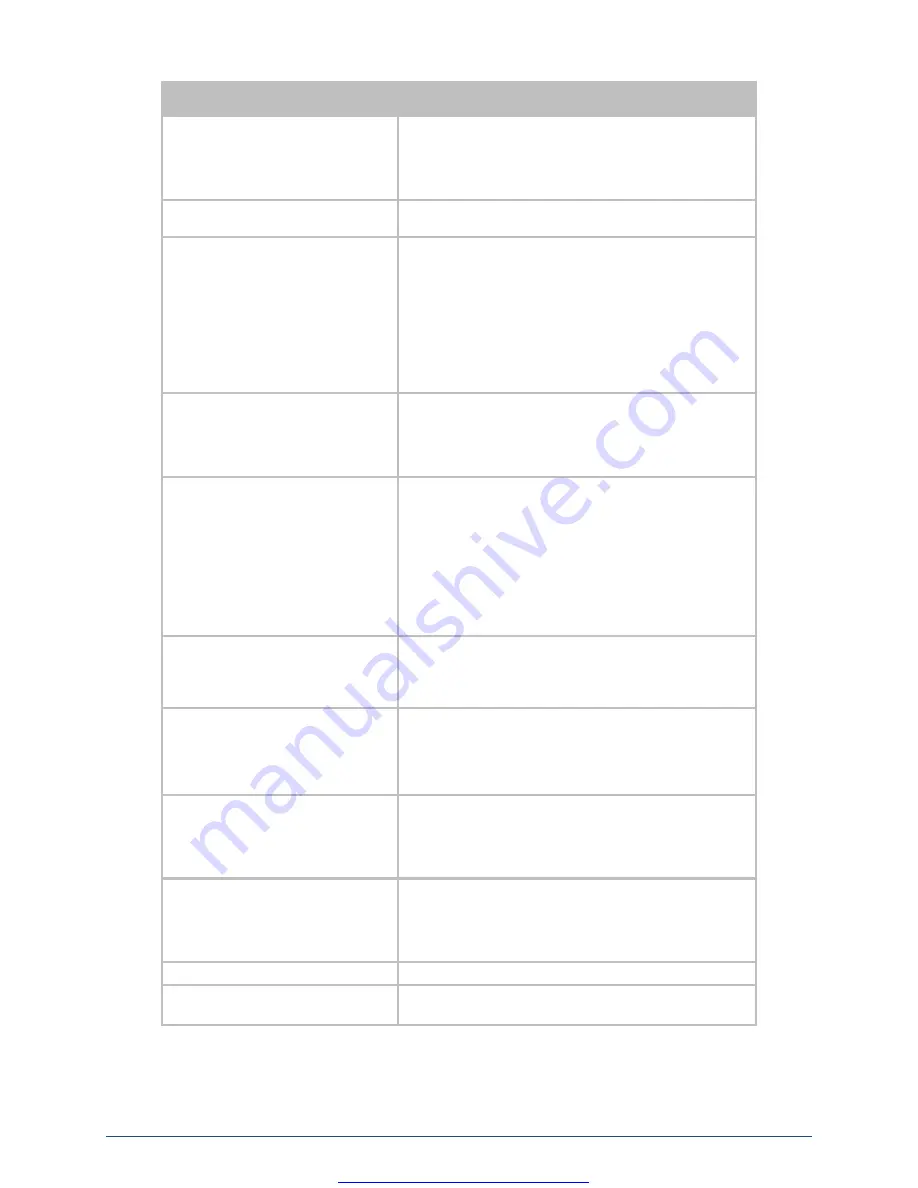
AirborneDirect™ Serial Device Server Quick Start Guide
Quatech, Inc.
100-8106-210
5
February 2011
Step
Description
Select
Wireless LAN Connection Type
If you are using Access Points make sure this is set to
Infrastructure
from the drop down menu.
If you want to use
AdHoc
set this accordingly. Additional
settings may be required to fully configure for AdHoc mode.
Please refer to the User’s Manual for details.
Select
SSID
Enter the name of the wireless network you wish to access. This
field is case sensitive.
Select
Wireless LAN Security Type
Select the security type the wireless network you wish to access
is using. Depending upon the option you choose you may have
to enter additional information. Once you have selected the
security type the required inputs will be made accessible by un-
graying the fields that must be completed.
If the security type is not in the available selections, more are
available in the
WLAN Security Settings page. If you choose to
use this page make sure you commit the changes you have
already made before moving to the
WLAN Security Settings
page.
Select
WLAN DHCP
If your WLAN network uses DHCP to assign IP addresses to the
wireless clients, select
Enabled
from the drop down menu.
If you are using static IP addresses select
disabled
from the
drop down menu.
WLAN Static IP
and
WLAN Subnet Mask
will need to be entered.
Select
Ethernet DHCP
If the Ethernet network connected to the Ethernet port uses
DHCP to assign IP addresses to the wired clients, you should
select
Enabled
from the drop down menu.
If you are using static IP addresses you should select
Disabled
from the drop down menu.
Ethernet Static IP
and
Ethernet
Subnet Mask
will need to be entered.
Important:
This field is only used if the Ethernet interface is
set as a client (default for Serial devices). If set as a router the
field is ignored. See the User’s Manual for a full description of
configuring the unit as an Ethernet router.
Select
WLAN Static IP
This field defines the static IP address for the wireless interface.
This address is only used if the
WLAN DHCP
is disabled or
DHCP failed.
Default:
192.168.10.1
Select
WLAN Subnet Mask
This field defines the subnet mask used by the wireless
interface.
This mask is only used if the
WLAN DHCP
is disabled or DHCP
failed.
Default:
255.255.255.0
Select
Ethernet Static IP
This field defines the static IP address for the Ethernet
interface. When configured as a serial device server (Ethernet
interface is in
client
mode) this address is only used if the
Ethernet DHCP
is disabled or DHCP failed.
Default:
192.168.2.100
Select
Ethernet Subnet Mask
This field defines the subnet mask used by the Ethernet
interface. When configured as a serial device server (Ethernet
interface is in client mode) this mask is only used if the
Ethernet DHCP
is disabled or DHCP failed.
Default:
255.255.255.0
Press
Commit
[Button]
Saves changes to the device.
Optional
Press
Reload
[Button]
Reloads the
Express Settings
page. Select this is you have
further configuration options to change.








