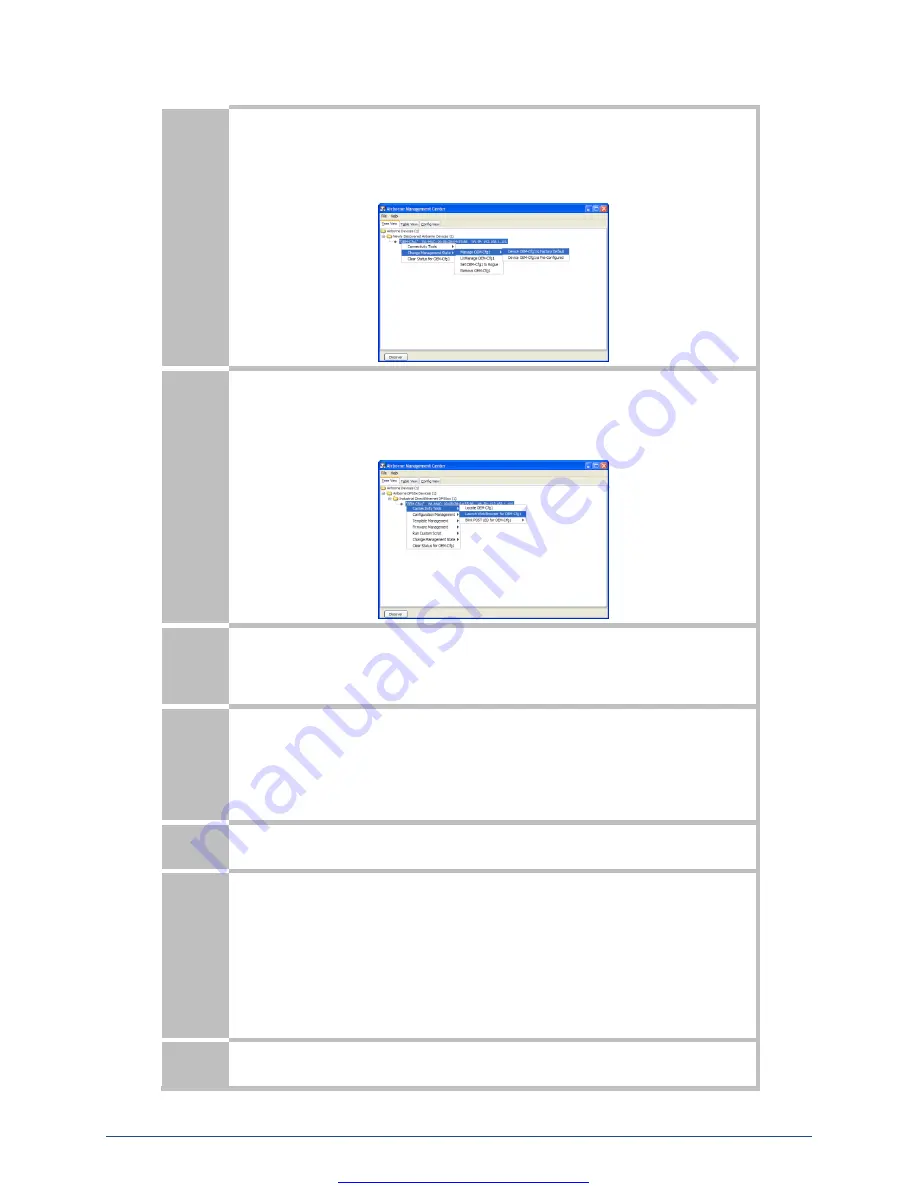
AirborneDirect™ Ethernet Adapter Quick Start Guide
Quatech, Inc.
940-0193-210
3
February 2011
8
Right Click the Unmanaged Device then:
1.
Select
Change Management State
2.
Select
Manage OEM-Cfg1
3.
Select
Device OEM-Cfg1 is Factory Default
9
The device’s status will move to managed and the device will be displayed under the device type/group
it belongs to. Right click the device and then:
1.
Select
Connectivity Tools
2.
Select
Launch Web Browser for OEM-Cfg1
10
Opening web page shows adapter status.
Links to the available configuration options are identified in the left hand menu. The top menu bar
provides access to different operations that can be performed by the AirborneDirect™ device. Please
refer to the User’s Manual for a full description of how to use the web interface.
11
Using Express Setup:
If this is the first time you have configured the device the Express Setup page will be displayed. This page
provides access to the critical configuration items needed to get the ABDG up and running quickly. See
Express Setup Configuration Page
section for details on how to configure the device.
Please refer to the User’s Manual for complete details on ABDG device configuration.
12
When the
Reboot
button is pressed the unit will restart and install new settings. This may take 15-20
seconds. Please refresh the web interface after the boot cycle has completed.
13
When configured correctly the LED pattern should match the following:
ABDG-ET-DP5XX
POWER:
Green
LINK :
Green
COMM:
Red
ABDG-ET-IN5XXX
No TCP Connection
TCP Connection
COMM:
Off
Green
LINK :
Green
Green
POST:
Green
Green
POWER:
Blue
Blue
14
To use the adapter on the wireless network, address all traffic to the IP address of the wireless interface
of the ABDG-ET- DP5XX/IN5XXX. This address is listed in the home page of the web interface.








