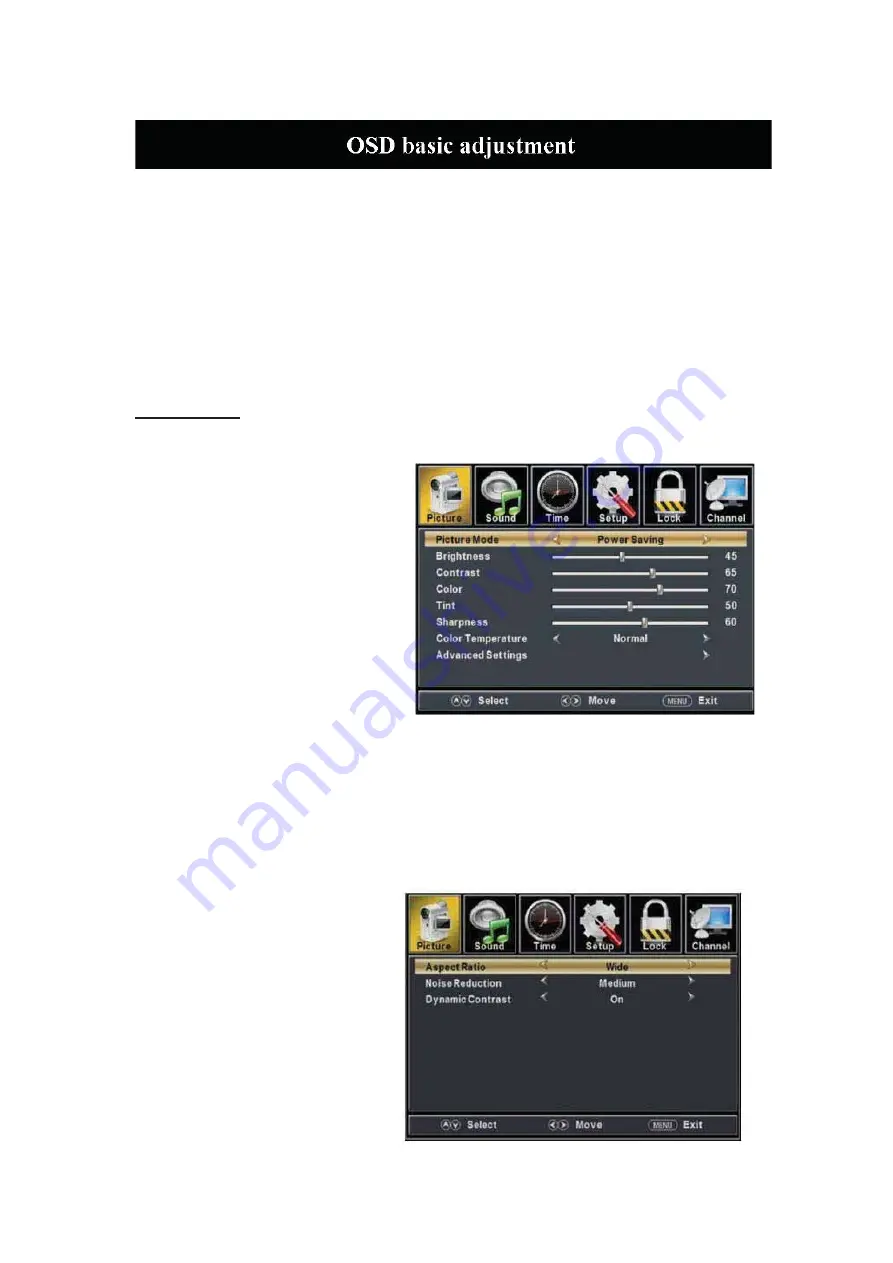
8
Installation Guide
Press
MENU
button to display the
MAIN OSD MENU
; Press / button to select the
MENU you want; Press ENTER button to enter the sub menu; Press / button to select the
option and then press / to adjust the value in the sub menu; You can press
MENU
button to
go bac
k
to the upper menu or
EXIT
button to close the OSD.
PICTURE
You can select the type of picture, which best corresponds to your viewing. Press the “MENU”
button to enter the OSD menu .Then press
“
e
/
f
” button to select the “PICTURE”
menu.
1. Press “
d
” button to select “Picture
Mode”, press “
e
/
f
” button to select.
2. Press “
c
/
d
” button to select
“Brightness” and press the “
e
/
f
”
button to enter brightness adjustment
menu to adjust brightness.
3. Press “
c
/
d
” button to select
“Contrast” and press the “
e
/
f
” button
to enter contrast adjustment menu to adjust contrast.
4.
Press “
c
/
d
” button to select “Color” and press the “
e
/
f
” button to enter color adjustment
menu to adjust color.
5.
Press “
c
/
d
” button to select “Tint” and press the “
e
/
f
” button to enter hue adjustment menu
to adjust tint.
Note: The 'Tint' item is used in NTSC mode only.
6.
Press “
c
/
d
” button to select “Sharpness” and press the “
e
/
f
” button to enter sharpness
adjustment menu to adjust
sharpness.
7.
Press “
c
/
d
” button to select
“Color Temperature” and press the
“
e
/
f
” button to select.
8.
Press “
c
/
d
” button to select
“Advanced Setting” and press the
“ENTER/
f
” button to enter
sub-menu.
a.
Press “
c
/
d
” button to select
Summary of Contents for SQ3204
Page 9: ...Quasar Quasar Instruction for Wall Mount 200mm x 200mm 4...
Page 18: ...Media OPERATION SOURCE 16...
Page 19: ...Photo Menu 17...











































