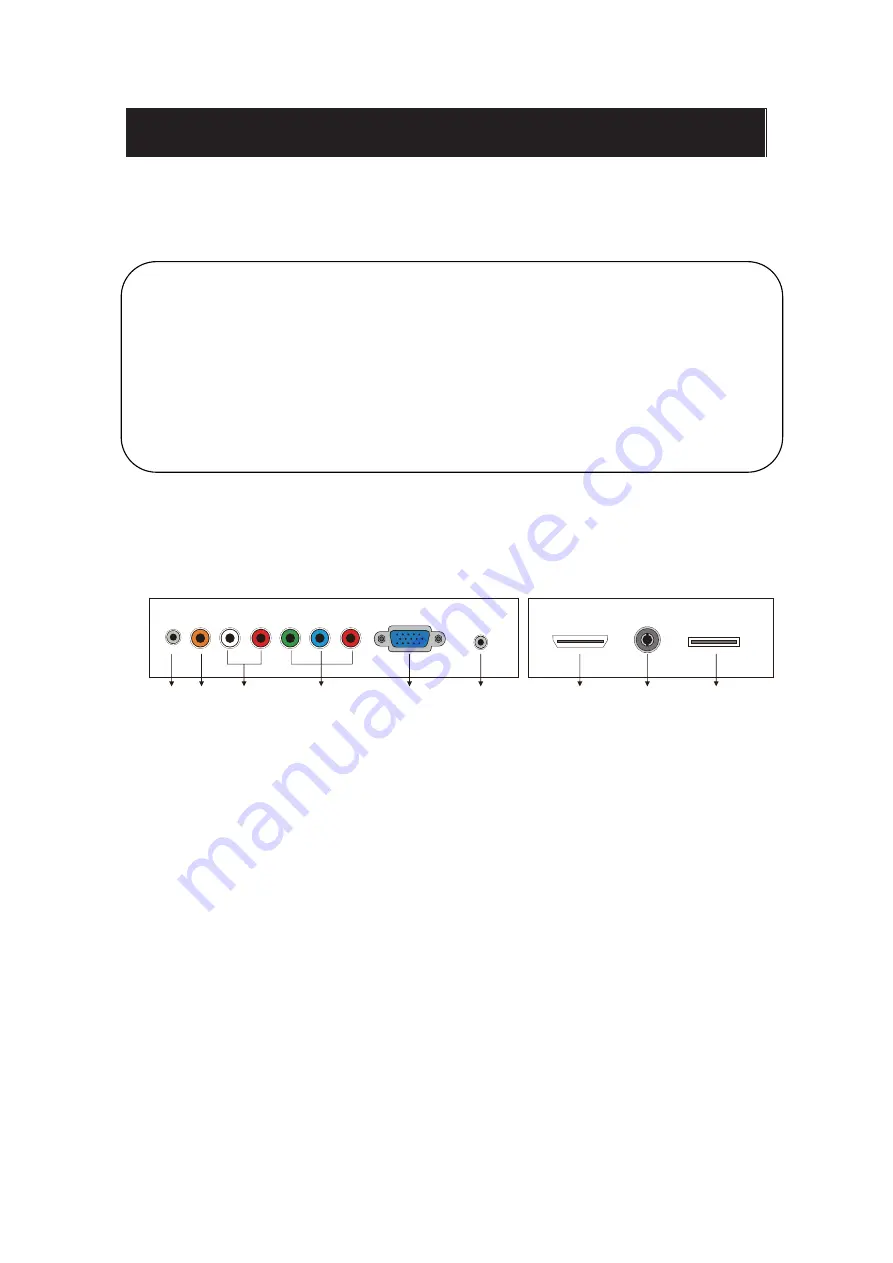
5
Main unit description
Control Panel Button Function
TV Terminal Connections
VOL+ : Volume up.
VOL- : Volume down.
CH+
: TV channel up.
CH-
: TV channel down.
MENU : Press to select the main menu.
SOURCE : Select the input sources.
POWER : Switching Power On/Standby.
1
2
3
4
5
6
7
8
9
1. EARPHONE out terminal.
2. Coaxial out terminal.
3. Audio input terminal for component video/composite video.
9. USB input terminal
˄
Playing JPEG files.
˅
7. HDMI input terminal.
5. VGA input terminal of simulation signal of PC.
6. PC AUDIO input terminal.
8. RF antenna.
4. Component video/composite video input terminal.
Summary of Contents for SQ240W
Page 9: ...Quasar Quasar Instruction for Wall Mount 100mm x 200mm 4...
Page 18: ...Media OPERATION SOURCE 16...
Page 19: ...Photo Menu 17...






































