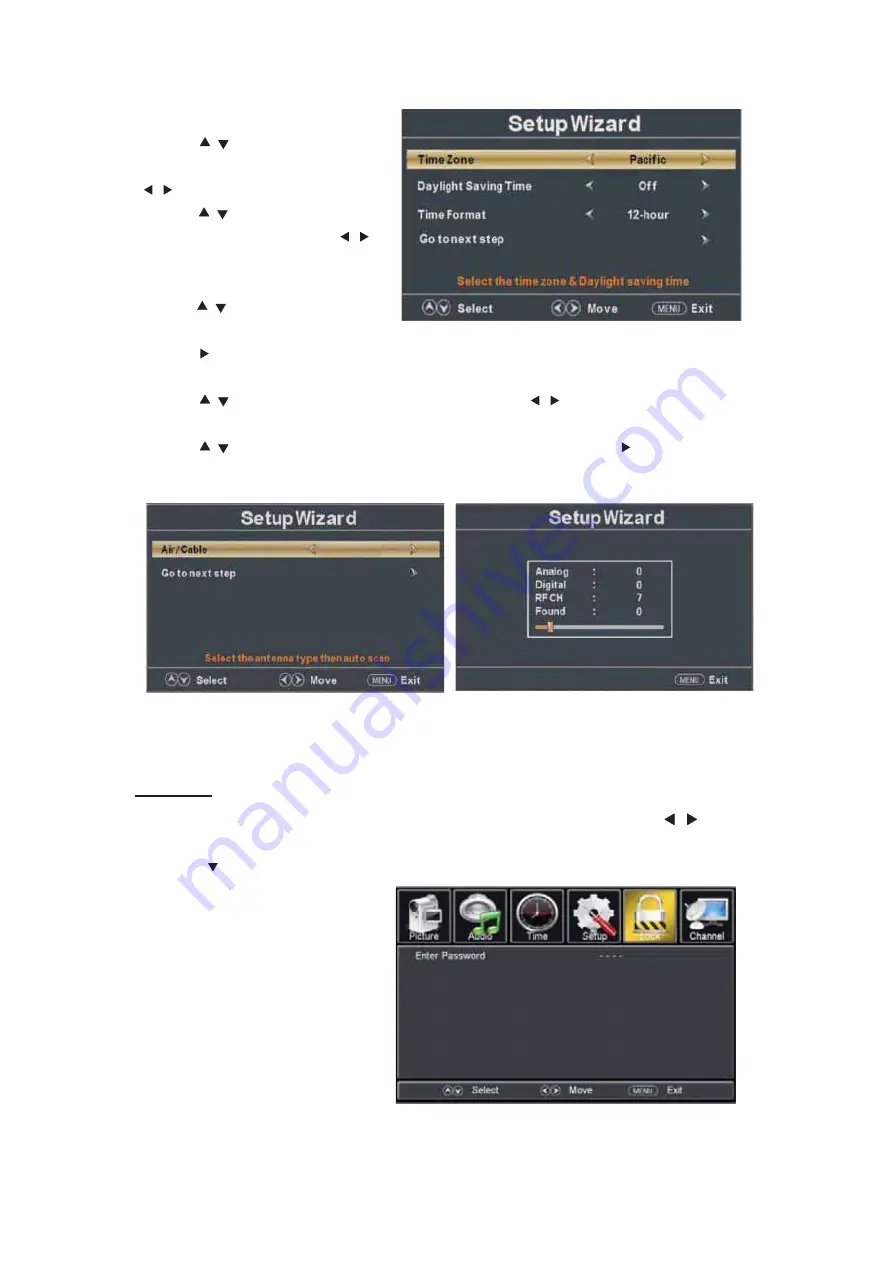
2
1
select time zone.
d.
Press “
/
” button to select
“Daylight Saving Time” a
nd press the
“ / ” button to select “On” or “Off”.
e.
Press “
/
” button to select
“Time Format” a
nd press the “ / ”
button to select “12-hour” or
“24-hour”.
f.
Press “
/
” button to select “Go
to next step” a
nd press the
“ENTER/ ” button to enter next step.
g.
Press “
/
” button to select “Air/Cable” a
nd press the “ / ” button to select “Air” or
“Cable”.
h.
Press “
/
” button to select “Go to next step” a
nd press the “ENTER/ ” button to start auto
scan.
Note
: Searching platform will take a long time.
LOCK
Press the “MENU” button to enter the OSD menu .Then press “
/
” button
to select the “Lock” menu.
1.
Press “ ” button to select “Enter Password” and press select digital button to enter.
Note: The default password is
“0000”
Air
Summary of Contents for SQ240W
Page 9: ...Quasar Quasar Instruction for Wall Mount 100mm x 200mm 4...
Page 18: ...Media OPERATION SOURCE 16...
Page 19: ...Photo Menu 17...






































