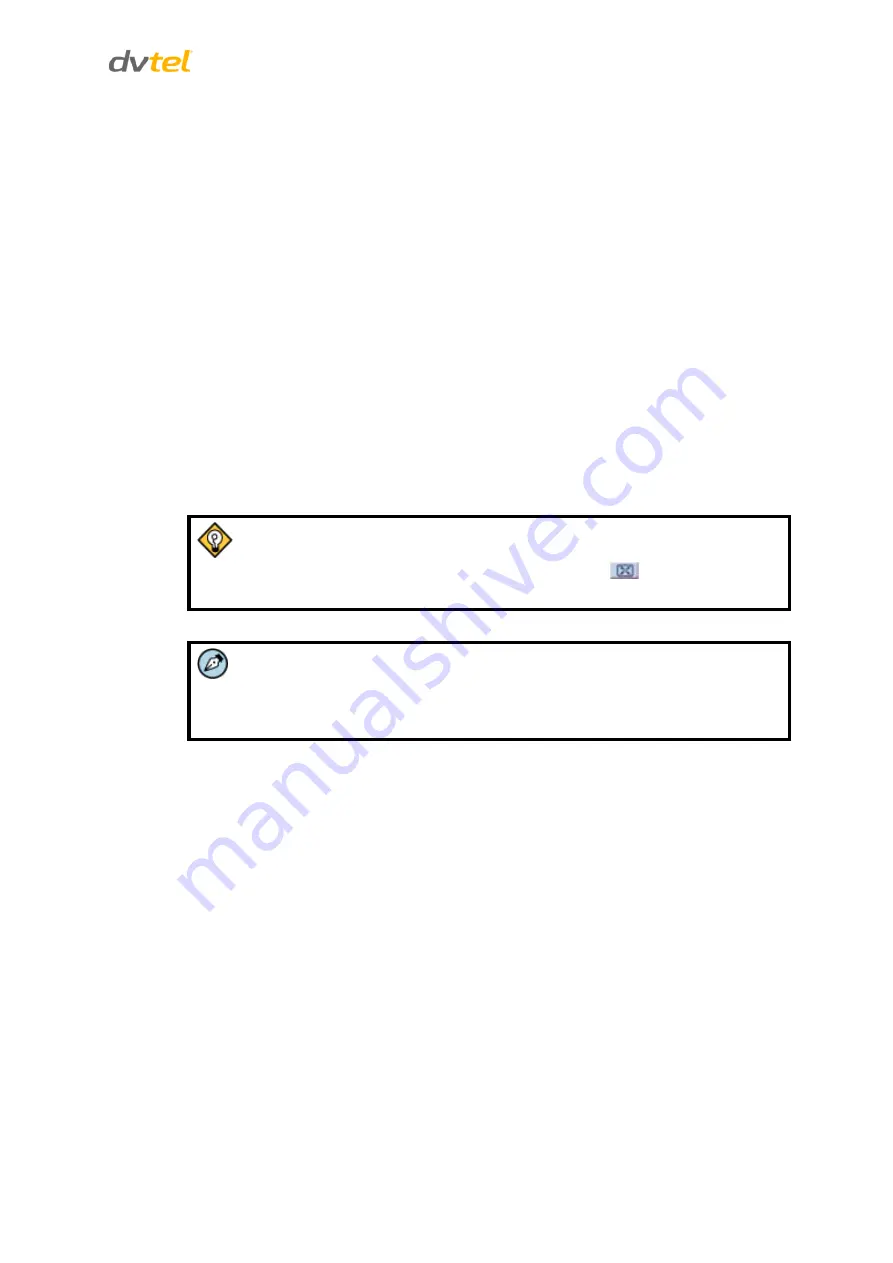
Using the DNA Utility to Search and Access the Camera
19
6.7
Adjusting and Framing-Up the Camera View
After the camera is connected to the network and running, it is necessary to frame-up the scene and
adjust the camera settings to optimize the picture for the individual scenes. If Latitude is being used,
consider scheduling different settings for changing ambient conditions throughout the day, week,
month or seasons.
To adjust and frame-up the camera view:
1.
In the DNA application, click
DNA
.
2.
In the results, click to select the camera.
3.
Right-click to open the shortcut menu, and select
Browse
, or enter the camera’s IP
address in your Internet browser’s URL address bar.
4.
When the Internet browser connects to the camera and prompts for login, do the
following:
a)
Log in using the default user name
Admin
and password
1234
. If the password has
previously been changed, use the new password.
b)
Allow the ActiveX to download and choose to install the DVTEL Web Player
(DCViewer).
Tip:
To view greater image detail for more accurate high-definition focusing, on
the web interface
Home
page, click the
Full Screen
button and use the
full screen view to check the focus.
Note:
Best focusing results can be achieved when the lens iris is fully open (such as
at night in low light). This prevents loss of sharpness if light levels are
reduced at night.
To achieve this during the day, in the web interface, go to the
Camera
>
Exposure
screen
and select from the
Exposure Setting
menu
Auto Shutter
mode. Save changes and
complete the focusing steps. When finished, restore your exposure settings as needed.






























